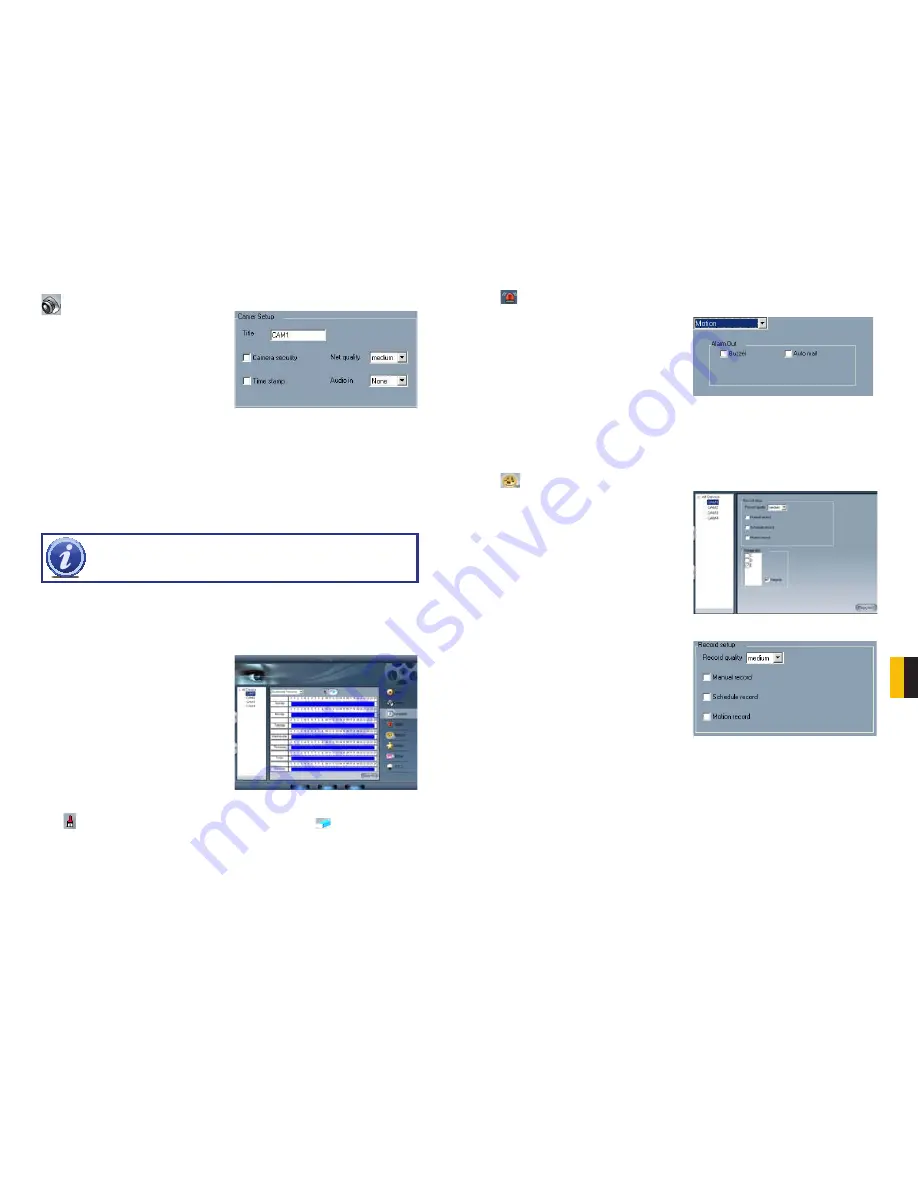
72
73
CHA
PTER
9 REMOTE SUR
VEILLANCE & PLA
YBACK
By clicking
Copy To
you can copy the setting of this channel to any other selected channel.
RECORD CONFIGURATION
Click the
Record
icon to open the
Record Configuration
interface.
Record setup
ALARM CONFIGURATION
Click the alarm icon to open the
Alarm Configuration
window
CAMERA SETUP
Click the camera icon and the Camera Setup configuration will appear
PICTURE 9-53
PICTURE 9-54
Title
- Channel name. Users can set the
channel name from Cam1, Cam2, Cam3
and Cam4.
Camera security
- Users are divided into
two standards: normal user and super
admin. By selecting this option, only
administrator can see corresponding
channels.
NOTE!
The default setting is that Audio input1 matches channel1 and
Audio input2 matches channel2
Time stamp
- If selecting the check box, record time will be displayed on the screen when
playing back the record.
Net quality
- There are five options to choose from: lowest, lower, medium, higher and
highest. The higher the picture quality is, the clearer the picture is, but the more bandwidth
it takes to transmit the files.
Audio in
- If users select the check box, Webcam will record audio along with the video.
Otherwise, it will not record audio.
By clicking
Copy To
you can copy the setting of this channel to any other selected channel.
SCHEDULE CONFIGURATION
Click the
Calendar
icon to enter the
Schedule Configuration
page.
There are three kinds of recording modes:
manual record, schedule record, motion
detection/Sensor alarm record. Users can set
schedules from Sunday to Monday separately
for all of the three recording modes. Sensor
alarm recording mode has the highest priority
of the options.
When users need to edit the schedule for a
channel, select the camera name in the left
Camera group first.
Click
icon and brush on the weekday schedule to add time; click
icon and click on the
weekday schedule to delete time.
By clicking
Copy To
you can copy the setting of this channel to any other selected channel.
PICTURE 9-55
PICTURE 9-56
PICTURE 9-57
You can set the alarm type: Motion and other.
There are two alarm out options to choose
from: Buzzer and Auto mail.
Buzzer
- Enable buzzer on board for alarm
Auto mail
- When alarm is triggered, the
system will send an e-mail to users
automatically.
There are three kinds of recording modes:
Manual record, Schedule record and Motion
record
You can use multiple cameras to record.
Every camera works separately and recorded
files are also saved separately.
Record quality
- There are five quality options to select from: lowest, lower, medium, higher
and highest. The higher the record quality is, the clearer the recorded image is and the
more hard space the recording takes up.
Manual record
- By selecting this option, the selected camera image will be recorded and
saved all the time.
Schedule record
- By selecting this option, the selected camera image will be recorded
according to the times you setup on the schedule.
Motion record
- By selecting this option, users can set selected channels to record when
there is motion detected in front of the camera.






























