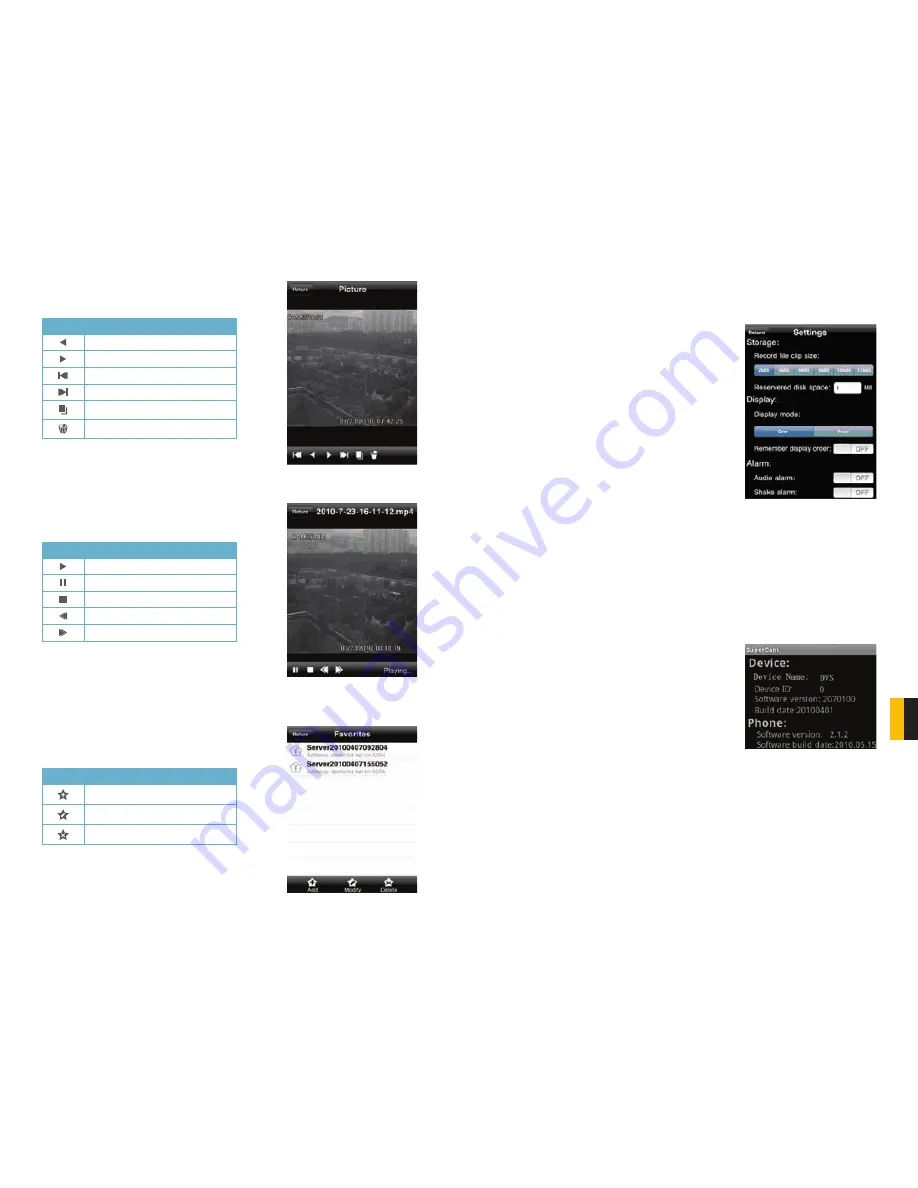
86
87
CHAPTER 10
MOBILE SUR
VEILLANCE
Image View Interface
Record Playback Interface
Clicking on a recorded file will start the playback. The controls at the bottom of the screen
allow the user to move through the video.
Button Function
Previous picture
Next picture
To first picture
To last picture
Copy pictures to album
Delete
PICTURE 10-28
PICTURE 10-29
PICTURE 10-30
Button Function
Play
Pause
Stop
Reverse
Fast Forward
Button Function
Add a server
Modify a server connection
Delete a server
Server List Interface
This allows you to add, delete or modify the DVR connection or connections if you are
remotely monitoring multiple systems.
Configuration Interface
This window allows you to configure the main settings for how files are recorded and saved as
well as how alerts are handled.
PICTURE 10-31
PICTURE 10-32
Record file clip size
– This is the maximum size of
a single video clip.
Reserved disk space
– This is the amount of
space reserved for video recordings on the internal
memory. If the available disk space is less than that
selected, the video will stop.
Display mode
– Select between single or four-
screen live display
Remember display order
– The user can choose
whether the phone remembers the display order or
not.
Alarm
– If turned on, this will trigger an audible
alarm when a Video Loss, Sensor or Motion event
occurs.
Shake Alarm
– If turned on, this will cause the
device to vibrate when a Video Loss, Sensor or
Motion event occurs.
Information View Interface
This presents information on the cell phone you are using the SuperCam software version on
as well as the software itself.
Device ID:
This is the ID of the DVR you are
connected to.
Software Version:
The current connection device
software version
Build Date:
The date the software was released
Software Version:
The current version of the
SuperCam software in use on your phone
Software Build Date:
The date this version of
SuperCam was released











































