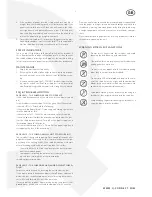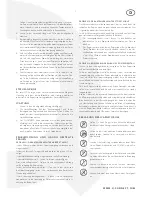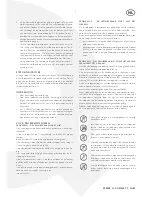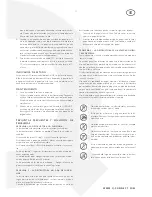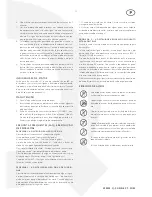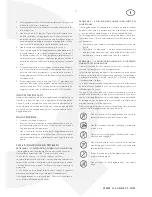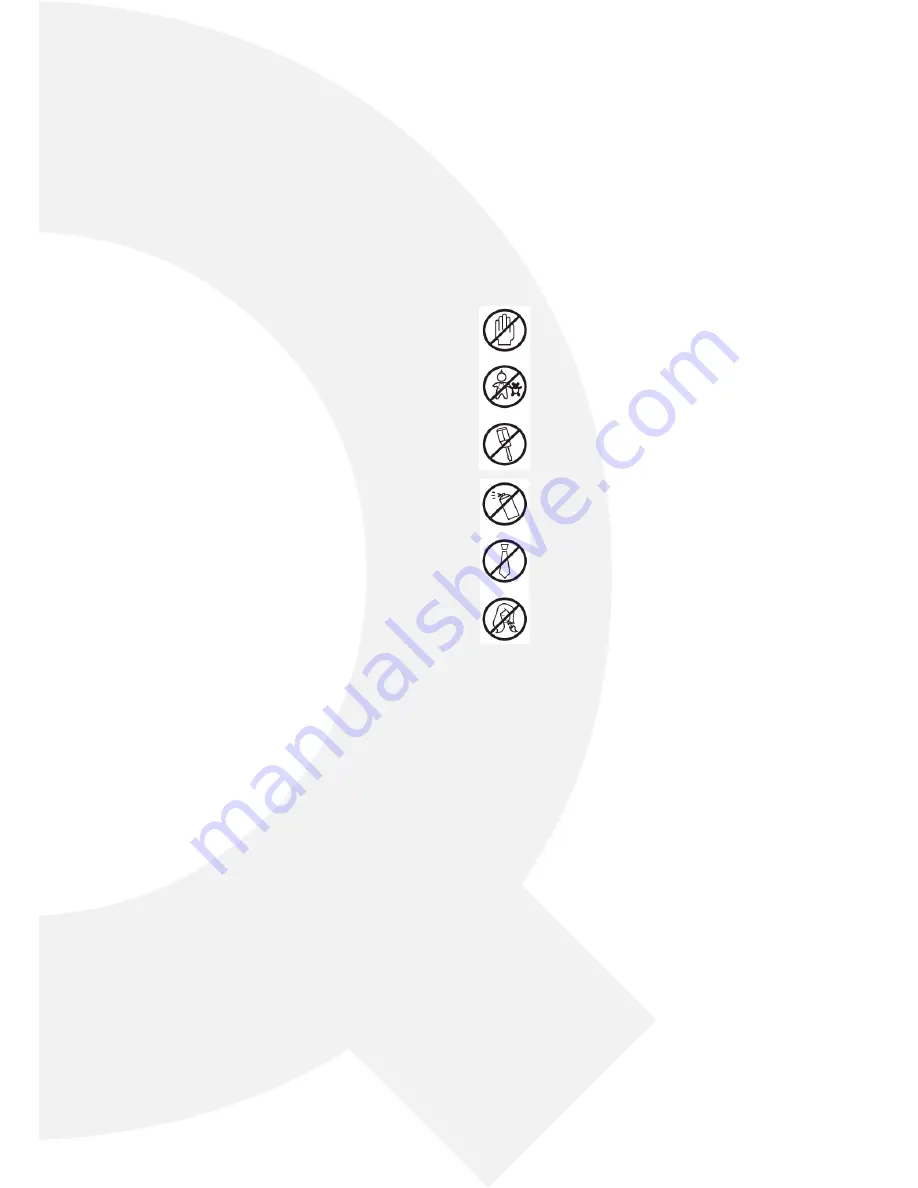
W W W . Q - C O N N E C T . C O M
3
8. If the amount of paper inserted is too much or is not fed in
straight then the shredding speed will slow or even stop. If the
paper starts to fold over itself, then this will increase the thick
-
ness significantly and potentially cause a jam. If this happens
stop shredding immediately and use the reverse function, then
reinsert the paper using a straight paper path.
9. To shred a credit card or CD – move the sliding cover to the posi
-
tion described above. Insert the credit card/CD in the applicable
slot. You should only shred one credit card or CD at a time.
StAtUS InDICAtoRS
There is a red LED light close to the on/off switch on the shredder, if
this is illuminated the shredder will not operate. This is due to either
the shredder door not being closed properly, the waste bin being
full, or the presence of a paper jam or the shredder has overheated.
MAIntEnAnCE
1. Empty the waste basket frequently.
2. Reversing the shredder often helps to clear a build up of paper
dust and particles, ensure the basket is not full before revers
-
ing.
3. It is not necessary to oil an Q-CONNECT shredder; however do
-
ing so may extend the life of your shredder. Use a non aerosol,
non flammable vegetable based oil with a long delivery nozzle.
fAQ & tRoUBlESHootInG
PRoBlEM 1 – tHE SHREDDER fAIlS to oPERAtE
Is the shredder connected at the mains and is the power turned
on?
Is the shredder switch set to on ‘I’ with the green light illuminated?
Is the red LED lit? – If so check the following;
Is the waste bin door closed? – Try opening and closing again make
sure the door closes fully.
Is the waste bn full? – Check the waste bin and empty if required.
Is there a paper jam? Follow ithe procedure below to clear the jam.
Has the shredder overheated? Turn off at the power supply and
leave to cool down for 60 minutes.
Has the shredder blown a fuse? – (Turn off at the power supply and
try replacing the fuse in the mains plug.)
PRoBlEM 2 – tHE SHREDDER wIll not StoP woRkInG
The shredder is designed to operate for a couple of seconds after
paper has cleared the machine – this is normal and helps clear pa
-
per through the cutting heads. If the shredder continues to work
after a shredding cycle and does not stop then this is either;
1. The waste basket is full. You should empty the basket or com
-
pact the shredded paper.
2. Some paper is blocking the auto sensor, try clearing it by revers
-
ing and then returning the switch to auto or by
shredding some more paper.
PRoBlEM 3 – tHE SHREDDER HAS jAMMED wHIlSt SHRED-
DInG
Empty the waste bin and try reversing the unit to clear the jam.
If this does not work disconnect power, trim off paper above and
below the jam, reconnect power and try alternating between re-
verse (REV) and forward (FW) until the jam clears.
If at any point the shredder stops working during this process it has
probably over heated and will need to cool down for 60 minutes.
Please be careful not to exceed the maximum paper capacity and
feed the paper in straight, please be aware damage caused to the
shredder by inserting too much paper or by failing to shred using
a straight paper path is classed as misuse and invalidates your war-
ranty.
Never attempt to clear paper jams by inserting implements into the
shredder or by opening the unit.
wARnInG SyMBol ExPlAnAtIonS
Do not insert fingers into the shredder and avoid
touching the feed opening with your hands.
Do not let children use or play near the shredder, keep
unplugged when not in use.
Do not insert any object into the shredder opening
other than the material to be shredded.
Do not spray ANY aerosol products on or in the vicin
-
ity of the shredder as this might lead to combustion,
do not shred any materials which may have come into
contact with any combustible chemicals.
Avoid loose clothing like ties or jewellery touching the
shredder as they might be drawn into the shredder.
Avoid hair dangling over or touching the shredder as it
might be drawn into the shredder.
t