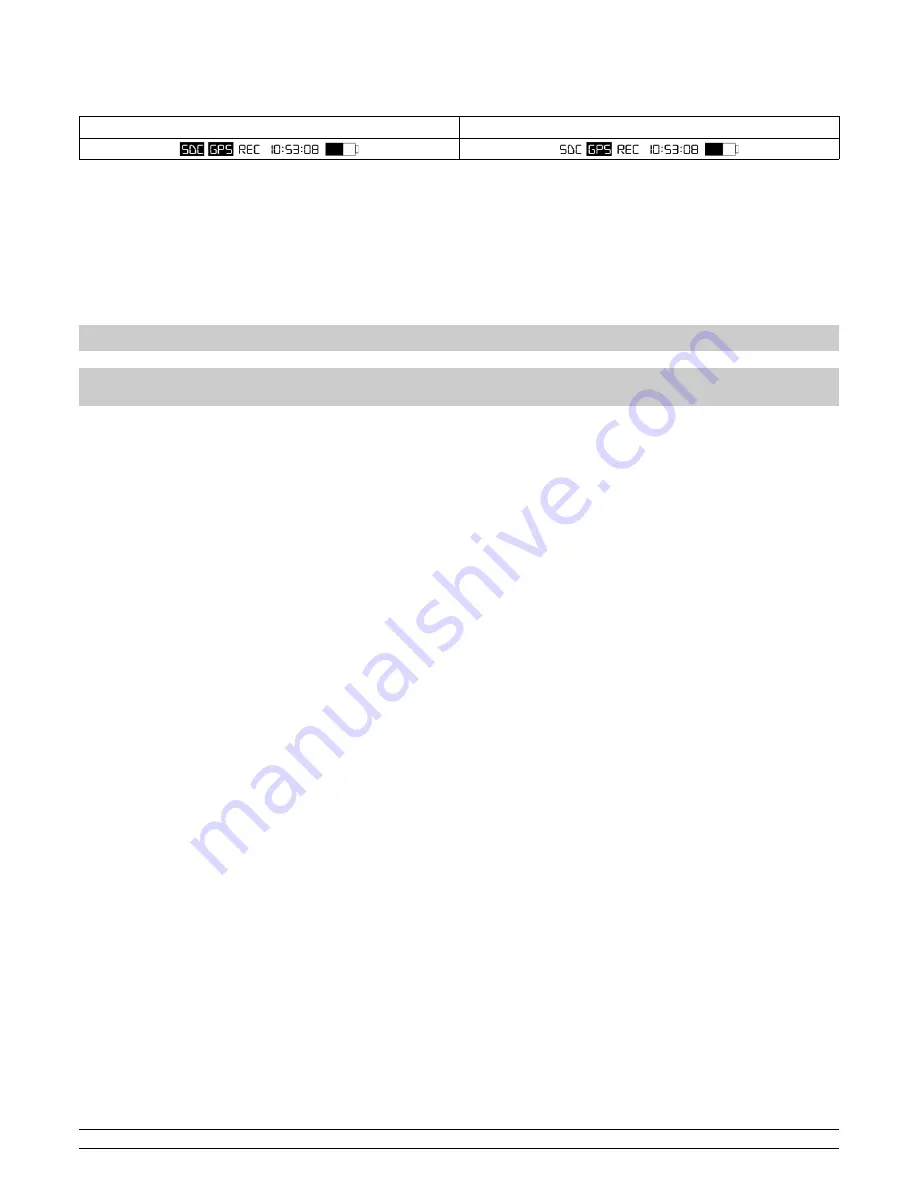
3.3 – Memory card
In order to load and save data correctly, you must insert a mini SD memory card into the designated slot; insert the memory card with the contact pins
facing the USB plug. A high-speed memory card (minimum a CLASS 6) is required with a maximum capacity of 32GB; if you use a low speed memory
card, you may lose some samples. If you have inserted your memory card correctly, the SDC icon will appear on your display.
SD inserita
SD non inserita
The memory card contains sessions and data saved by the device; it also contains system configuration folders and the coordinates of the finish lines of
the tracks. The memory card contains the following folders:
Folder: SYSTEM File: CONFIG.CFG (file for all product configurations)
Folder: TRACKS File: *.TRK (file for the finish line and split time coordinates)
Folder: SESSIONS File: *.SES (saved sessions file)
Folder: MANUALS File: *.pdf (instructions manuals in several languages)
In the event these three folders are not inside the memory card, the product will create them automatically.
Please note: All the names and contents of the folders and files have been appropriately formatted; DO NOT change them
manually; only use Race Pro software to read/write the file.
N.B: in case the memory card inserted is unreadable, memory card corrupted or inserted in the opposite way, the display will show
an error after turning on the device; check the correct insertion of the memory card, in case is correct check the functioning of the
memory card inserting it on a personal computer.
PZRacing Via de Gasperi 5 – 61032 Fano (PU) Italy - Tel: +39 0721 820434 – Email: [email protected]










