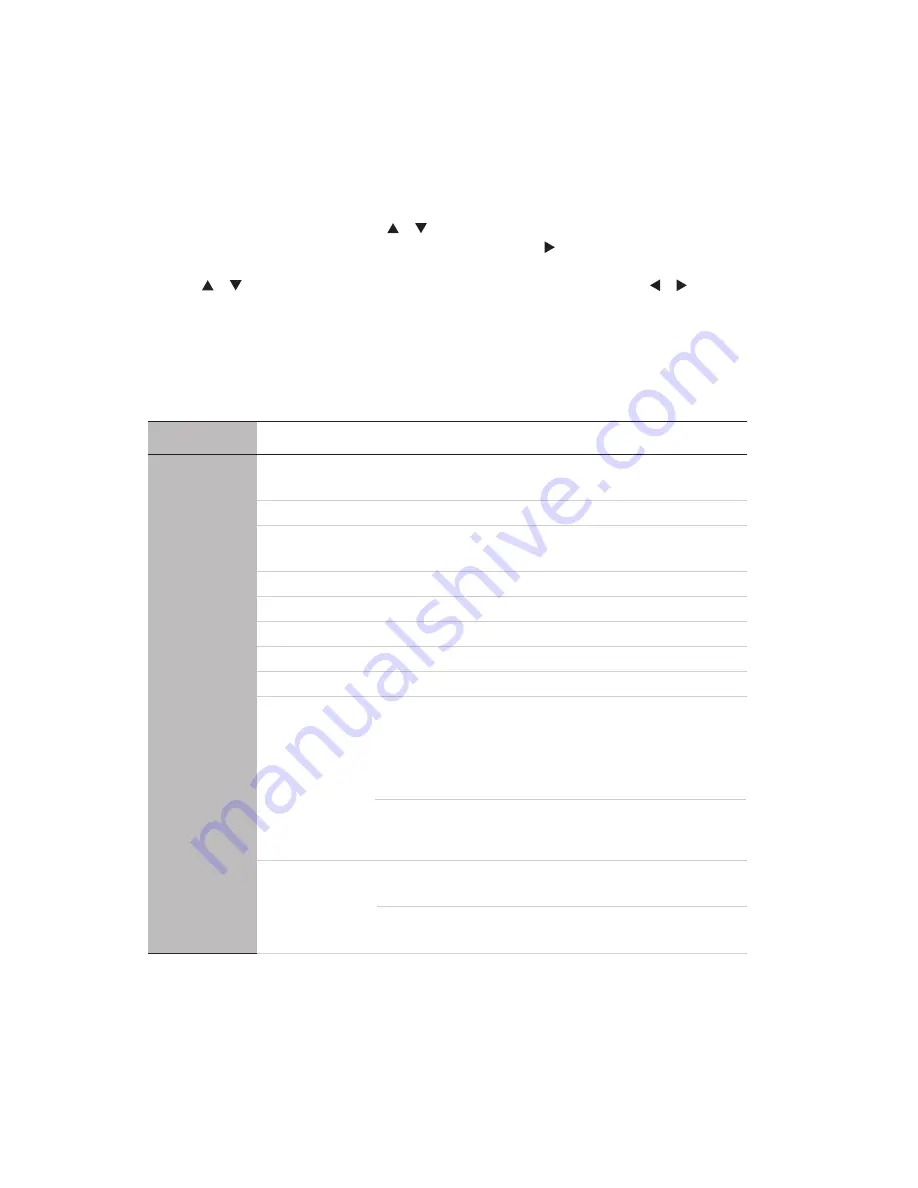
EN-21
Menu Operation
The projector has multilingual on-screen display menus that allow you to make image
adjustments and change a variety of settings.
How to operate
1. Press the
Menu
button to open the OSD menu.
2. When OSD is displayed, use / to select any feature in the main menu.
3. After selecting the desired main menu item, press to enter sub-menu for feature
setting.
4. Use / to select the desired item and adjust the settings with / .
5. Press the
Menu
button, the screen will return to the main menu.
6. To exit OSD, press the
Menu
button
again. The OSD menu will close and the
projector will automatically save the new settings.
OSD Menu
Main menu Sub-menu
Options
1. DISPLAY
Wall Color
Off /Light Yellow/Pink/Light
Green/Blue/Blackboard
Aspect Ratio
Auto /Real/4:3/16:9/16:10
Auto
Keystone
On/Off
Keystone
Position
Phase
H. Size
Digital Zoom
3D
3D Mode
Top- Bottom/
Side by Side/Off
Apply 3D
Settings
Off
Teaching
Template
Blackboard
Off /Letter Formation/
Worksheet/Coordinate Chart
Whiteboard
Off /Letter Formation/
Worksheet/Coordinate Chart
Auto/
Frame Sequential/
0-31
-15 - +15
Frame Packing/
Summary of Contents for PRJLEDLP205
Page 1: ...DIGITAL PROJECTOR INSTRUCTION MANUAL Model PRJLEDLP205 ...
Page 41: ......
















































