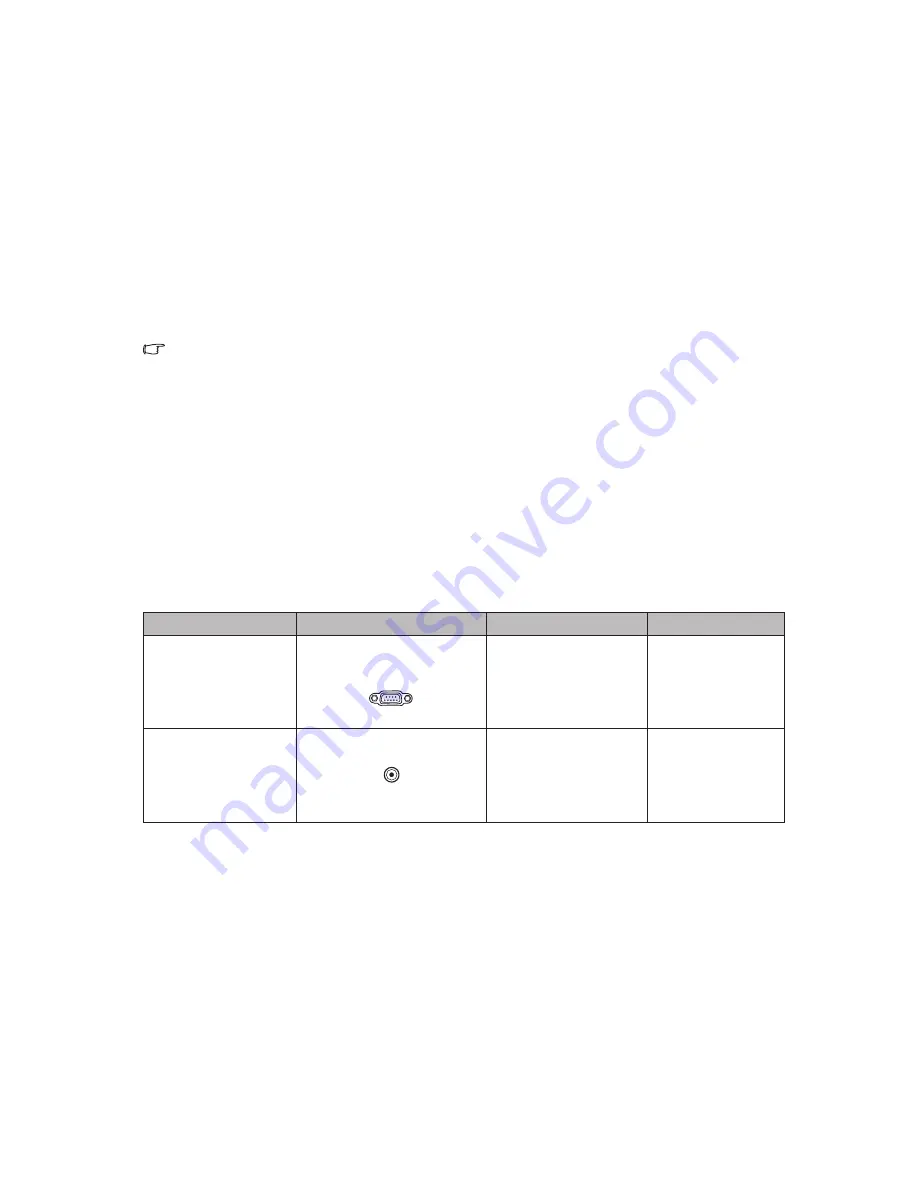
EN-16
Connecting a computer or monitor
Connecting a computer
The projector provides two VGA input sockets that allow you to connect them to both
IBM
®
compatibles and Macintosh
®
computers. A Mac adapter is needed if you are
connecting legacy version Macintosh computers.
To connect the projector to a notebook or desktop computer:
1. Take the supplied VGA cable and connect one end to the D-Sub output socket of
the computer.
2. Connect the other end of the VGA cable to the
COMPUTER
signal input socket
on the projector.
Important
Many notebooks do not turn on their external video ports when connected to a
projector. Usually a key combo like FN + F3 or CRT/LCD key turns the external display
on/off. Locate a function key labeled CRT/LCD or a function key with a monitor symbol
on the notebook. Press FN and the labeled function key simultaneously. Refer to your
notebook's documentation to find your notebook's key combination.
Terminal name
Terminal appearance
Reference
Picture quality
Component Video
COMPUTER
"Connecting a
Component Video
source device" on
page 17
Better
Good
Video
VIDEO
"Connecting a
composite Video
source device" on
page 17
Connecting Video source devices
You need only connect the projector to a Video source device using just one of the
above
connecting methods, however each provides a different level of video quality.
The method
you choose will most likely depend upon the availability of matching
terminals on both the
projector and the Video source device as described below:
•
Summary of Contents for PRJLEDLP205
Page 1: ...DIGITAL PROJECTOR INSTRUCTION MANUAL Model PRJLEDLP205 ...
Page 41: ......






























