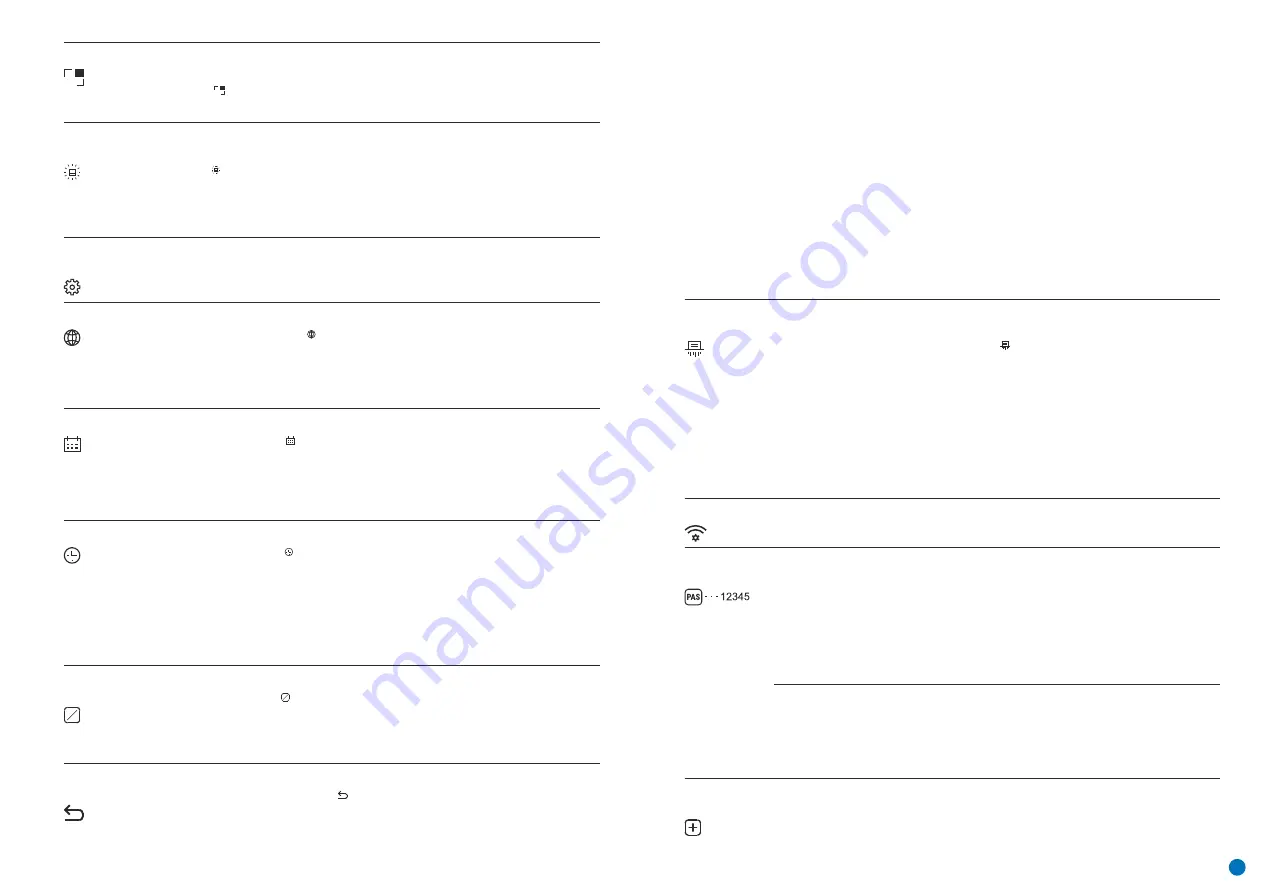
Date
џ
To save your chosen date and exit the submenu, press and hold down the Menu button (3).
Setting the Date
џ
Enter the 'Date' submenu
with a short press of the Menu button (3). The date appears in
dd/mm/yyyy format.
џ
Set the required year, month and day with the UP (4) / DOWN (2) buttons. Press the Menu
button (3) to move through the digits.
Time
џ
Set the hour by pressing the UP (4) / DOWN (2) buttons.
џ
Press the Menu button (3) to move to the minute setting.
џ
Set the minute by pressing the UP (4) / DOWN (2) buttons.
џ
To save your chosen time and exit the submenu, press and hold down the Menu button (3).
џ
Press the Menu button (3) to move to the hour setting.
Setting the Time
џ
Enter the 'Time' submenu
with a short press of the Menu button (3).
џ
Select the time format (24-hour clock or AM/PM) by pressing the UP (4) / DOWN (2) buttons.
Units of
Measurement
M
Y
џ
Set the unit of measurement (metres or yards) by pressing the UP (4) / DOWN (2) buttons;
then press the
Мenu button (3)
.
џ
Enter the 'M/Y' submenu
with a short press of the Menu button (3).
џ
Return to the submenu occurs automatically.
Selecting a unit of measurement
M
Y
Default
Settings
Restore Factory Settings
џ
Enter the 'Default Settings' submenu
with a short press of the Menu button (3).
џ
Confirm your selection with a short press of the Menu button (3).
џ
Select the 'YES' option to reset to factory settings or 'NO' to cancel with the UP (4) / DOWN (2)
buttons.
Formatting the
Memory Card
This function enables the device's Flash Card (memory card) to be formatted (all files to be
deleted from its memory).
џ
Enter the 'Memory Card Formatting' submenu with a short press of the Menu button (3).
џ
Select the 'YES' option to reset to format the memory card or 'NO' to return to the submenu
with the UP (4) / DOWN (2) buttons.
џ
The message 'Formatting completed' means that formatting is completed.
џ
The message 'Formatting memory card' means that formatting is in progress.
џ
If the YES option has been selected, the message 'Format the Memory Card?' will appear
together with options 'YES' and 'NO'. Select YES to format the memory card.
џ
If the NO option has been selected, formatting will be cancelled and the submenu will
reappear.
џ
Confirm your selection with a short press of the Menu button (3).
Wi-Fi Settings
This option enables you to configure the device to operate on a Wi-Fi network.
Setting
a password
џ
Press the Menu button (3) to enter the 'Wi-Fi' submenu.
џ
Set your desired password with the UP (4) / DOWN (2) buttons. The UP (4) button increases
the number and the DOWN (2) button reduces the numbers. Press the Menu button (3) to move
through the digits.
This function enables you to set a password to access the device from an external device. This
password is used when linking an external device (e.g. a smartphone) to the device.
џ
The default password (12345678) will appear on the screen.
This sub-function enables you to configure the appropriate level of access to your device
made available to the Stream Vision app.
Owner level.
A Stream Vision user has full access to all the device's functions.
Guest level.
A Stream Vision user is able to view video footage from the device only in real
time.
џ
To save the password and exit the submenu, press and hold down the Menu button (3).
Setting
Access Levels
Removal of
Defective Pixels
When using the device, defective (broken) pixels may appear on the sensor: i.e. bright or dark
points of constant brightness that are visible on the image. AXION thermal imagers offer the
possibility of removing any defective pixels on the sensor programmatically, as well as to
cancel any deletion.
џ
Select one of the available interface languages (English, French, German, Spanish or
Russian) with the UP (4) / DOWN (2) buttons.
џ
Confirm your selection with a short press of the Menu button (3).
џ
To save your choice and exit the submenu, press and hold down the Menu button (3).
џ
Enter the 'Language' submenu
with a short press of the Menu button (3).
Choose Language
PiP Mode
PIP
џ
Press and hold the Menu button (3) to enter the menu.
џ
A short press of the Menu button (3) switches the mode on/off.
Selection of the Picture in Picture Mode
џ
Select the
'PiP Mode' option
PIP
Icon
brightness
џ
A short press of the Menu button (3) confirms the selection.
Adjusting icon brightness.
џ
Select the brightness level of the pictograms with the UP (4) / DOWN (2) buttons.
џ
A short press of the Menu button (3) opens the submenu.
џ
Select the
'Icon Brightness' option.
џ
Press and hold the Menu button (3) to enter the menu.
General
Settings
This menu item allows you to program the following settings
Language
џ
If the YES option has been selected, the message 'Do you want to return to default settings?'
will appear together with options YES and NO. Select YES to format the memory card.
Unit of measurement
– metres
Language
– English
Mode
– forest
Wi-Fi
– off (default password)
The following settings will be restored to their factory state before being set by the user:
Colour palette
– Hot White
Operating mode
– video
Calibration mode
– automatic
Note:
When resetting to factory settings the date/time settings and the user pixel map are
saved.
Magnification
– original value
PiP
– off
џ
If the NO option has been selected, formatting will be cancelled and the submenu will
reappear.
5






















