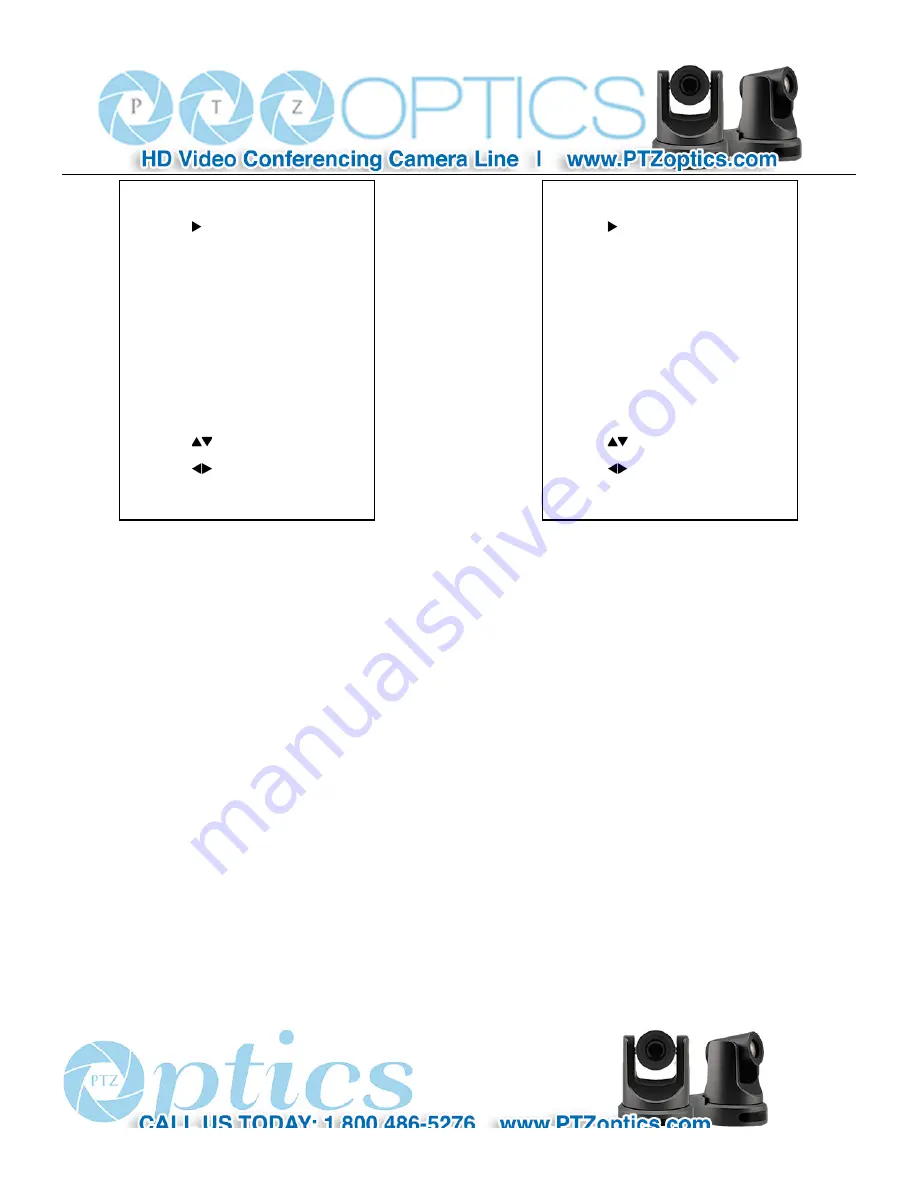
37
NR2D-Level: 2D noise reduction. Optional
items: Off, Auto, 1 ~ 5
NR3D-Level: 3D noise reduction. Optional items:
Off, 1 ~ 8
D-HotPixel:
Dynamic bad points
, Optional items:
Off, 1 ~ 5
7. SETUP
Move the cursor to the Setup item in the main menu
and press [home] button, SETUP menu appears, as shown
in the following figure.
Language: menu language, Optional items: EN,
Chinese
Protocol: Control protocol type. Optional items:
AUTO, VISCA, PELCO-D, PELCO-P
V_Address: Protocol address, To be decided
according to the agreement, AUTO, VISCA protocol
Optional items: 1 ~ 7
P_D_Address: PELCO-D protocol Optional
items: 0 ~ 254
P_P_Address: PELCO-P protocol Optional
items: 0 ~ 31
V_AddrFix: If I can change through the serial
port of infrared switch, Optional items: On, Off
(
When set to On, useless in 88 30 01 FF
Command
)
Net Mode: Set the serial port control
networking, Optional items: Serial, Paral
Baudrate: Serial port baud rate. Optional items: 2400,
SETUP
Language
EN
Protocol
VISCA
V_Address
1
V_AddrFix
Off
Net Mode
Serial
Baudrate
9600
Select Item
Change Value
[Menu] Back
NOISE REDUCTION
NR2D-Level 3
NR3D-Level 3
D-HotPixel
Off
Select Item
Change Value
[Menu] Back
Summary of Contents for 20X-IP
Page 1: ...PTZ Optics 20X IP User Manual V3 1 1 English...
Page 6: ...5 Quick Start Step1 Please check connections are correct before starting...
Page 14: ...13 USE IR Remote Controller...
Page 18: ......
Page 20: ...19 VISCA Network Configuration...
Page 34: ...33 Menu Setting...
Page 42: ...41 Click config then go to below...
Page 58: ...57 Method 2 Open upgrade_En exe change IP and click Set...
Page 62: ...61 action including posset poscall position number 0 89 100 254...
















































