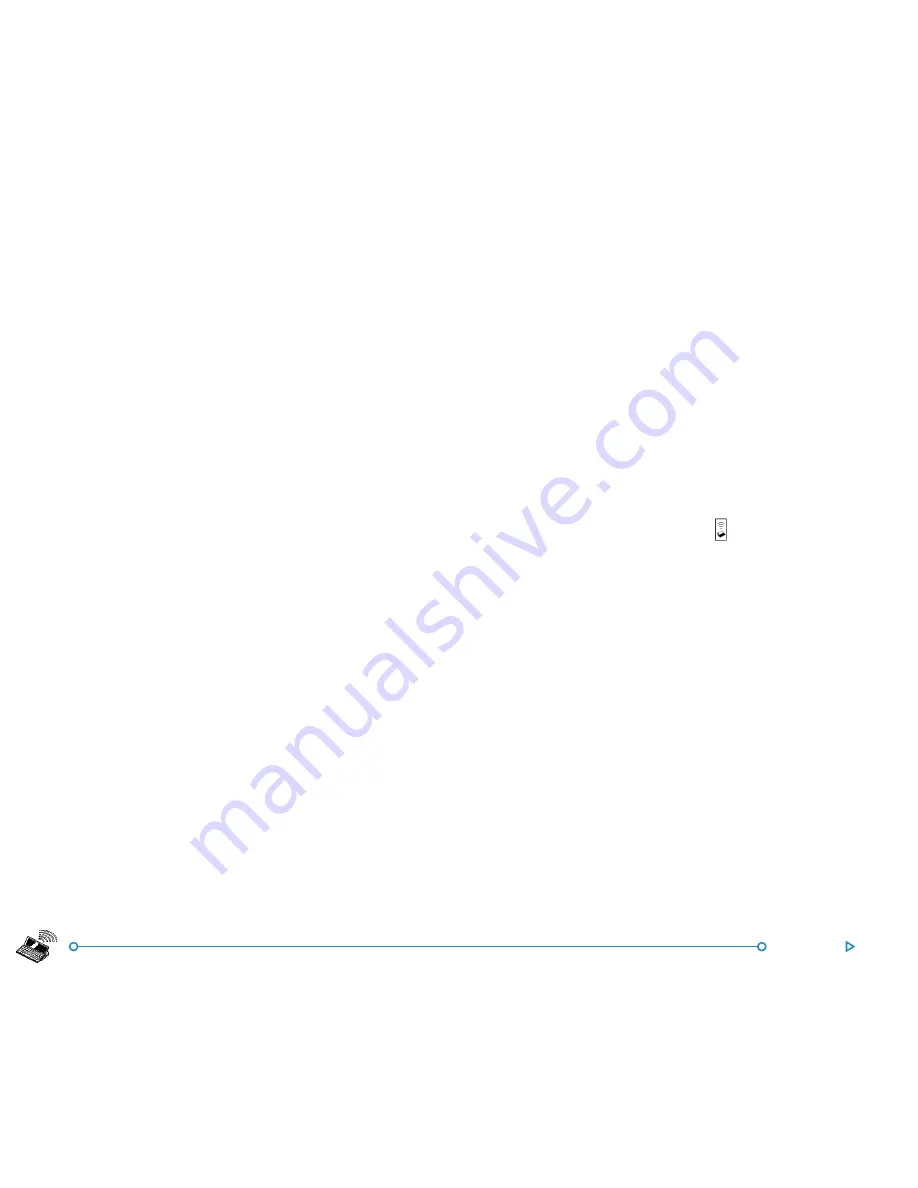
180
Infrared
Selecting data to transfer
Selecting data to transfer
Selecting data to transfer
Selecting data to transfer
Selecting data to transfer
On the machine
from
which information is to be transferred
(the ‘sending machine’), select the information you want to
transfer:
•
If the information is a file, ensure that the file is closed and
highlight the filename on the System screen. Hold down the
Shift key and tap additional filenames if you want to transfer
more than one file.
•
If the information is an object already inserted from another
program, e.g. a graph displayed in Word, just select the
object. If the inserted object is displayed as an icon, you can
just select the icon.
•
If the information is an Agenda or Data entry, open the
appropriate file and move the cursor to the required entry.
•
If you wish to transfer a graph, highlight the cell contents in
Sheet view. Graphs cannot be transferred direct from one
Sheet file to another, only the cell contents. Relative and
absolute cell references are preserved.
•
Otherwise, open the file from which the selected
information is to be transferred, and select the required
information (e.g. the piece of text, range of spreadsheet
cells, sketch area).
Note: Objects can be transferred like other information. They
appear as objects on the receiving machine.
TTTTTransferring the information
ransferring the information
ransferring the information
ransferring the information
ransferring the information
1.
Ask the other user of the other netBook or Series 5/7 to
open the program or file where the information is to be
transferred
to
.
•
If the information to be transferred is an entire file, ask the
other user to tap the System icon and move to the folder to
which the file is to be transferred.
•
If the information is an Agenda or Data entry, ask the other
user to open the appropriate Agenda or Data file.
•
Otherwise, ask the other user to open the file or program
to which the selected information is to be transferred, and
move the cursor to the appropriate point in the file.
2.
On the receiving machine, tap the command icon and
select the
Infrared receive
command (or select it from the
Tools
menu). The “Ready to receive” screen will be
displayed.
3.
Position the two machines, aligning the Infrared windows
(ideally, both should be resting on the same flat surface).
The Infrared window on the netBook is on the back of the
machine on the right-hand side when the netBook is open in
front of you.
The machines should be no more than one
metre apart
.
Summary of Contents for netBook
Page 1: ...netBook USER GUIDE USER GUIDE USER GUIDE USER GUIDE USER GUIDE...
Page 35: ...26 Files folders...
Page 131: ...122 Calc Memory contents Memory contents Memory contents Memory contents Memory contents...
Page 149: ...140 Time...
Page 195: ...186 Dialling...
Page 207: ...198 Security backups...
Page 215: ...Appendices 206...
Page 225: ...Index 216...






























