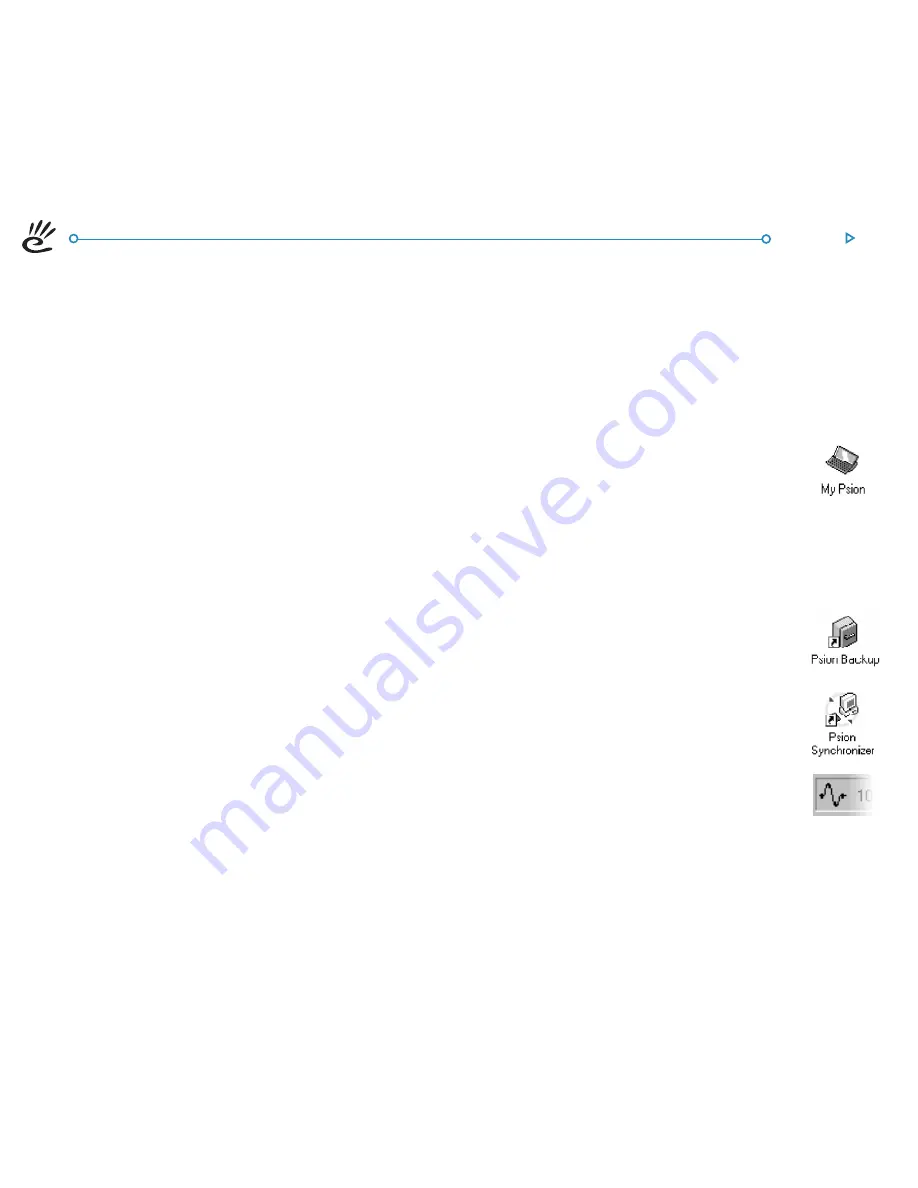
PsiWin
165
PSIWIN
PSIWIN
PSIWIN
PSIWIN
PSIWIN
This section gives you a quick introduction to PsiWin, and helps
you to start using the program straight away. It shows you how
to:
•
connect your netBook to your PC.
•
look at and copy files between your netBook and PC.
•
make your first backup.
•
find help on a particular subject.
PsiWin can be used for many more tasks, such as printing,
archiving, installing programs on your netBook and synchronizing
your netBook with a PC scheduler. The PsiWin on-line Help
explains how to use all of the program’s features. See later in this
section for tips on using the help system to quickly find the
information you need.
Installing P
Installing P
Installing P
Installing P
Installing PsiWin
siWin
siWin
siWin
siWin
Insert the PsiWin CD ROM into your PC’s CD ROM drive to
start the Installation Wizard. Follow the instructions in the
Installation Wizard to install PsiWin or additional programs from
the CD ROM.
Run the PsiWin setup file if you need to start the Installation
Wizard manually, e.g. if you wish to install PsiWin from a
networked CD ROM drive. To do this, select the
Run
option
from the
Start
menu. Select
Browse
to enter the path to the
file
Setup.exe
on the PsiWin CD ROM.
Note: If you can’t install PsiWin from the CD ROM, visit our web
site at
www.psion.com
for more information, or contact your
nearest Psion distributor.
Where can I find P
Where can I find P
Where can I find P
Where can I find P
Where can I find PsiWin?
siWin?
siWin?
siWin?
siWin?
FFFFFinding PsiWin
inding PsiWin
inding PsiWin
inding PsiWin
inding PsiWin
PsiWin installs a number of menu items, shortcuts and icons in
your Windows environment.
•
You can access all of PsiWin’s features as well as the on-line
Help and this user guide from the
Start
menu, by selecting
Start
Ü
Programs
Ü
PsiWin 2.x
.
•
The
My Psion
icon on your Desktop is similar
to the
My Computer
icon. Double-click on
My Psion
to display the files on your netBook.
Right-click on the
My Psion
icon to display a
menu of PsiWin options.
Tip:
You can change various PsiWin settings by
right-clicking on My Psion and selecting Properties.
Note: The My Psion icon is also displayed in Windows
Explorer with
My Computer
.
•
The
Psion Backup
icon on your Desktop is
used to back up files on your netBook to your
PC. See the section on backing up your
netBook later in this guide.
•
The
Psion Synchronizer
icon on your
Desktop is used to synchronize your netBook
with PC schedulers such as Microsoft Outlook
or Lotus Organizer.
•
The
Connection
icon placed on the Taskbar
(next to the clock) shows when your netBook
is connected to the PC. You can right-click on
the
Connection
icon to display a menu of
PsiWin options.
Summary of Contents for netBook
Page 1: ...netBook USER GUIDE USER GUIDE USER GUIDE USER GUIDE USER GUIDE...
Page 35: ...26 Files folders...
Page 131: ...122 Calc Memory contents Memory contents Memory contents Memory contents Memory contents...
Page 149: ...140 Time...
Page 195: ...186 Dialling...
Page 207: ...198 Security backups...
Page 215: ...Appendices 206...
Page 225: ...Index 216...






























