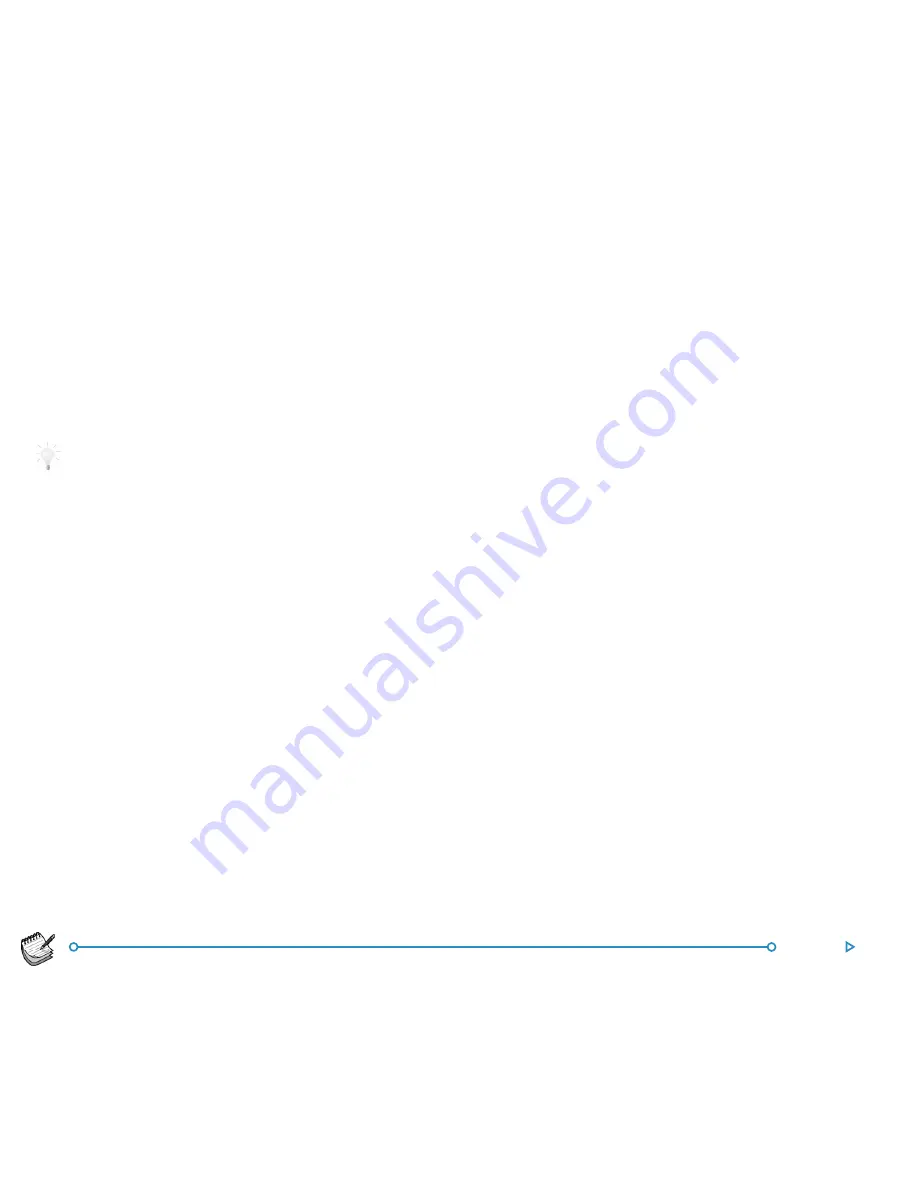
126
Jotter
•
To insert special characters or symbols in the text use the
Special character
command on the
Insert
menu and
select the character from the list.
Use the
View
button on the Toolbar to change between the
Jotter views. Edit view displays one entry using the full width of
the screen, List view displays a list of text from each entry, and
Split view shows the list and the text of the current entry. You
can add entries from any view.
Starting Jotter with a blank entry.
When you open a Jotter file, you will see the entry you were using
the last time you opened the file. If you want to add an entry, you
have to use the
New entry
command. To save time when you
want to quickly type a note, you can set up Jotter so that it always
starts with a blank entry. To do this, use
Entry preferences
from
the
Tools
menu.
Formatting the te
Formatting the te
Formatting the te
Formatting the te
Formatting the textxtxtxtxt
•••••
To insert a bullet:
Move the cursor to the paragraph and
select the
Bullet
command from the
Text
menu. To
remove a bullet from a paragraph, move the cursor to the
paragraph and select the command again to remove the
tick.
•••••
To format text:
Highlight the text you wish to format and
use the commands on the
Text
menu to change the font,
size of the text, underline the text or make it bold or italic.
Summary of Contents for netBook
Page 1: ...netBook USER GUIDE USER GUIDE USER GUIDE USER GUIDE USER GUIDE...
Page 35: ...26 Files folders...
Page 131: ...122 Calc Memory contents Memory contents Memory contents Memory contents Memory contents...
Page 149: ...140 Time...
Page 195: ...186 Dialling...
Page 207: ...198 Security backups...
Page 215: ...Appendices 206...
Page 225: ...Index 216...






























