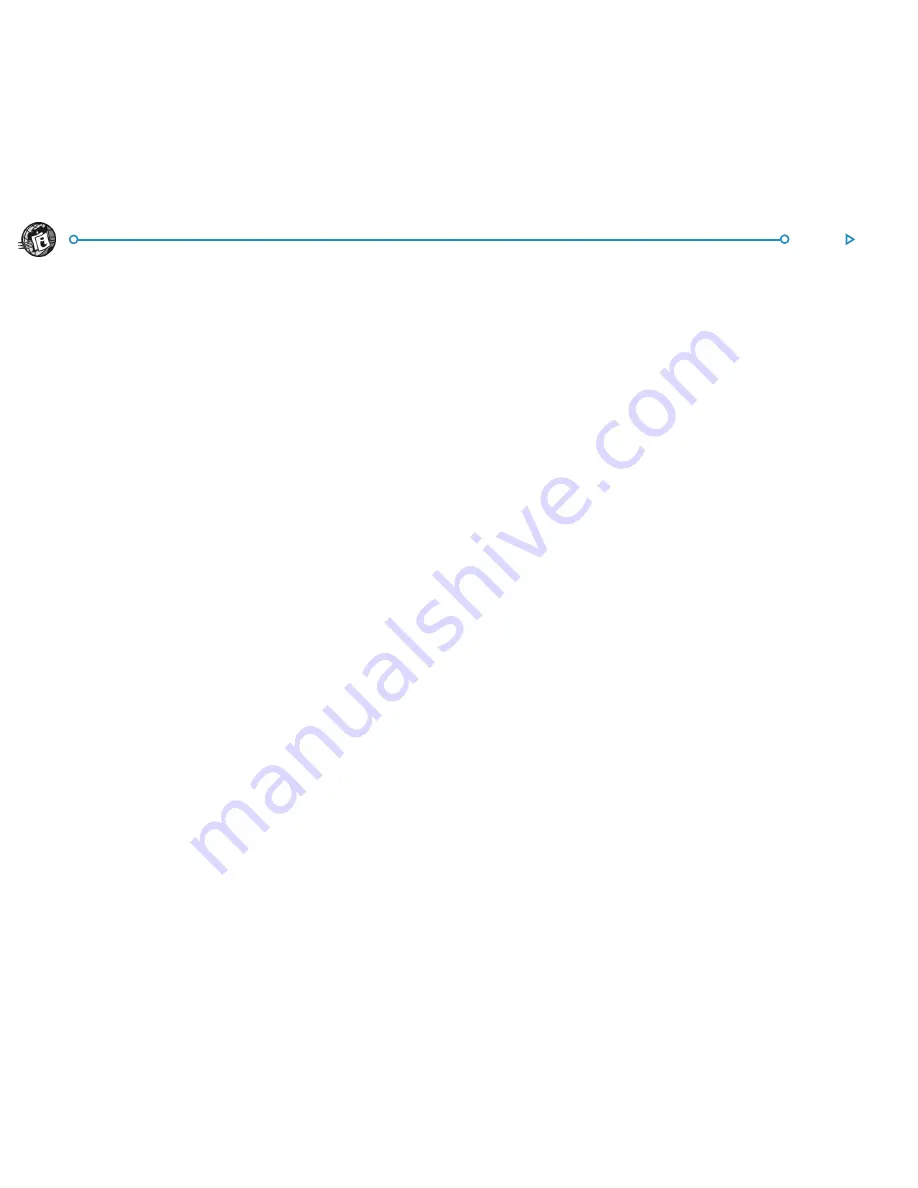
99
Web
To display all the images on the current page:
•
Select
Load all images
on the
View
menu.
An image may contain a link to another page. Tap on an
image to display its link.
To open the page from a linked image:
•
Tap on the image to select it, then tap on it again or press
Enter.
Some images on Web pages contain more than one link.
These are called “image maps”. To use these, tap on the
image once, then tap again on the area containing the link
you want to follow.
Some images are animated. You can set whether these images
are displayed as static pictures or as animations.
To do this:
•
Select
Display preferences
on the
Tools
menu and use the
Enable animation
box.
Web supports JPEG and GIF images. It also supports MBM format
images (this is also known as EPOC picture format) when they are
stored locally.
Downloading files
Downloading files
Downloading files
Downloading files
Downloading files
You can use Web to download files from Web sites, e.g. software
for your netBook.
To download a file:
1.
Either select a link from which you know you can download
files, or use
Open web page
on the
File
menu.
2.
When Web contacts the remote machine, you will see:
•
A dialog telling you that the file can be opened using another
program on the machine. In this case, tap
Open
to save and
open the file, or
Save
to just save it.
or
•
The
Web cannot open this file
dialog. In this case you
should tap
Save
in the dialog to save the file, then give the
file a name and location and tap
OK
.
or
•
A page with links to files and folders. To download a file, tap
on one of the files within the displayed folder. You will then
see a dialog saying that Web cannot open this file. Select
Yes
in the dialog to save the file, then give the file a name and
location and tap
OK
.
Note: Many archive file formats you can download from the
Internet may not be recognised by your netBook, e.g. files with
the .ZIP filename extension. If these archives contain software
for your netBook, you may need to use a PC to extract files from
these archives before you can install them on your netBook.
Summary of Contents for netBook
Page 1: ...netBook USER GUIDE USER GUIDE USER GUIDE USER GUIDE USER GUIDE...
Page 35: ...26 Files folders...
Page 131: ...122 Calc Memory contents Memory contents Memory contents Memory contents Memory contents...
Page 149: ...140 Time...
Page 195: ...186 Dialling...
Page 207: ...198 Security backups...
Page 215: ...Appendices 206...
Page 225: ...Index 216...






























