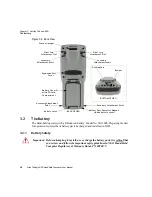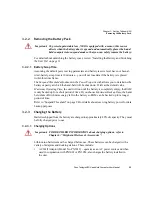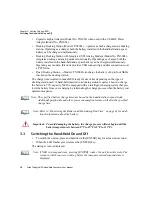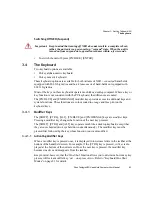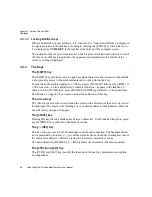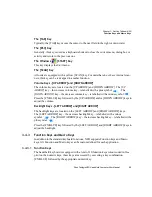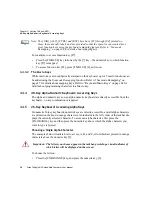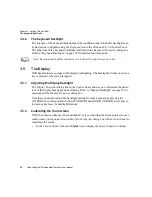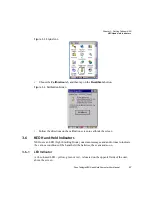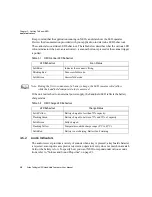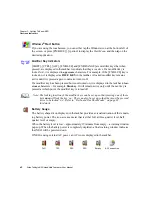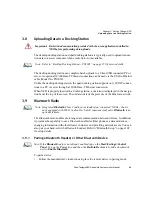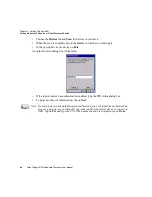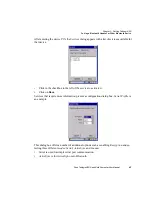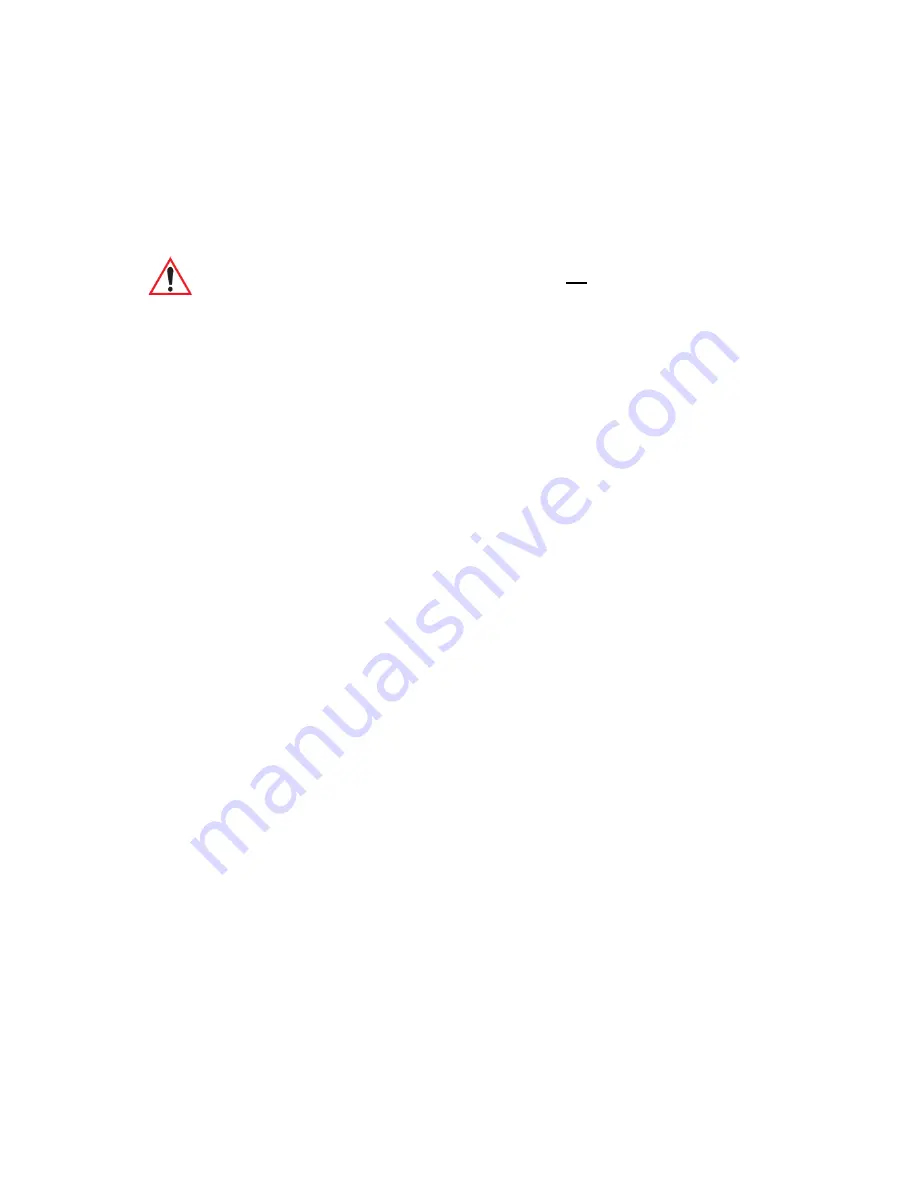
Chapter 3: Getting To Know NEO
The Keyboard
Psion Teklogix NEO Hand-Held Computer User Manual
31
Switching Off NEO (Suspend)
•
To switch the unit off, press [FN/BLUE] [ENTER].
3.4
The Keyboard
Two keyboard options are available:
•
48-key alpha-numeric keyboard
•
26-key numeric keyboard
These keyboard options are available for both variants of NEO –
connected
hand-helds
equipped with 802.11b/g radios and
batch
(unconnected)
hand-helds
not
equipped with
802.11b/g radios.
Most of the keys on these keyboards operate much like a desktop computer. Where a key or
key function is not consistent with the PC keyboard, the differences are noted.
The [FN/BLUE] and [FN/ORANGE] modifier keys provide access to additional keys and
system functions. These functions are colour coded in
orange
and
blue
print on the
keyboard keys.
3.4.1
Modifier Keys
The [SHIFT], [CTRL], [ALT], [FN/BLUE] and [FN/ORANGE] keys are
modifier
keys.
Pressing a modifier key changes the function of the next key pressed.
The [SHIFT], [CTRL] and [ALT] keys operate much like a desktop keyboard except that
they are not chorded (two keys held down simultaneously). The modifier key must be
pressed first followed by the key whose function you want modified.
3.4.1.1 Activating Modifier Keys
When a modifier key is pressed once, it is displayed in lowercase letters in the taskbar at the
bottom of the hand-held screen. For example, if the [CTRL] key is pressed,
ctrl key
is dis-
played at the bottom of the unit screen. Once the next key is pressed, the modifier key
becomes inactive and disappears from the taskbar.
Keep in mind, however, that the ‘One Shot’ function allows you to determine how many key
presses will lock a modifier key ‘on’ – one press or two. Refer to “Keyboard One Shot
Modes” on page 83 for details.
Important: Keep in mind that turning off NEO does not result in a complete reboot;
rather, the unit enters a power-saving, “suspend” state. When the unit is
turned on from suspend state, operation resumes within a few seconds.