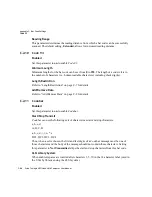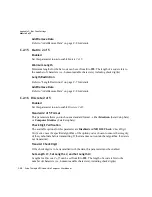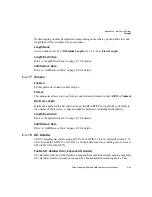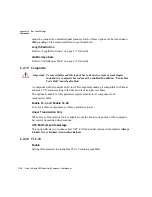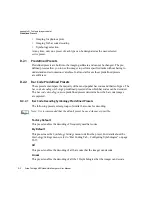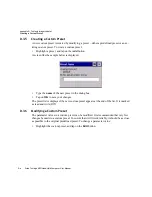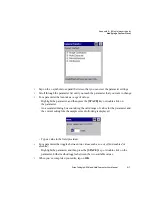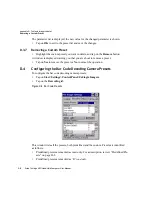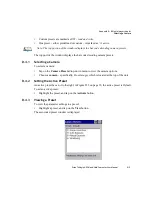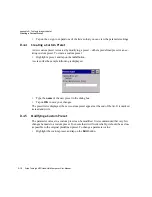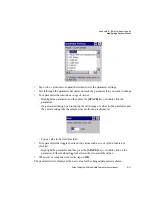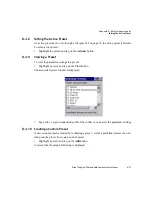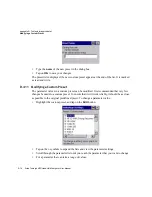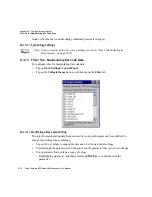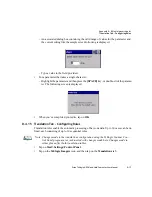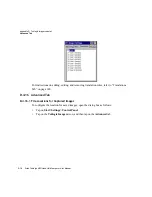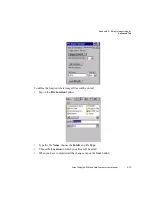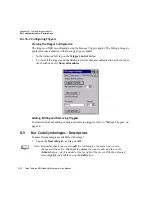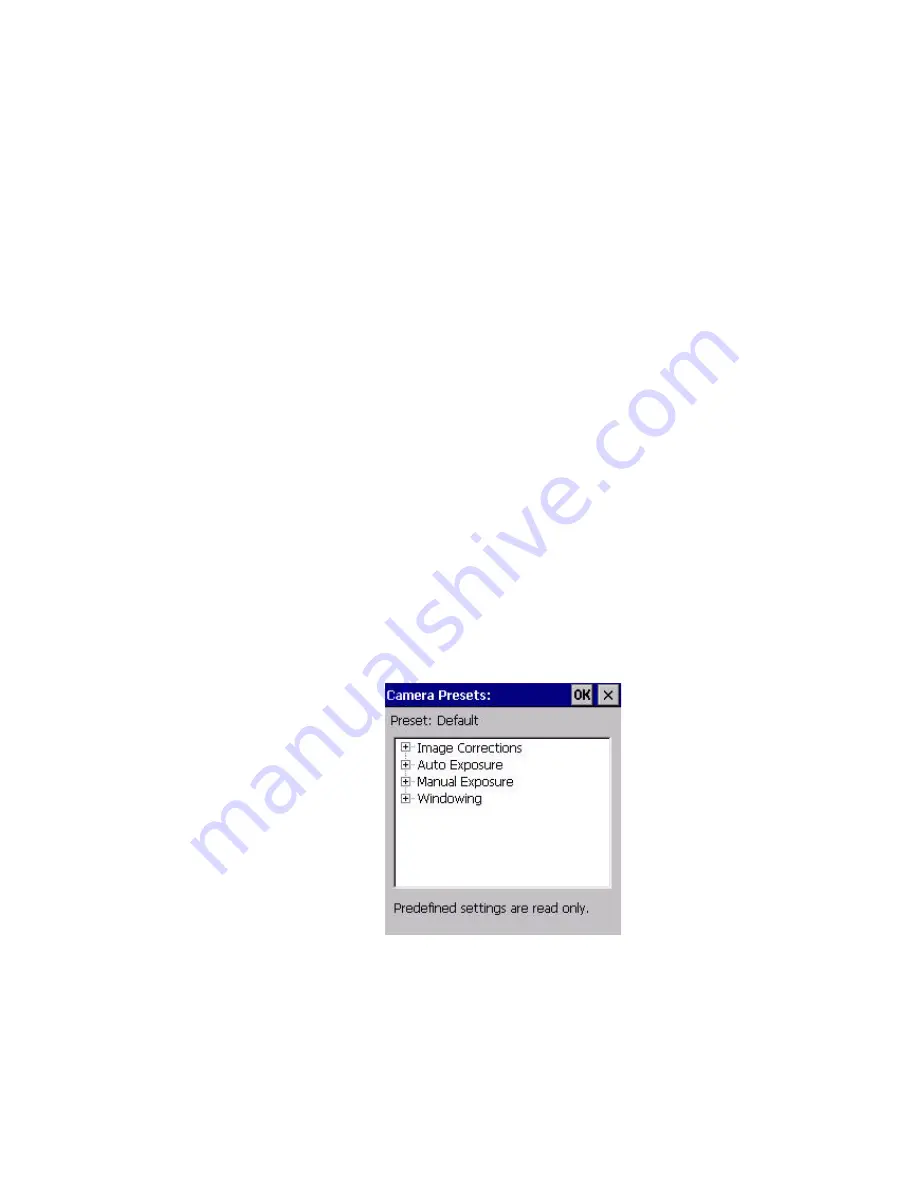
Appendix D: Teklogix Imagers Applet
Selecting a Camera
Psion Teklogix NEO Hand-Held Computer User Manual
D-5
This window lists all the presets, both predefined and custom. Presets are identified
as follows:
•
Predefined presets are marked as ‘R’
read-only
.
•
Custom presets are marked as ‘RW’
read and write
.
•
One preset – either predefined or custom – is marked as ‘A’
active
.
D.3.2
Selecting a Camera
To select a camera:
•
Tap on the
Camera Presets
drop-down menu to view the camera options.
•
Choose a
camera
– specifically,
Front Imager
which is located at the top of the unit.
D.3.3
Setting the Active Preset
An active preset has an
A
to the right. To set an active preset:
•
Highlight the preset, and tap on the
Activate
button.
D.3.4
Viewing a Preset
To view the parameter settings in a preset:
•
Highlight a preset, and tap on the
View
button.
The associated preset window is displayed.
•
Tap on the + sign to expand the lists so that you can view the parameter settings.