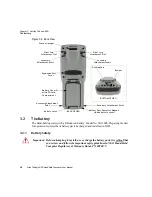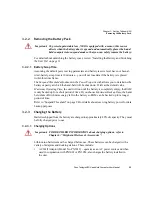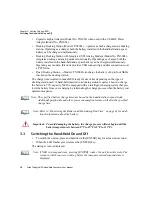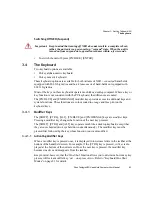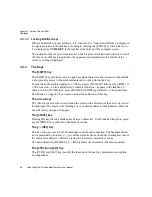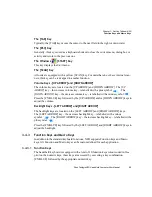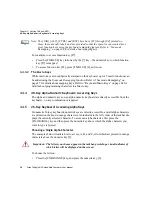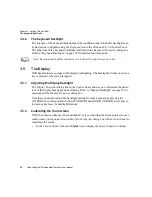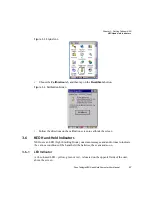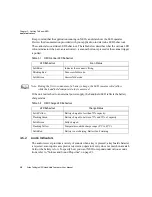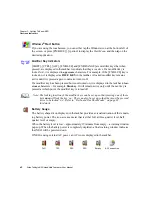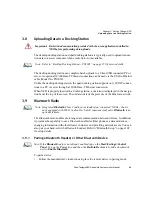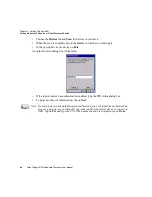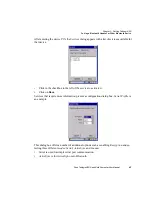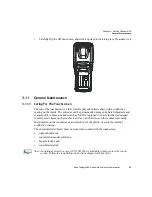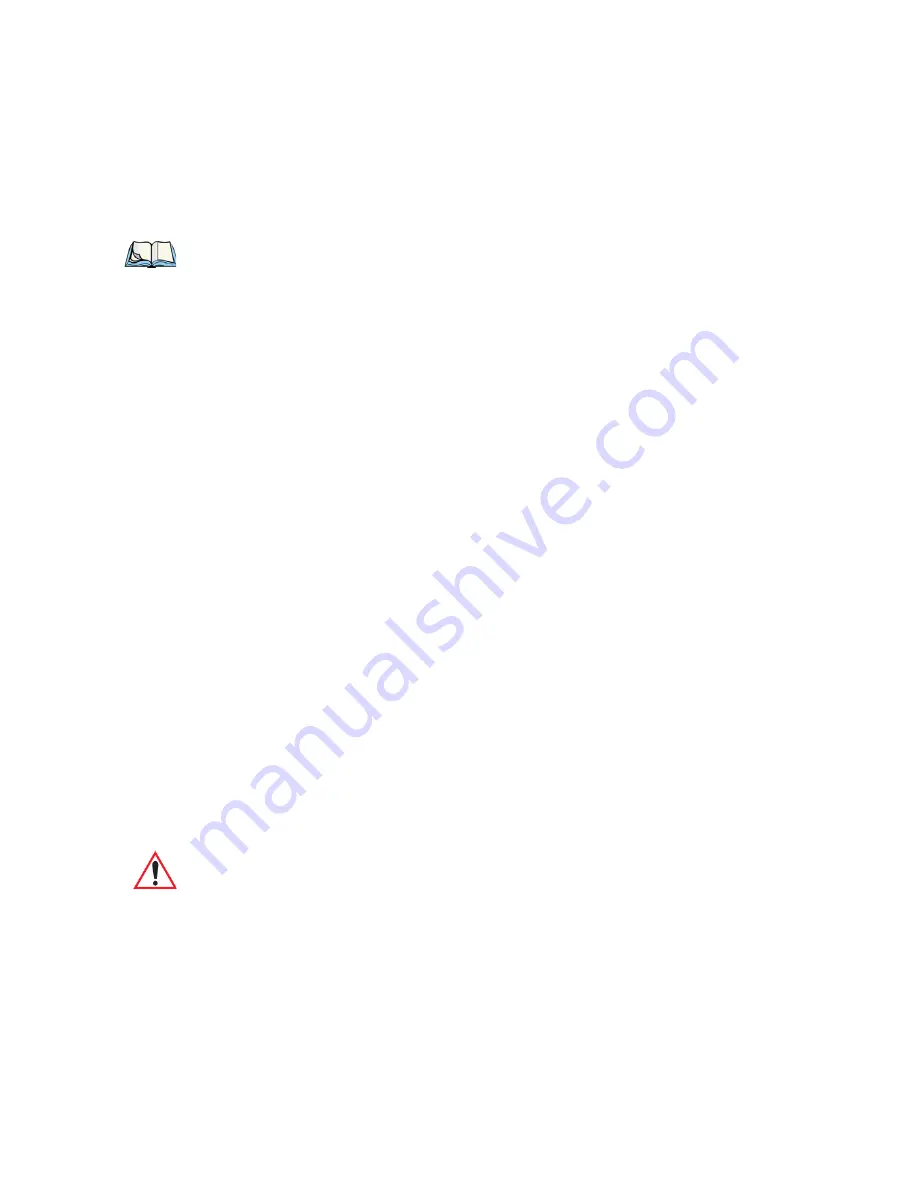
Chapter 3: Getting To Know NEO
48-Key Alpha-Numeric Keyboard: Accessing Keys
34
Psion Teklogix NEO Hand-Held Computer User Manual
For example, to access function key [F7]:
•
Press the [FN/BLUE] key followed by the [7] key – the numeric key to which function
key [F7] is mapped.
•
To access function key [F8], press [FN/BLUE] [8], and so on.
3.4.3.2 The Macro Keys
While macro keys are not physically stamped on the keyboard, up to 15 macro functions can
be added using the
Scancode Remapping
function. Refer to “Scancode Remapping” on
page 87 for details about mapping keys. Refer to “Keyboard Macro Keys” on page 84 for
details about programming characters in a Macro key.
3.4.4
48-Key Alpha-Numeric Keyboard: Accessing Keys
The alpha and numeric keys on an alpha-numeric keyboard are directly accessible from the
keyboard – no key combination is required.
3.4.5
26-Key Keyboard: Accessing Alpha Keys
On numeric 26-key keyboards, numeric keys are directly accessible, and all alpha characters
are printed on the keys in orange characters. An indicator in the left corner of the taskbar dis-
plays the currently selected character. To access an alpha character, first press the
[FN/ORANGE] key and then press the numeric key above which the alpha character you
want to type is printed.
Choosing a Single Alpha Character
The examples below illustrate how to access, A, B, and C, all of which are printed in orange
characters above the numeric key [2].
To choose the letter
a
:
•
Press the [FN/ORANGE] key, and press the numeric key [2].
Note: The [TAB], [ALT], [CTRL] and [ESC] keys have [F1] through [F4] printed on
them; these are only labels and are provided so that the operator can create direct-
press function keys using the keyboard remapping feature. Refer to “Scancode
Remapping” on page 84 for details about mapping keys.
Important: The letters you choose appear in the taskbar, providing a visual indicator of
which letter will be displayed on the screen.