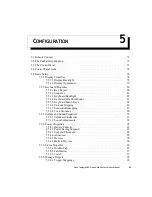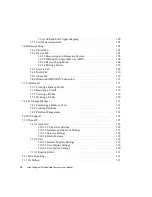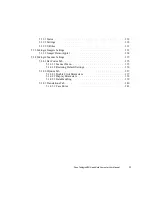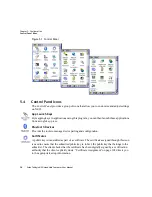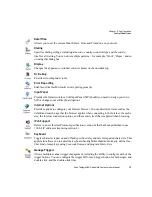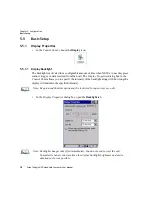Chapter 5: Configuration
Keyboard Properties
Psion Teklogix NEO Hand-Held Computer User Manual
83
5.5.2.4 Keyboard One Shot Modes
•
In the
Keyboard Properties
dialog box, open the
One Shots
tab.
The options in this tab allow you to determine how modifier keys will behave on NEO. For
each modifier key – [ALT], [SHIFT], [CTRL], [FN/ORANGE] and [FN/BLUE] – you have
the following options in the drop-down menu:
Lock
,
OneShot
, and
OneShot/Lock
.
Lock
If you choose
Lock
from the drop-down menu, pressing a modifier key once locks it ‘on’
until you press the modifier key a second time to unlock or turn it off.
OneShot
If you choose
OneShot
, the modifier key remains active only until the next key is pressed.
Note: Keep in mind that checking the taskbar lets you know whether or not these keys are
locked on. For example, if the [FN/ORANGE] key is locked ‘on’, the taskbar at the
bottom of the screen displays it in uppercase characters,
ORANGE KEY.
If this key
is displayed in lowercase characters in the taskbar, you’ll know that the
orange key
is not locked. It will become inactive following a key press.
Important: Once you’ve assigned a One Shot mode to a modifier key, you need to tap
on the OK button at the top of the tab to activate your selection.