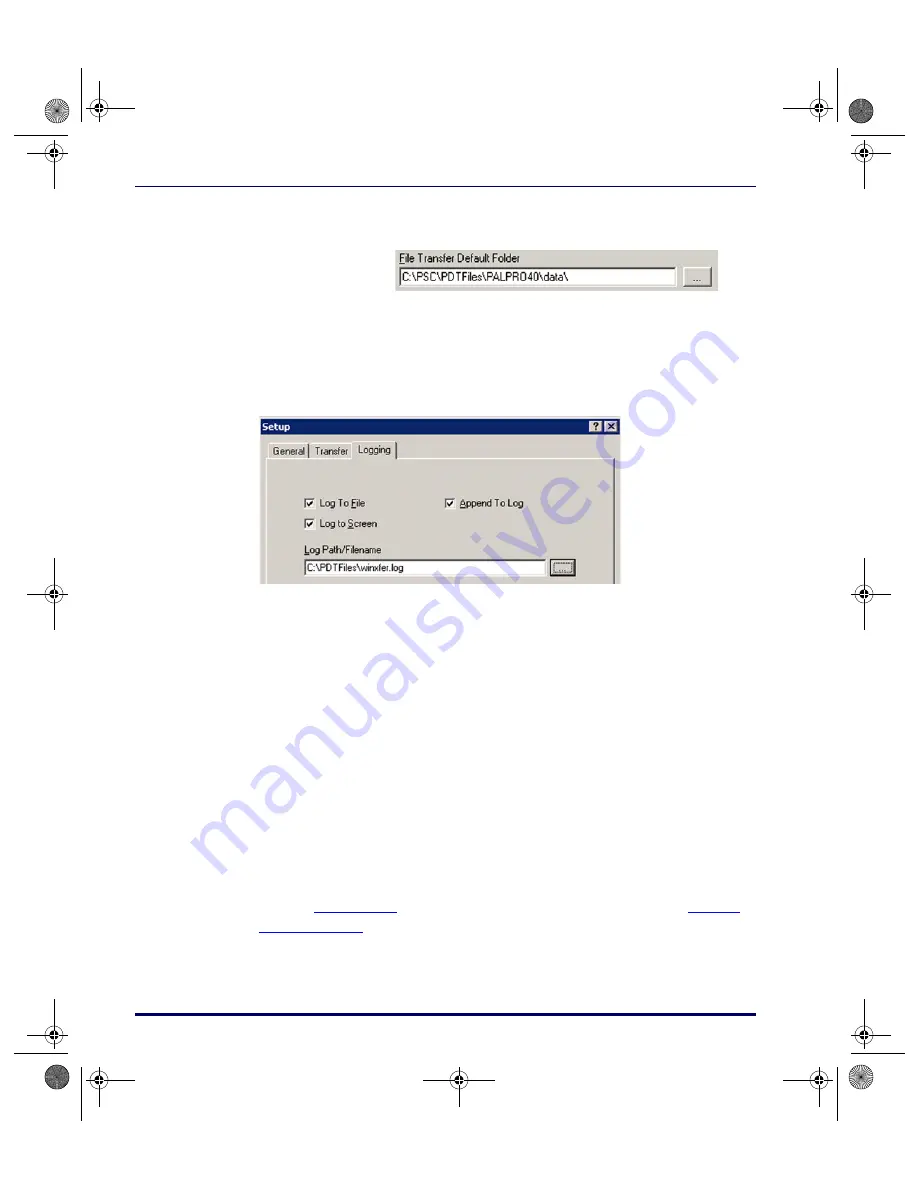
Transferring Files and Data
3-6
Falcon
®
PT40
Logging Tab
Select the
Logging
tab to establish settings for the communications log. The
communications log can be helpful as a trouble-shooting aid.
Figure 3-4. Logging Tab of the File Transfer Utility
Sending and Receiving Data with XFER32
Verify that the PT40 is properly attached to the host PC. If you have a PT40
dock for your PT40, make sure that the dock is properly attached to the PC.
Refer to
, below for specifics on sending files. Refer to
for specifics on receiving files
File Transfer Default
Enter the
File Transfer Default
folder for storing received
files. Use the
Browse
button to locate a new location.
Log To File
Specifies that the log is to be written to a text file.
Log To Screen
Specifies that the log is displayed on screen.
Append to Log
This option becomes available when you select
Log to File
.
When enabled,
Append to Log
adds log information to the end of
the log file. If not enabled, new log information replaces the previ-
ous log file.
Log Path/
Filename
Specify the location for storing the communications log. If a path
is not given, the file is stored in the
Default File Transfer
folder.
Browse Use
the
Browse
button to locate a new log file.
2340.book Page 6 Wednesday, January 29, 2003 12:50 PM






























