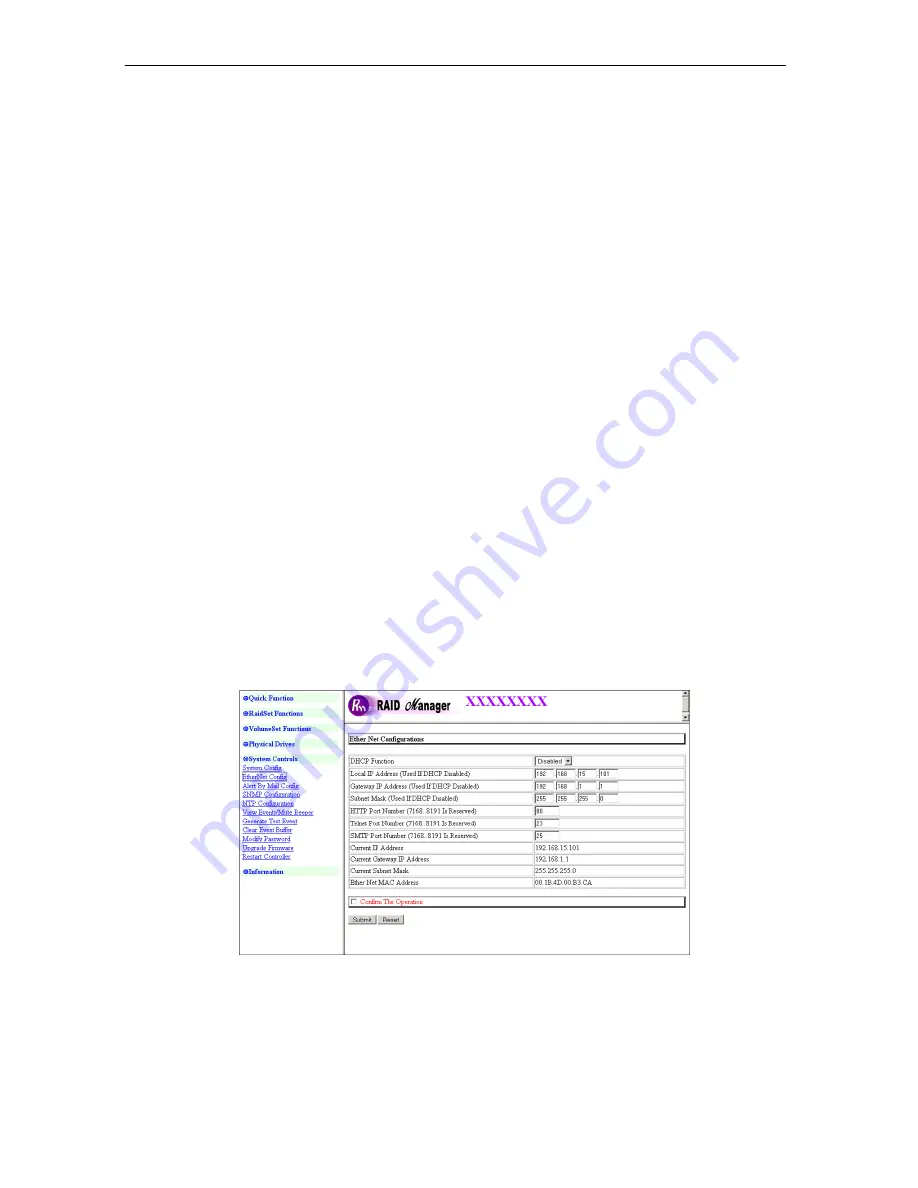
USB and eSATA to SATA II RAID Subsystem
Installation and Configuration Manual
60
Disk Capacity Truncation Mode:
This RAID subsystem use drive truncation so that drives from different vendors are more likely to
be able to be used as spares for each other. Drive truncation slightly decreases the usable
capacity of a drive that is used in redundant units. Options are:
Multiples Of 10G
: If you have several 120GB drives from different vendors, chances are that
the capacity varies slightly. For example, one drive might be 121.1 GB, and the other
120.4 GB. This drive truncation mode makes the 121.1 GB and 120.4 GB drives same
capacity as 120 GB so that one could replace the other.
Multiples Of 1G:
If you have 120 GB drives from different vendors, chances are that the
capacity varies slightly. For example, one drive might be 121.1 GB, and the other 121.4 GB.
This drive truncation mode makes the 121.1 GB and 121.4 GB drives same capacity 121 GB
so that one could replace the other.
No Truncation
: The capacity of the disk drive is not truncated.
3.9.2 EtherNet Config
To set the Ethernet configuration, click the
EtherNet Config
link under the System Controls menu.
The RAID subsystem EtherNet Configuration screen will be shown. Set the desired configuration. Once
done, tick on the
Confirm The Operation
and click the
Submit
button to save the settings.
Summary of Contents for SB-1413-UA
Page 33: ...USB and eSATA to SATA II RAID Subsystem 33 Installation and Configuration Manual...
Page 34: ...USB and eSATA to SATA II RAID Subsystem Installation and Configuration Manual 34...
Page 35: ...USB and eSATA to SATA II RAID Subsystem 35 Installation and Configuration Manual...
Page 36: ...USB and eSATA to SATA II RAID Subsystem Installation and Configuration Manual 36...






























