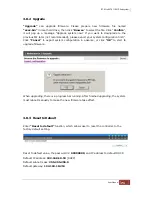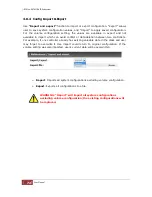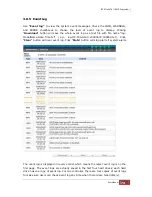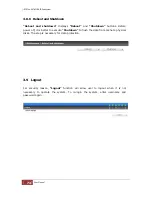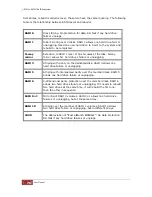iSCSI-to-SATA II RAID Subsystem
80
User Manual
4.5 Disk Roaming
Physical disks can be re-sequenced in the same system or move all physical disks
from system-1 to system-2. This is called disk roaming. System can execute disk
roaming online. Please follow the procedures.
1.
Select
“/ Volume configuration / RAID group”
.
2.
Move the mouse pointer to the gray button next to the RG number then
click
“Deactivate”
.
3.
Move all PDs related to the RG to another system.
4.
Move the mouse pointer to the gray button next to the RG number then
click
“Activate”
.
5.
Done. The RG has roamed to another system.
Disk roaming has some constraints as described in the following:
1.
Check the firmware of two systems first. It is better that both systems have
the same firmware version or newer.
2.
All physical disks of related RG should be moved from system-1 to system-2
together. The configuration of both RG and VD will be kept but LUN
configuration will be cleared in order to avoid conflict with system-2.
4.6 Support Microsoft MPIO and MC/S
MPIO
(Multi-Path Input/Output) and
MC/S
(Multiple Connections per Session) use
multiple physical paths to create logical "paths" between the server and the storage
device. In the case one or more of these components fails, causing the path to fail,
multi-path logic uses an alternate path for I/O. So applications can still access their
data.
Microsoft iSCSI initiator supports multi-path function. Please follow the procedures to
use MPIO feature.
1.
A host with dual LAN ports connects cables to the subsystem.
2.
Create a RG/VD and attach this VD to the host.
3.
When installing
“Microsoft iSCSI initiator”
, please install MPIO driver at
the same time.
4.
Logon to target separately on each port. When logon to target, check
“Enable multi-path”.
5.
MPIO mode can be selected on Targets
Æ
Details
Æ
Devices
Æ
Advanced in
Microsoft iSCSI initiator.
6.
Rescan disk.
7.
There will be one disk running MPIO.