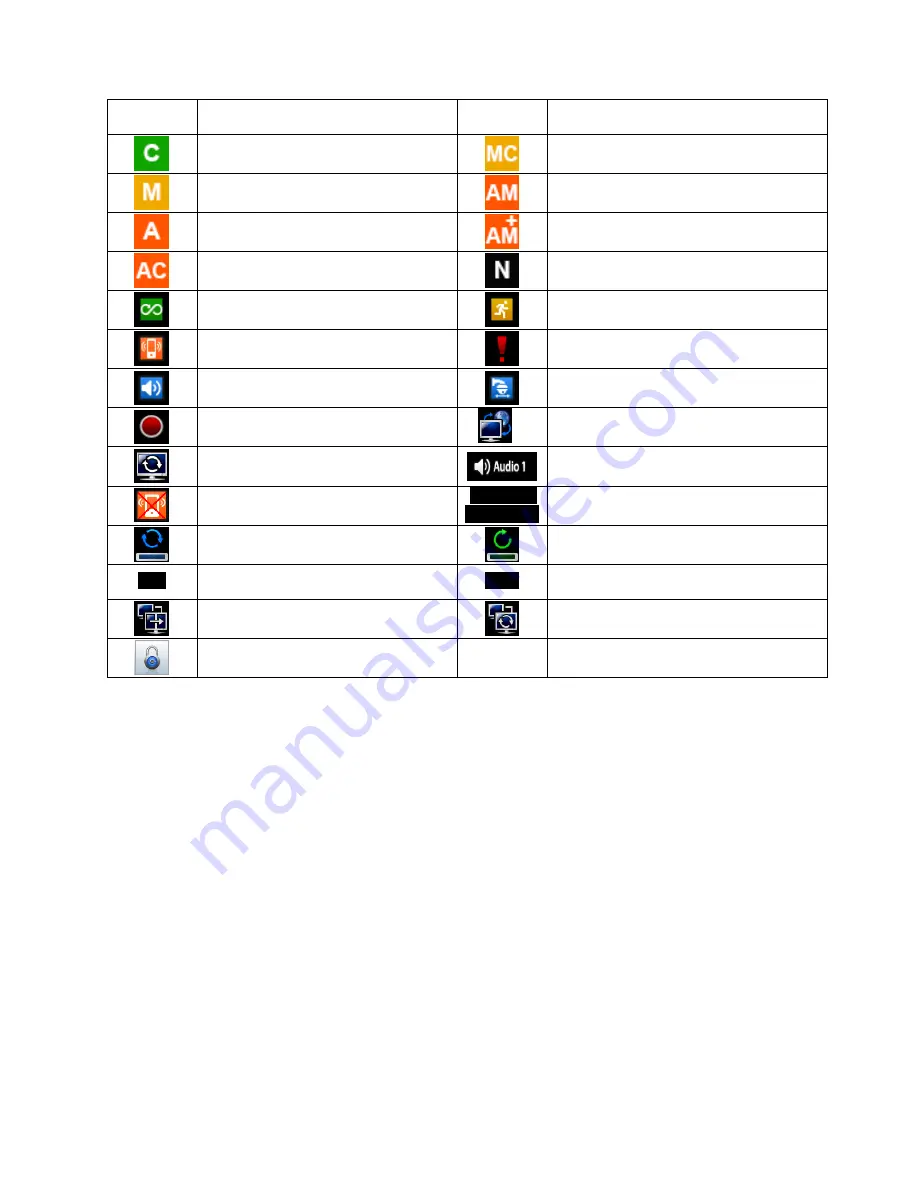
23
3.6 Screen Icon
Icon
Description
Icon
Description
Continuous recording schedule
Cont Motion recording schedule
Motion recording schedule
Alarm recording schedule
Alarm recording schedule
Cont. + Alarm recording schedule
Cont Alarm recording schedule
No Recording schedule
Continuous recording mode
Motion recording mode
Alarm recording mode
Emergency recording mode
Audio recording (When connected)
PTZ mode
Recording in progress
16
Remote access indication/ No. of connected
users (up to 16)
In channel sequencing
Audio channel
Master Alarm Overwritten
2013/12/16
PM 12:00:00
Date / Time
HDD Overwriting Enabled
HDD Overwriting Disabled (Recording)
XX%
Estimated HDD usage
KBD1
Keyboard controller mode
Spot out Enabled
Spot out sequencing
Key Locked
Summary of Contents for 16000AQH
Page 10: ...10 1 3 System Connection Diagram S Type 412EH 824EH 4 8 CH DVR A Type 1648EH 16 CH DVR ...
Page 11: ...11 C Type 412KH 824KH 1648KH 4 8 16 CH DVR C Type 32960KH 32 CH DVR ...
Page 12: ...12 E Type 412CQH 4 CH HD SDI DVR G Type 412AQH 4 CH HD SDI DVR ...
Page 13: ...13 G Type 824AQH 1648AQH 8 16 CH HD SDI DVR J Type 8000AQH 16000AQH 8 16 CH True Hybrid DVR ...
















































