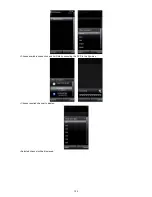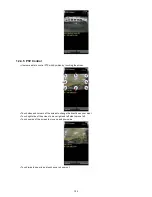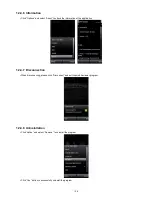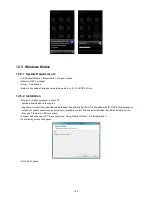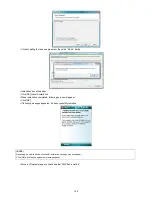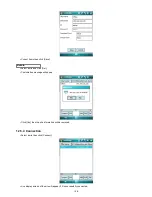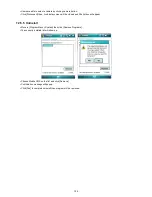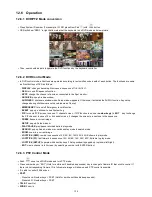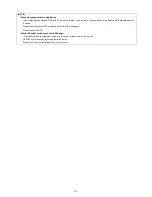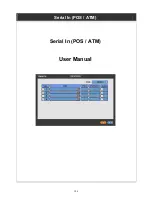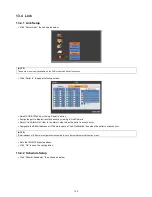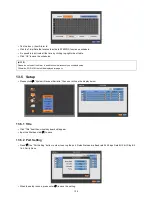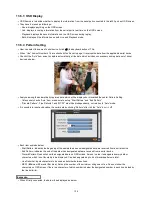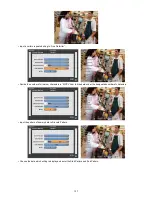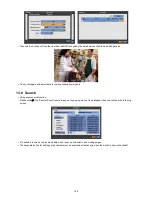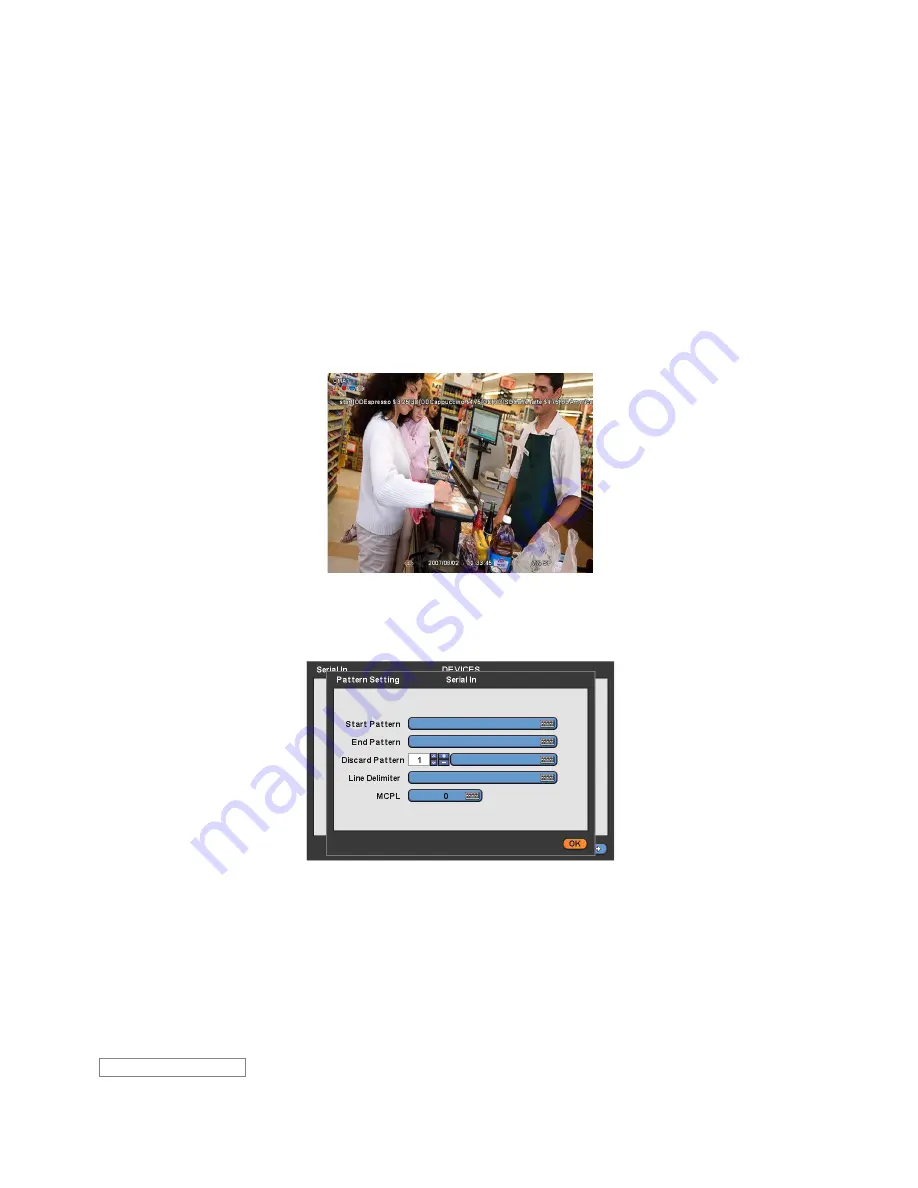
136
13.5.3 OSD Display
OSD items are to decide whether to display the information from the serial port connected to the rs232 port on OSD screen.
They have 4 menus as followings:
-
None: displays anything on the OSD screen.
-
Live: displays incoming information from the serial port in real time on the OSD screen.
-
Playback: displays the saved information on the OSD screen during replay.
-
Both: displays all the information on both Live and Playback mode.
13.5.4 Pattern Setting
User can select the name of serial device if click (
) the keyboard button of Title.
When “Use” items of Numbers 1-4 are checked
on Serial-In page, it receives the data from the applicable serial device.
Check
the “Auto” item so as to capture automatically all the data which includes unnecessary dummy data out of serial
device as below.
Analyze among the automatically captured data which will be displayed or discarded then enter Pattern Setting.
-
Unless user checks “Auto” item, make sure to set up “Start Pattern” and “End Pattern”
-
“Discard Pattern”, “Line Delimiter” and “MCPL” are utilized independently, not relation to “Auto” mode.
It is possible to input and analyze the serial data by clicking “Pattern” after tick the “Auto” box (
□) off.
Each item explains below:
-
Start Pattern: Indicates the beginning of the new data when new designated data are received from a serial device.
-
End Pattern: Indicates the end of the data when designated data are received from a serial device.
-
Discard Pattern: Does not show the designated data on OSD screen. Sets up in order to designate dummy data or
characters which is not favorably to be displayed. Can be designated up to 64 of discard patterns in total.
-
Line Delimiter: Inputs characters to be used as delimiter between lines.
-
MCPL (
M
inimum
C
haracter
P
er
L
ine): Sets up the number of the minimum strings each line. Does not show the
characters on OSD screen if there is a character of which number is below the designated number in each line divided by
the line delimiter.
When it firstly connected, the data will be displayed as below.
Example
Summary of Contents for 16 series
Page 12: ...12 ProVisual DVR 824 FH DVR 1648 FH ...
Page 13: ...13 ProVisual DVR 824 MH DVR 1648 MH ...
Page 14: ...14 ProVisual DVR 824 VH DVR 1648 VH ...
Page 15: ...15 ProVisual DVR 412 AQH DVR 824 AQH DVR 1648 AQH HD SDI DVR ...
Page 16: ...16 ProVisual AQH Series DVR 400 AQH 4 Channels DVR ...
Page 17: ...17 ProVisual DVR 16214 AQH 16 Channels Hybrid DVR ...
Page 132: ...132 Serial In POS ATM Serial In POS ATM User Manual ...