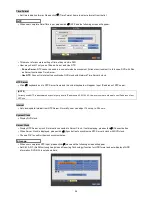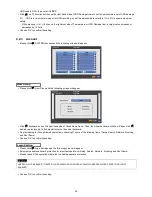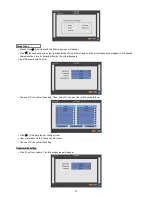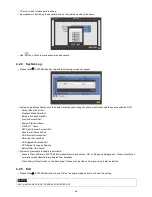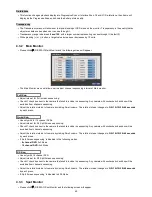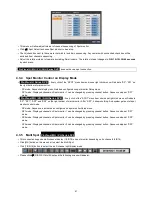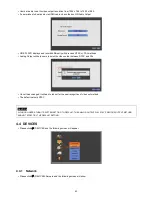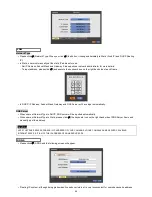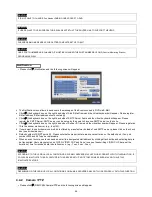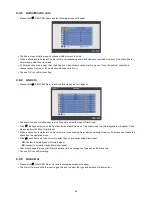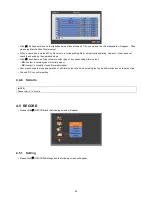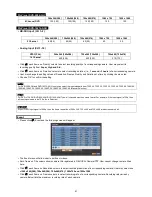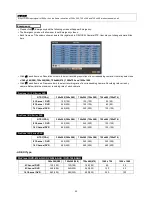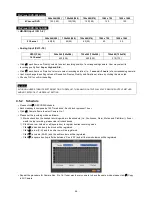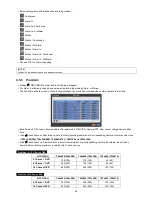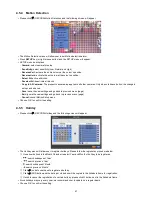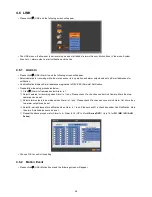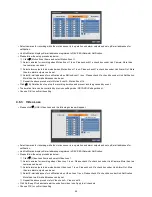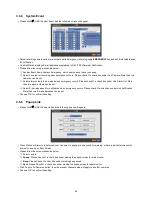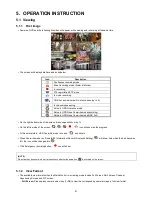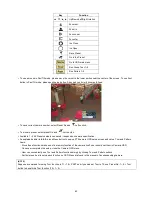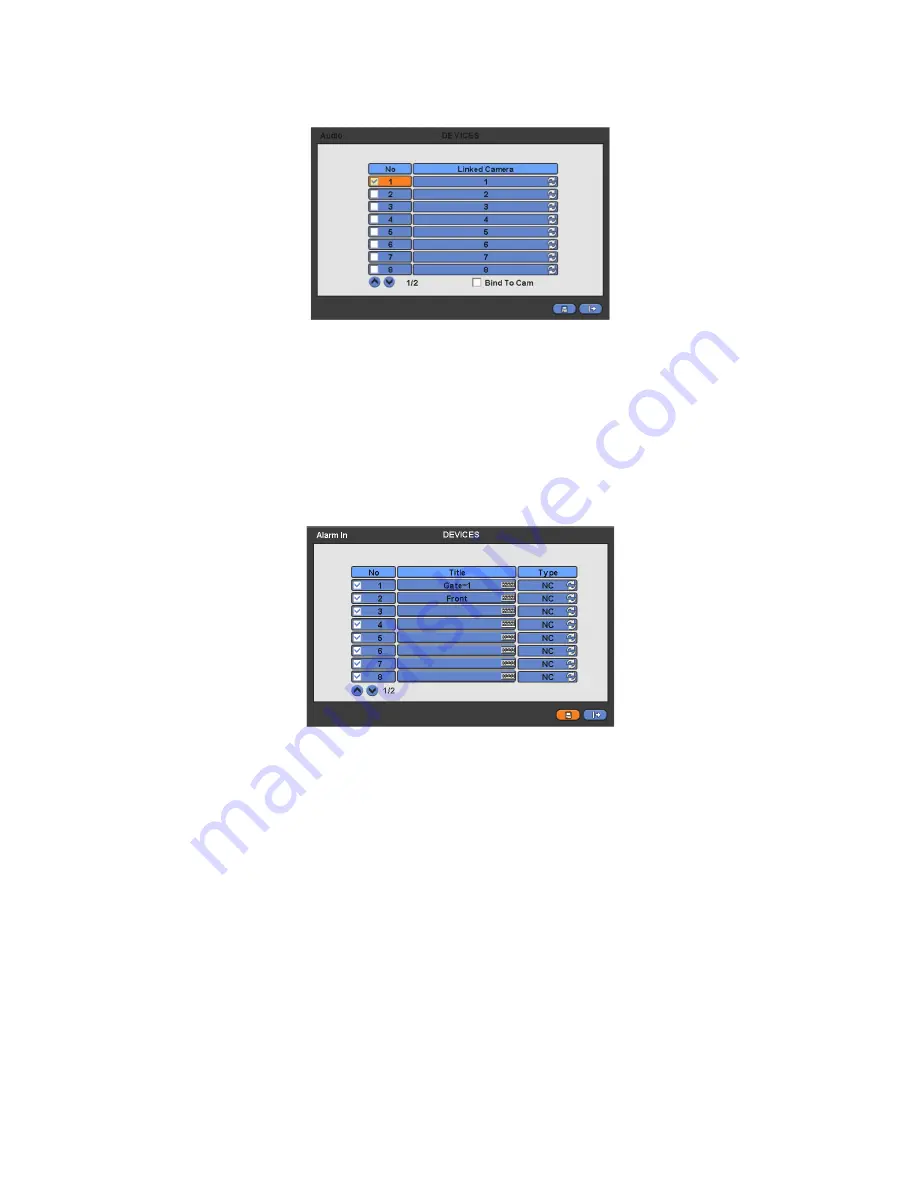
48
4.4.3 Audio Bind to cam
Please click (
) DEVICES>Audio and the following screen will appear.
The Audio menu will allow user to choose whether to record Audio.
When a check box is marked
on No column, corresponding audio and video are recorded. However, if the check box is
not marked, audio is not recorded.
If users check on bind to cam, then the audio and video of same channel will come out. If not, the audio of unchecked
channel will not come out. (The default audio channel is No. 1)
Choose ‘OK’ to confirm the setting.
4.4.4 Alarm In
Please click (
) DEVICES>Alarm In and the following screen will appear.
The Alarm In menu will allow user to give title and to select the type of Alarm input.
Click (
) the keyboard icon on the right-hand side of each frame on Title column and the virtual keyboard will appear. Then,
please register the title of Alarm input.
When a check box is marked
on No column, a corresponding Alarm starts operating. However, if user does not check the
check box, the operation stops.
Click (
) each frame on Type column to select type of a corresponding Alarm input.
-
NO:
contact is normally open (Normally open)
-
NC:
contact is normally closed (Normally closed)
User may change the type of all Alarm input at a time by clicking the Type box on the menu tab.
Choose ‘OK’ to confirm setting.
4.4.5 Alarm Out
Please click (
) DEVICES>Alarm Out and the following screen will appear.
The Alarm Out menu will allow user to give title and to select the type and duration of Alarm output.
Summary of Contents for 16 series
Page 12: ...12 ProVisual DVR 824 FH DVR 1648 FH ...
Page 13: ...13 ProVisual DVR 824 MH DVR 1648 MH ...
Page 14: ...14 ProVisual DVR 824 VH DVR 1648 VH ...
Page 15: ...15 ProVisual DVR 412 AQH DVR 824 AQH DVR 1648 AQH HD SDI DVR ...
Page 16: ...16 ProVisual AQH Series DVR 400 AQH 4 Channels DVR ...
Page 17: ...17 ProVisual DVR 16214 AQH 16 Channels Hybrid DVR ...
Page 132: ...132 Serial In POS ATM Serial In POS ATM User Manual ...