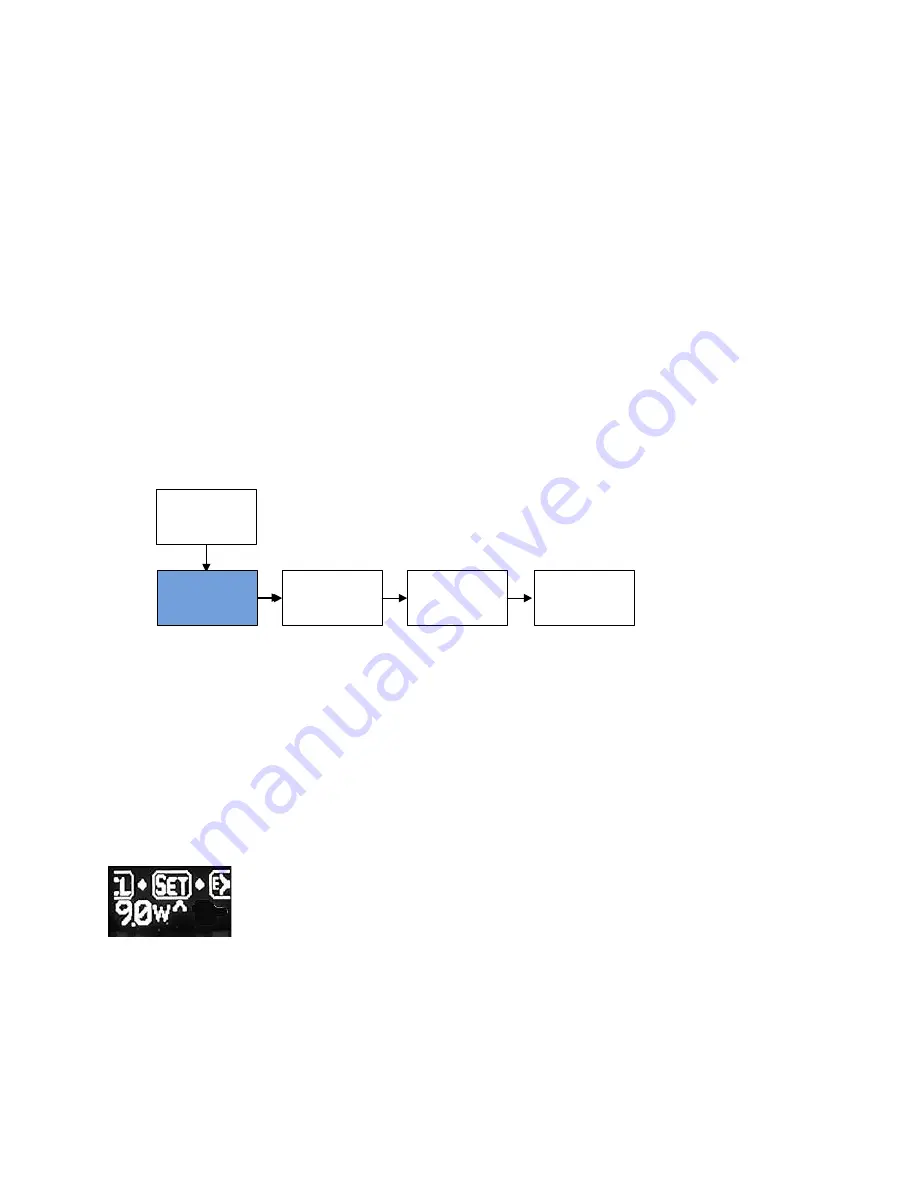
25
Menu Options and Functions
菜单选项和功能
In this section, we will discuss all the various functions of the ProVari Radius and what they do.
While the ProVari Radius is a very powerful device and there are a lot of options, you will find
that it’s easy to operate and use with a little practice.
本节我们将讨论
ProVari Radius
的各种功能及应用。虽然
ProVari Radius
功能强大、选项很多,
但是稍加练习您就会发现它是简单易用的。
Press the button 4 times and you will start the scrolling icons for all the various functions. When
you see a function that you want to access, press the button one more time and it will select this
menu item.
连按
4
下按钮即可唤出滚动菜单显示各种功能图标。当您看到想要的功能,按一下按钮就可以选
择该图标选项。
RCL
调用
4 Button Presses
连按
4
下
Info
信息
Exit
退出
SET
设置
This is the first set of icons that scroll when you first access the menu.
The icons for Set, Recall, Info and Exit will scroll on the screen.
The menu will scroll twice before automatically exiting the menu system.
这是首次进入菜单时看到的第一组滚动图标。
它们分别是:
Set
(设置)
, Recall
(调用)
, Info
(信息)
和
Exit
(退出)
菜单会在滚动两次后自动退出菜单系统
Next, we will describe each screen and what you can set in that area.
接下来我们将介绍每一个屏幕以及其设置内容。
Set (Settings)
- In the Set menu there are numerous different settings that allow
you to customize the function and appearance of the ProVari Radius. Under the Set
category you can save a profile, adjust your display brightness, scroll speed, switch
between left and right hand display mode, change the OnTime settings for the Check
All function, switch the push button LED On or Off, alter the LED button color and
adjust the Boost mode settings.
Set
(设置)
-
在设置菜单中有很多不同的设置选项,您可以个性化地改变
ProVari Radius
的功能和外观。在设置这一栏,你可以保存配置文件、调节显示屏亮度、滚动速度、切换左右手显示模式、
改变检查全部功能的
Ontime
(显示时间)设置、开关按钮的
LED
灯,以及改变
LED
按钮颜色和调节增强
模式的设置。






























