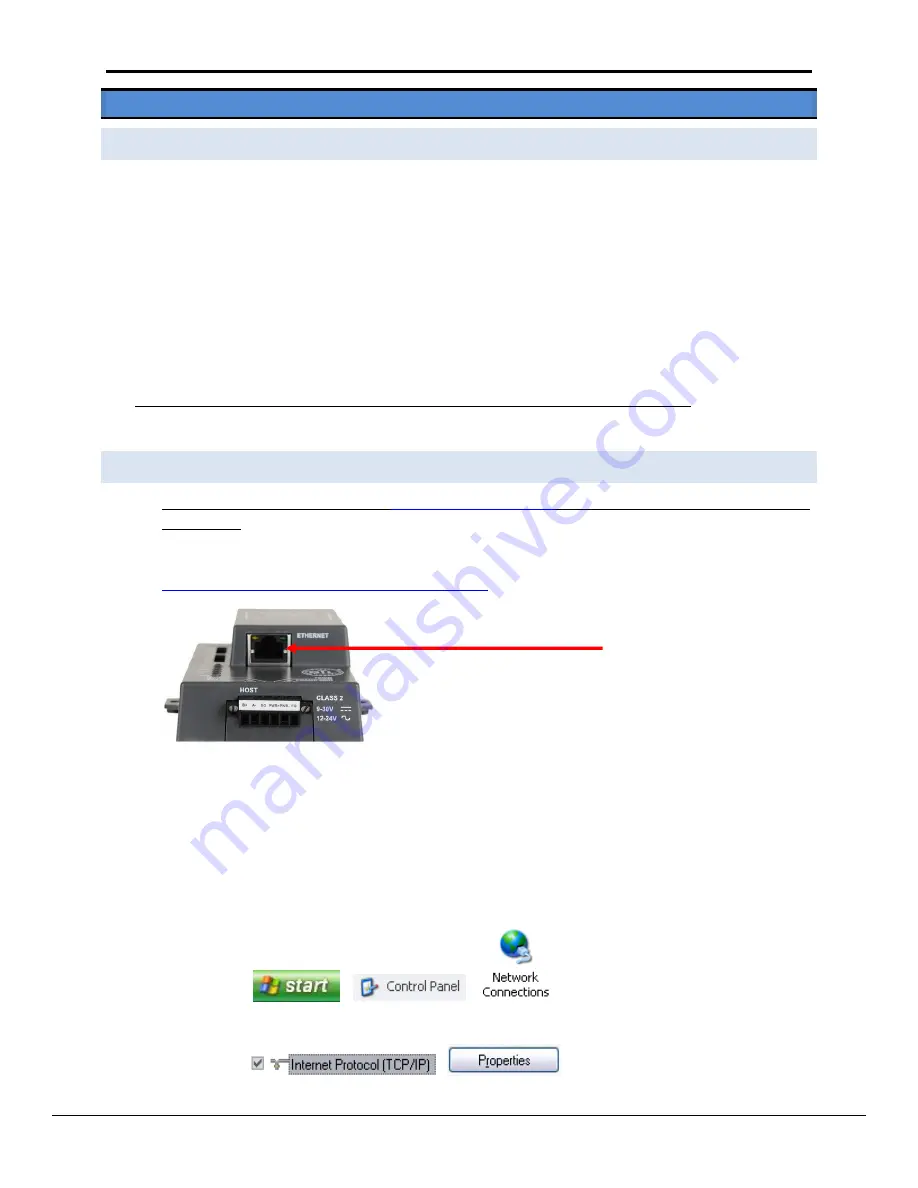
Harsco Industrial Patterson-Kelley ProtoNode Startup Guide
Page 23 of 38
ProtoCessor
1991 Tarob Court Milpitas, California 95035 USA
Web
: www.protocessor.com
Tel
: (408) 964 4444
Fax
: (408) 964 4425
Toll Free
: (800) 317 8319
Appendix A.
Troubleshooting Tips
Appendix A.1.
Check Wiring and Settings
No COMS on Modbus RTU side. If TX/RX is not flashing rapidly then there is a COM issue on the Modbus
side and you need to check the following things:
o
Visual observations of LEDs on ProtoNode. See Appendix A.3
o
Check baud rate, parity, data bits, stop bits
o
Check Modbus device address
o
Verify wiring
Field COM problems.
o
Visual observations of LEDs on ProtoNode. See Appendix A.3
o
Visual dipswitch settings (using correct baud rate and device instance)
o
Verify IP address setting
o
Verify wiring
If the problem still exists, a log needs to be taken and sent to FieldServer. See Appendix A.2
Appendix A.2.
Take Log With Our FieldServer Utilities
Once the log is complete, email it to
. The log will allow us to rapidly diagnose
the problem.
Make sure the FieldServer utilities are loaded on the PC.
http://fieldserver.com/techsupport/utility/utility.php
Disable any wireless Ethernet adapters on the PC/Laptop.
Disable firewall and virus protection software.
Connect a standard cat5 Ethernet cable between the PC and ProtoNode.
The Default IP Address of the ProtoNode is
192.168.1.24
, Subnet Mask is
255.255.255.0
. If the PC and the
ProtoNode are on different IP Networks, assign a static IP Address to the PC on the 192.168.1.xxx network
For Windows XP:
Go to
>
>
Right-click on Local Area Connection > Properties
Highlight
>
Ethernet Port






























