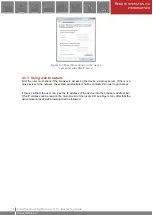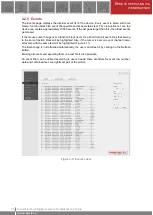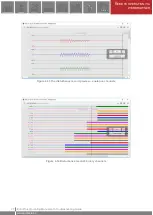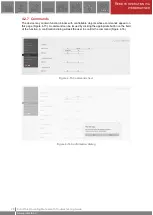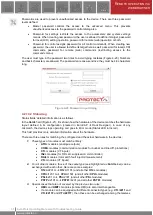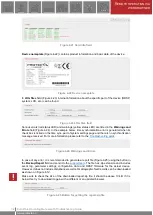20
R
EMOTE OPERATION VIA
WEB BROWSER
E Operating Manual with Troubleshooting Guide
www.protecta.hu
4.2.2 Parameters
Various parameters and variables can be viewed and changed in this menu item. The user can
manage different parameter sets with the ability to set, rename, export and import them. A
password can be applied for the import, export and set settings options. All parameters are part
of a certain function block which can be individually opened or closed using the [+] or [-] symbol.
Parameter values are displayed and can be modified in text fields, list boxes or check boxes.
Figure 4-5 Parameter settings
Buttons on the top of the parameter's sheet provide fast expanding and collapsing all the function
panels and make finding a parameter easy. Print button generates a printer-friendly layout opened
in a new browser window.
General layout of the parameter's sheet consists of columns:
The first column
contains the name of the parameter, this text is coming from the configuration of
the device.
Second column
displays the current values of the selected parameter set stored in the device.
The parameter set can be chosen from the combo-box of the main menu (see Figure 4-6).
Changing the parameter set here doesn't mean activating it, only loading to the fields. You can
find more information on activation in this chapter later.
Third column
is used for entering the desired values by the user. The expected value range and
step are shown on the right side of the parameter column.
Changing any setting in the third column will be marked with
blue function block name
and with
blue text
in the corresponding line of the first column.
The detailed description of fields are as follows:
Textfield -
Text fields hold values that can be modified. To prevent invalid values from being
loaded into the device, make sure that all values entered are within proper range. In case a
wrong value is entered, the user will be alerted and the value is reset to the last correct value.
Listbox -
By clicking on the list box, the user can choose from the available values listed
within the box. (The list box represents enumerated type parameters.)