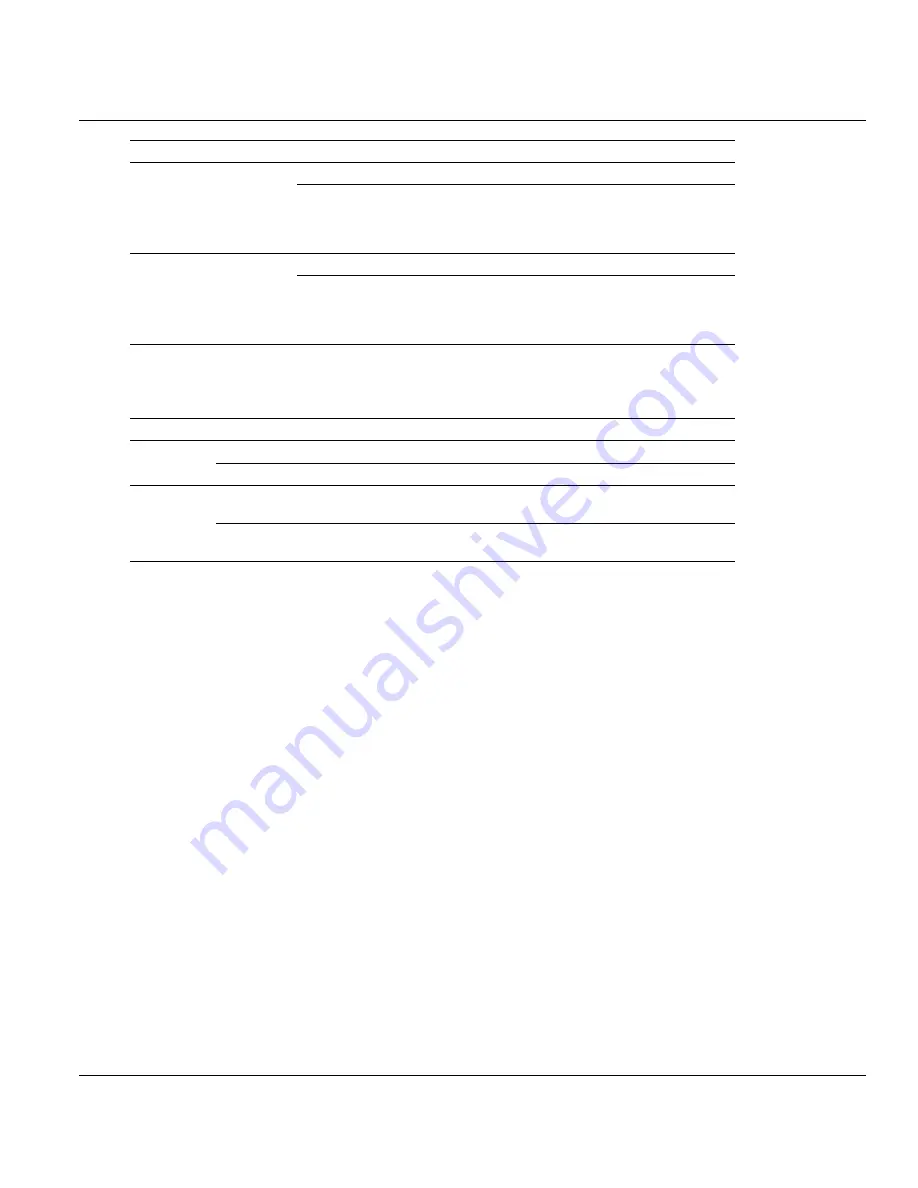
Contents
MVI69-GEC ♦ CompactLogix or MicroLogix Platform
User Manual
Page 42 of 86
ProSoft Technology, Inc.
February 18, 2014
LED
Color
Status
Indication
Green
Green
The module is operating normally.
Red
The program has detected an error or is being configured.
If the LED remains red for over 10 seconds, the program
has probably halted. Remove the card from the rack and
re-
insert the card to restart the module’s program.
BAT
Red
Off
The battery voltage is OK and functioning.
On
The battery voltage is low or battery is not present. Allow
battery to charge by keeping module plugged into rack for
24 hours. If BAT LED still does not go off, contact ProSoft
Technology, as this is not a user serviceable item.
4.1.1 Ethernet LED Indicators
LED
State
Description
Data
OFF
No activity on the Ethernet port.
GREEN Flash
The Ethernet port is actively transmitting or receiving data.
Link
OFF
No physical network connection is detected. No Ethernet
communication is possible. Check wiring and cables.
GREEN Solid
Physical network connection detected. This LED must be ON
solid for Ethernet communication to be possible.
4.1.2 Clearing a Fault Condition
Typically, if the OK LED on the front of the module turns RED for more than ten seconds, a
hardware problem has been detected in the module or the program has exited.
To clear the condition, follow these steps:
1
Turn off power to the rack.
2
Remove the card from the rack.
3
Verify that all jumpers are set correctly.
4
If the module requires a Compact Flash card, verify that the card is installed correctly.
5
Re-insert the card in the rack and turn the power back on.
6
Verify correct configuration data is being transferred to the module from the
CompactLogix or MicroLogix controller.
If the module's OK LED does not turn GREEN, verify that the module is inserted completely
into the rack. If this does not cure the problem, contact ProSoft Technology Technical
Support.
4.1.3 Troubleshooting
Use the following troubleshooting steps if you encounter problems when the module is
powered up. If these steps do not resolve your problem, please contact ProSoft Technology
Technical Support.






























