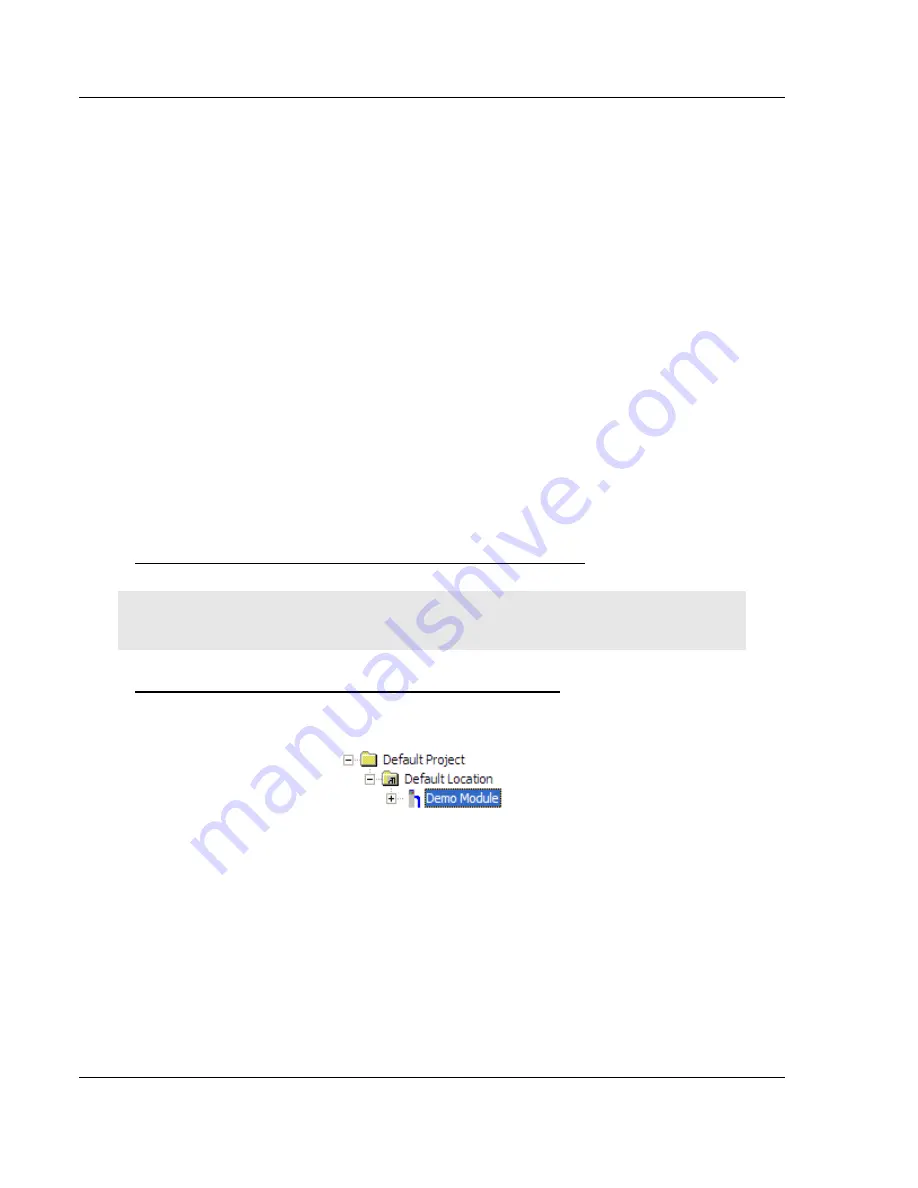
Diagnostics and Troubleshooting
MVI56-HART ♦ ControlLogix Platform
User Manual
HART Multi-drop Master Communication Module
Page 62 of 171
ProSoft Technology, Inc.
October 13, 2011
4.1
Reading Status Data from the Module
The MVI56-HART module returns a status data set to the ControlLogix processor in read
blocks with identification codes of 0 and -1. This data is transferred to the ControlLogix
processor continuously.
The Configuration/Debug port provides the following functionality:
Full view of the module’s configuration data
View of the module’s status data
Version Information
Control over the module (warm boot and cold boot)
Facility to upload and download the module’s configuration file
4.1.1 Using ProSoft Configuration Builder (PCB) for Diagnostics
The
Configuration and Debug
menu for this module is arranged as a tree structure, with
the
Main
menu at the top of the tree, and one or more sub-menus for each menu
command. The first menu you see when you connect to the module is the
Main
menu.
Because this is a text-based menu system, you enter commands by typing the [command
letter] from your computer keyboard in the
Diagnostic
window in
ProSoft Configuration
Builder (PCB)
. The module does not respond to mouse movements or clicks. The
command executes as soon as you press the
[
COMMAND LETTER
]
— you do not need to
press
[E
NTER
].
When you type a
[
COMMAND LETTER
]
, a new screen will be displayed in
your terminal application.
Using the Diagnostic Window in ProSoft Configuration Builder
Tip:
You can have a ProSoft Configuration Builder Diagnostics window open for
more than one module at a time.
To connect to the module’s Configuration/Debug serial port
1
Start
PCB
, and then select the module to test. Click the right mouse button to open a
shortcut
menu.






























