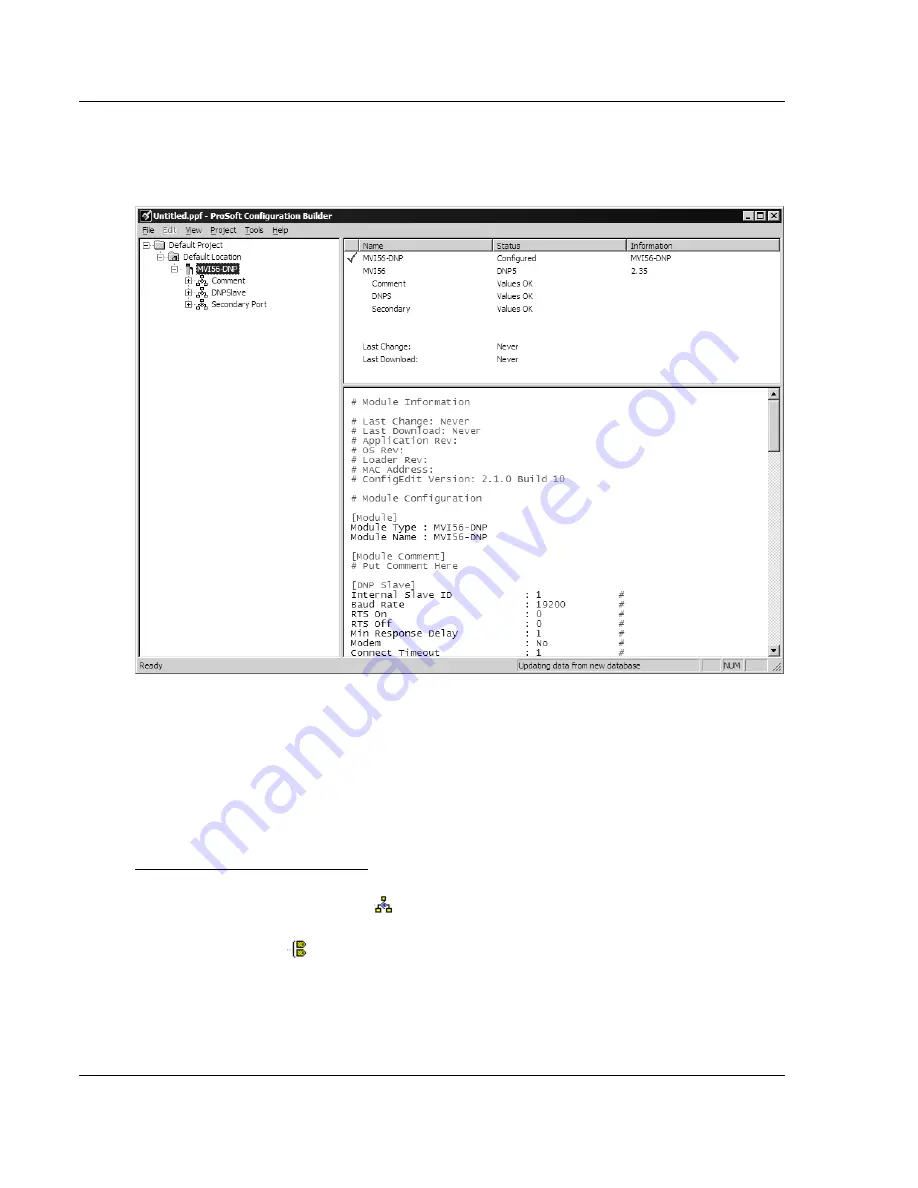
Configuring the MVI56-DNP Module
MVI56-DNP
♦
ControlLogix Platform
User Manual
DNP 3.0 Server
Page 50 of 171
ProSoft Technology, Inc.
July 21, 2011
2.2.2 Renaming PCB Objects
Notice that the contents of the information pane and the configuration pane
changed when you added the module to the project.
At this time, you may wish to rename the
Default Project
and
Default Location
folders in the tree view.
1
Select the object, and then click the right mouse button to open a shortcut
menu. From the shortcut menu, choose
R
ENAME
.
2
Type the name to assign to the object.
3
Click
away
from the object to save the new name.
Configuring Module Parameters
1
Click the
[+]
sign next to the module icon to expand module information.
2
Click the
[+]
sign next to any
icon to view module information and
configuration options.
3
Double-click any
icon to open an
Edit
dialog box.
4
To edit a parameter, select the parameter in the left pane and make your
changes in the right pane.
5
Click
OK
to save your changes.






























