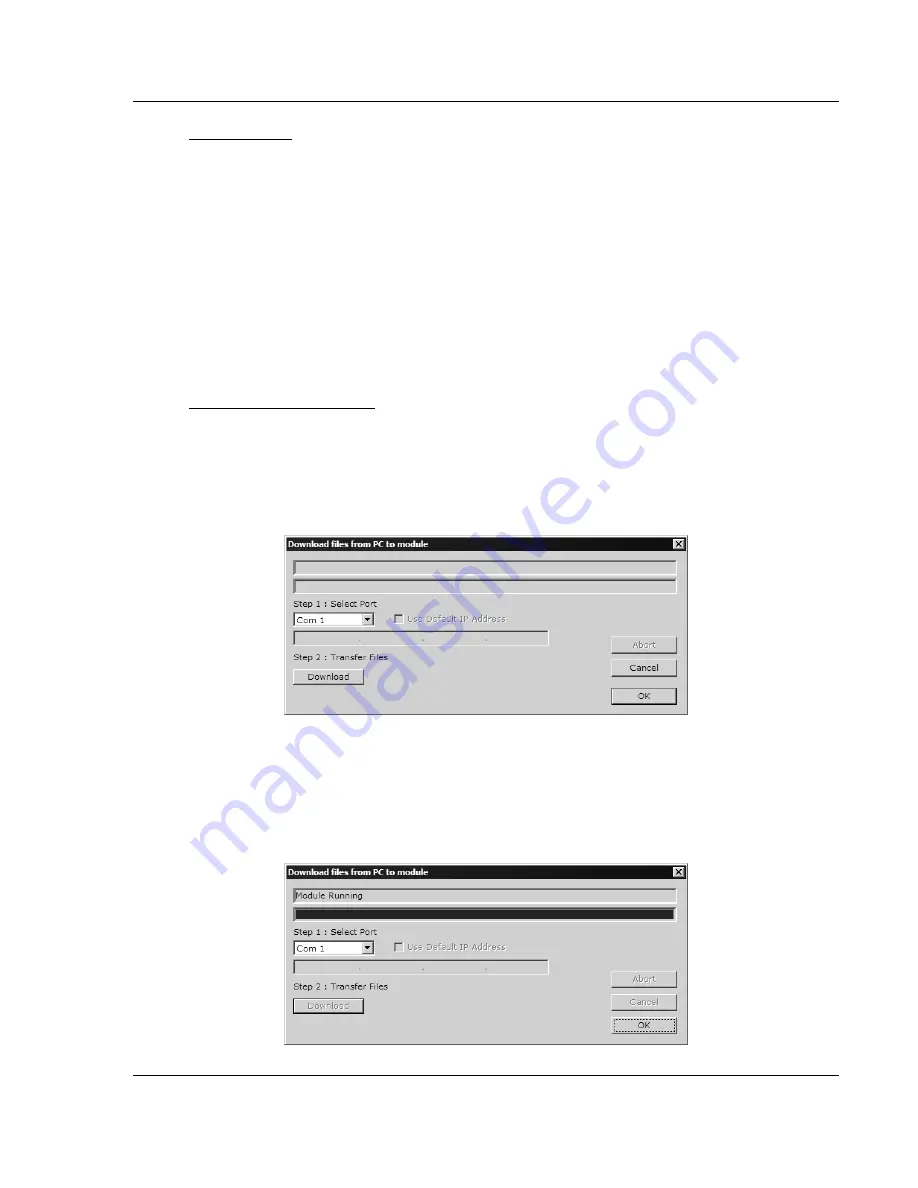
Module Configuration
MVI46-N2
♦
SLC Platform
Johnson Controls N2 Communication Module
ProSoft Technology, Inc.
Page 27 of 68
October 27, 2008
Use CTS Line
Yes or No
This parameter specifies if the CTS modem control line is to be used. If the
parameter is set to No, the CTS line will not be monitored. If the parameter is set
to Yes, the CTS line will be monitored and must be high before the module will
send data. Normally, this parameter is required when half-duplex modems are
used for communication (2-wire).
2.4 Download
the
Project to the Module
In order for the module to use the settings you configured, you must download
(copy) the updated Project file from your PC to the module.
To Download the Project File
1
In the tree view in ProSoft Configuration Builder, click once to select the
MVI46-N2 module.
2
Open the
Project menu,
and then choose
Module
/
Download
. The program
will scan your PC for a valid com port (this may take a few seconds). When
PCB has found a valid com port, the following dialog box will open.
3
Choose the com port to use from the dropdown list, and then click the
Download button.
The module will perform a platform check to read and load its new settings.
When the platform check is complete, the status bar in ProSoft Configuration
Builder will be updated with the message
"Module Running
".






























