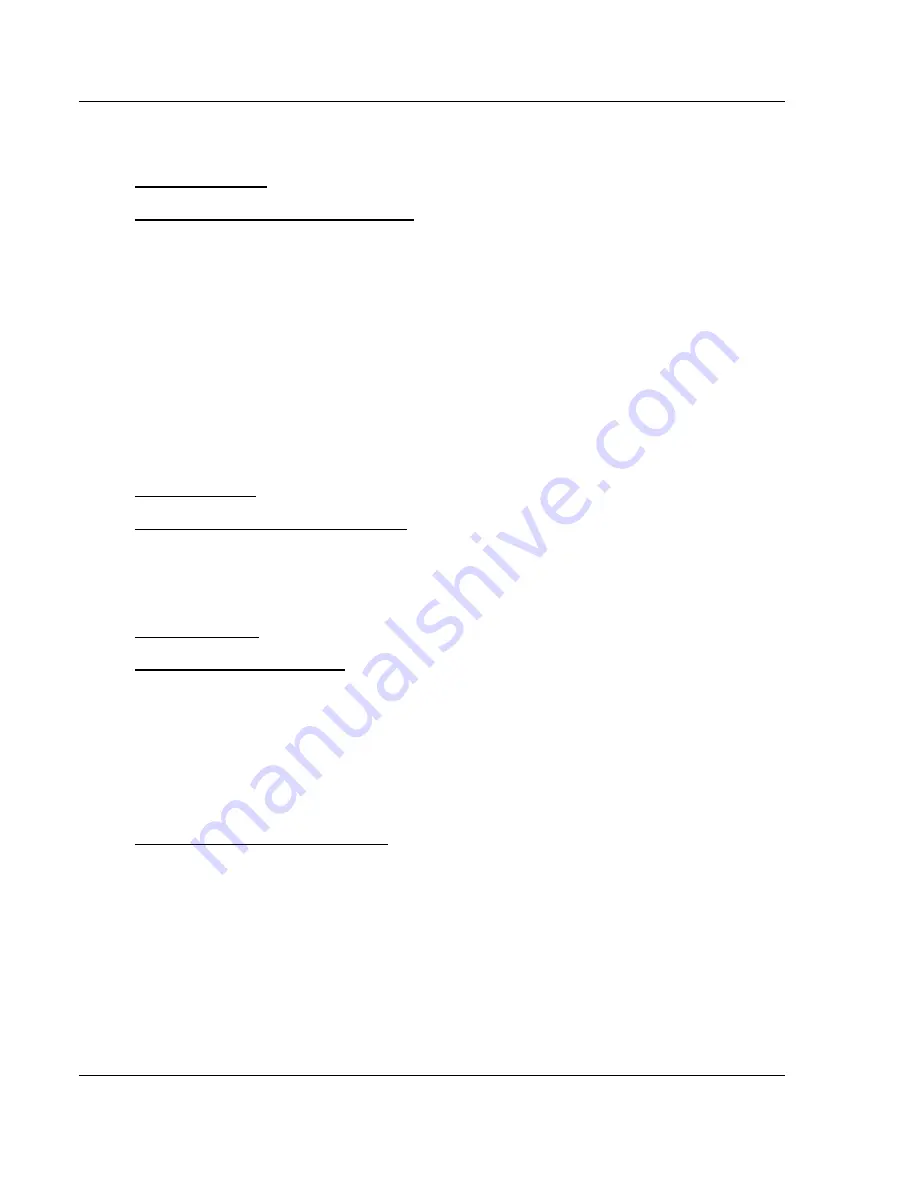
MVI46-N2
♦
SLC Platform
Module Configuration
Johnson Controls N2 Communication Module
Page 22 of 68
ProSoft Technology, Inc.
October 27, 2008
2.3.1 Configure
the
Module
Adding a Location
To add a location to an existing project file:
1
Right-click the Project icon and select Add Location. A new Location icon
appears.
or
Select the Project icon.
2
Choose Project from the Project menu, then choose Add Location. A new
Location icon appears.
or
If the Default Location has not been named (is not already an existing
project), right-click the folder and choose Rename.
3
Type in the Location name.
Adding a Project
To add a project to an existing project file:
1
Select the Default Project icon.
2
Choose Project from the Project menu, then choose Add Project. A new
project folder appears.
Adding a Module
To add a module to your project:
1
Double-click the Default Module icon to open the Choose Module Type dialog
box.
2
On the Choose Module Type dialog box, select the module type.
Or
1
Open the Project menu and choose Location.
2
On the Location menu, choose Add Module.
To add a module to a different location:
1
Right-click the Location folder and choose Add Module. A new module icon
appears.
Or
1
Select the Location icon.
2
From the Project menu, select Location, then select Add Module.






























