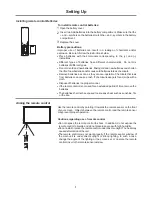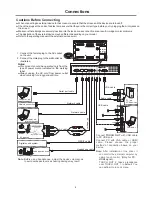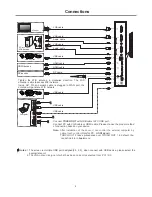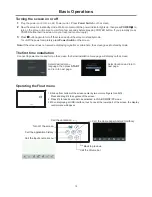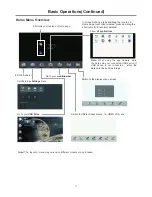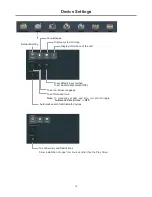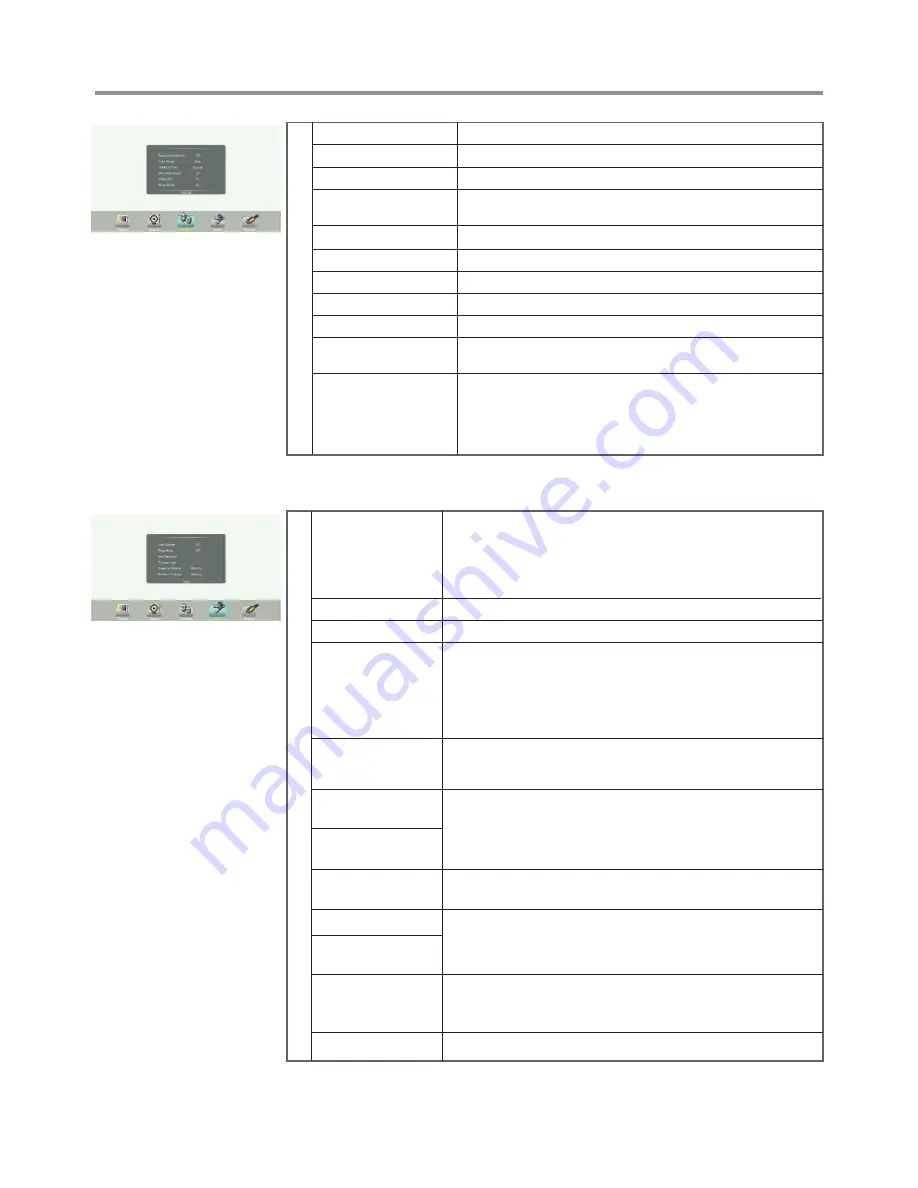
Menu List
20
Source Auto Switch
Select
On
to automatically recognition source.
S
e
tti
n
g
Color Range
Display Date and Time.
Date / Time
Set Off timer to switch the screen to standby at a specified time.
Off Timer
Set On timer to turn on the screen automatically to source at a
certain time.
On Timer
Set the duration of time until the screen automatically goes into
Standby mode.
[Off] / [10 Minutes] / [20 Minutes] / [30 Minutes] / [60
Minutes] / [90 Minutes] / [120 Minutes] / [180 Minutes] / [240
Minutes]
.
Sleep Time
Menu Timeout
Select OSD menu display time.
Movie Mode
Turn on/off the movie mode.
HDMI_ARC
MHL Auto Switch
The default password is 0000.
L
o
c
k
Lock System
Float Menu
Turn on/off the float menu display.
Select
Off
to
Lock System
unlocked.
Select
Lock Keypad
to t
Select
Lock Touch
to
Select
Lock Both
to the screen buttons and the touch panel is
locked.
he screen buttons is locked.
disable the function of the touch panel.
Set Password
Password settings.
Change Logo
Select
Change Logo
item to access and change Logo.
Note:
1. Save the logo which you are about to change in the USB
stick. The logo file sizes should be <512K, and rename it
as boot0.jpg.
2. Insert the USB stick into the USB port on the Android
board.
Power on Source
Power on Source Setting, in
MEMORY
mode, when the screen
powered on, it will automatically switch to the source when it
powered off last time. otherwise, it is in setting mode.
System ID
Restore To Default
Reset all settings to factory defaults.
Select
On
to turn on enable HDMI_ARC.
Select
On
to automatically switch to the MHL input when it
connected.
Select color range. (Only for HDMI mode)
Setting the device ID. (The ID must be in the range of 0-255, but
138, 168 are unused ID, 0 is for broadcast.)
TouchOut
are
for
define
the
touch
signal
output
to
which
input
,
ex
.
TouchOut1
is
set
to
VGA1
means
touch
signal
is
output
from
TouchOut1
when
input
is
VGA1
.
TouchOut2 is
priority default when two port are connected.
TouchOut1 To
TouchOut2 To
Adjusting Setting menu
Adjusting Lock menu
Wake up by gesture
Select
On
to enable t
wo or more fingers touch the bottom of
the screen and drag upward to turn on the screen when the
screen is in standby mode.
Power on Volume
Power on Volume Setting.
In
Menory
mode, when the screen powered on, volume will same
as the power off.
In
Settings
mode, every time the screen turns on, volume is the
value of this setting.
Volume Settings
HDMI EDID Ver.
Select HDMI EDID Ver.