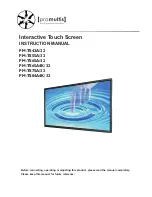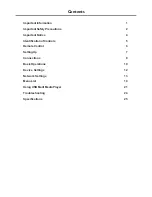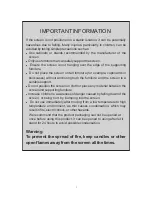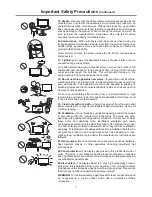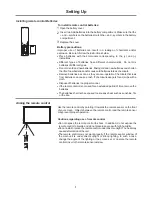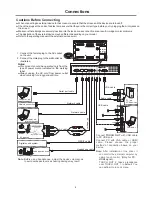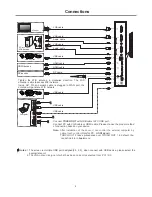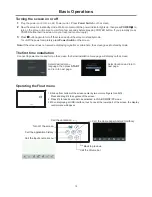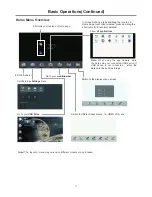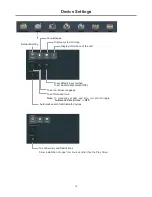1
IMPORTANT INFORMATION
If the
is not positioned in a stable location, it can be potentially
hazardous due to falling. Many injuries, particularly to children, can be
avoided by taking simple precautions such as:
!
Use cabinets or stands recommended by the manufacturer of the
.
!
Only use furniture that can safely support the
.
!
Ensure the
is not hanging over the edge of the supporting
furniture.
!
Do not place the
on tall furniture (for example, cupboards or
bookcases) without anchoring both the furniture and the
to a
suitable support.
!
!
Increase
children’s
awareness of danger caused by falling down of the
, or being hurt by bumping into the
s
.
!
Do not use immediately after moving from a low temperature to high
temperature environment, as this causes condensation, which may
result in fire, electric shock, or other hazards.
We recommend that the product packaging can not be opened at
once before using this product, it can be opened to using after let it
stand for 24 hours to avoid possible condensation.
Warning
:
To prevent the spread of fire, keep candles or other
open flames away from the
all the times.
screen
screen
screen
screen
screen
screen
Do not position the screen on cloth or place any material between the
screen and supporting furniture.
screen
creen
screen