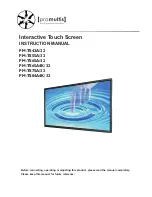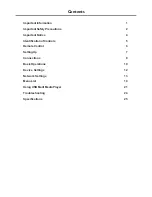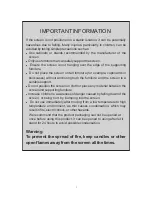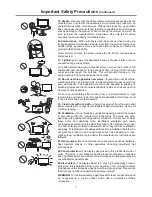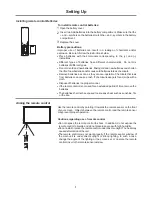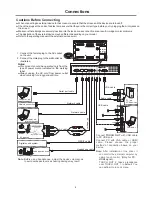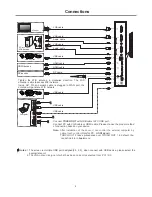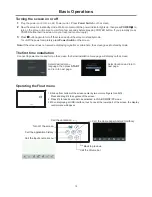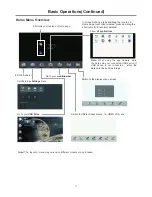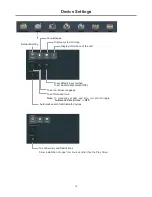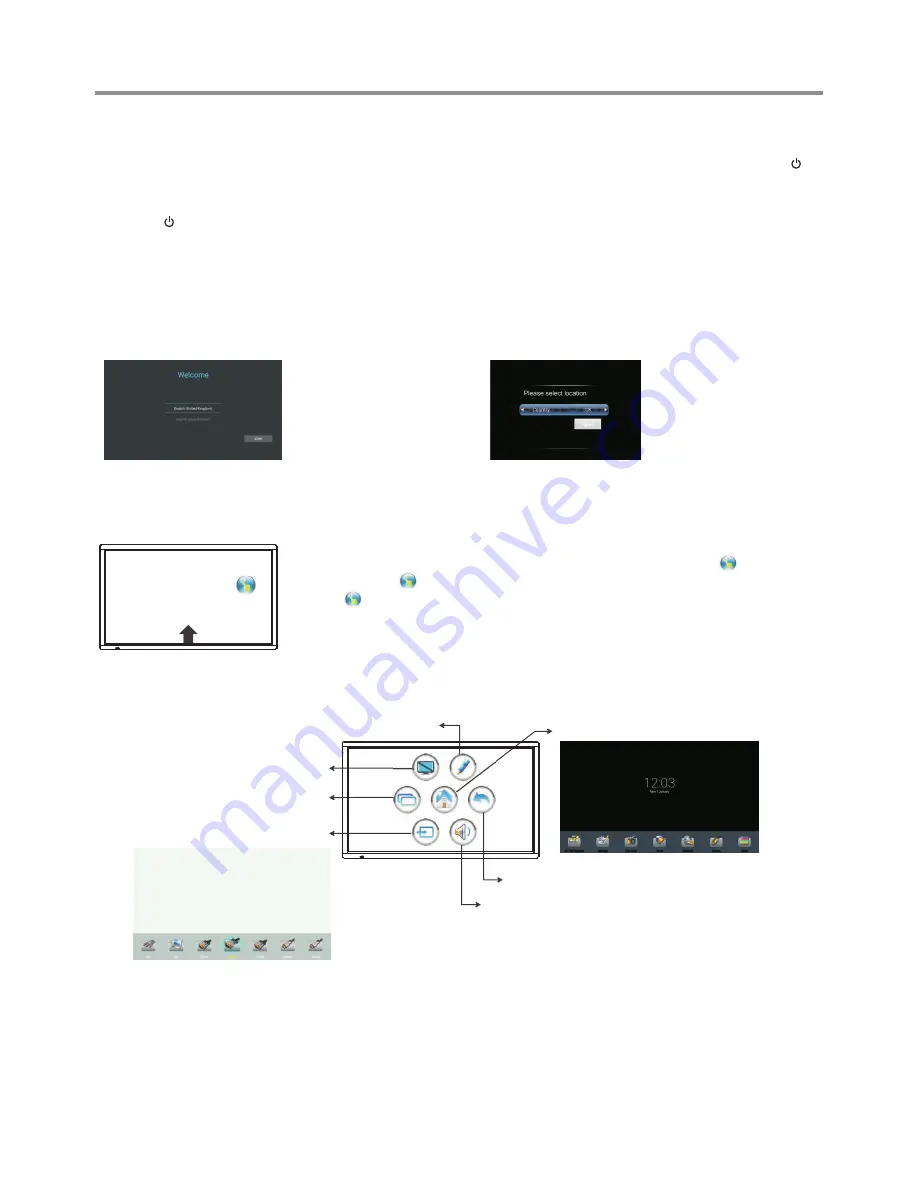
Basic Operations
10
Note:
If the screen does not receive a displaying signal for a certain time, the screen goes into standby mode.
Plug the power cord into an AC Power outlet. Press
Power Switch
on the screen.
Now the screen is in standby mode. Wait a moment until the power indicator lights up, then press
POWER
to
turn on the screen. (Be sure to wait for a few seconds before pressing POWER button. If you promptly press
POWER button then the screen may not respond or act wrongly.)
Press
button again to turn off the screen and put the screen in standby mode.
To cut off the power completely, press
Power Switch
on the screen.
1
2
3
Turning the screen on or off
Operating the Float menu
The first time installation
Connect to power source and turn on the screen, the below installation menu page will display on the screen.
Select desired menu
language, then press
START
and turn to next page.
Select location and turn to
next page.
1.Slide up from bottom of the screen center by two or more fingers to call .
Press and drag to any place of the screen.
2. Press to take 2 seconds to be activated in VGA/HDMI/DP/PC mode.
3.When displaying at USB interface, touch once at the lower part of the screen, the display
control menu will appear.
Call the Volume bar.
Call the input source menu.
Back to previous.
Turn off the screen.
Call the application history.
Call the Home page.(Android Interface)
Call the annotation.