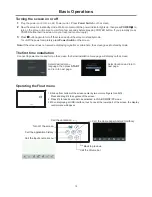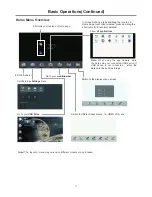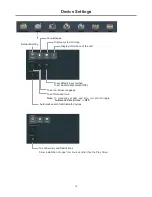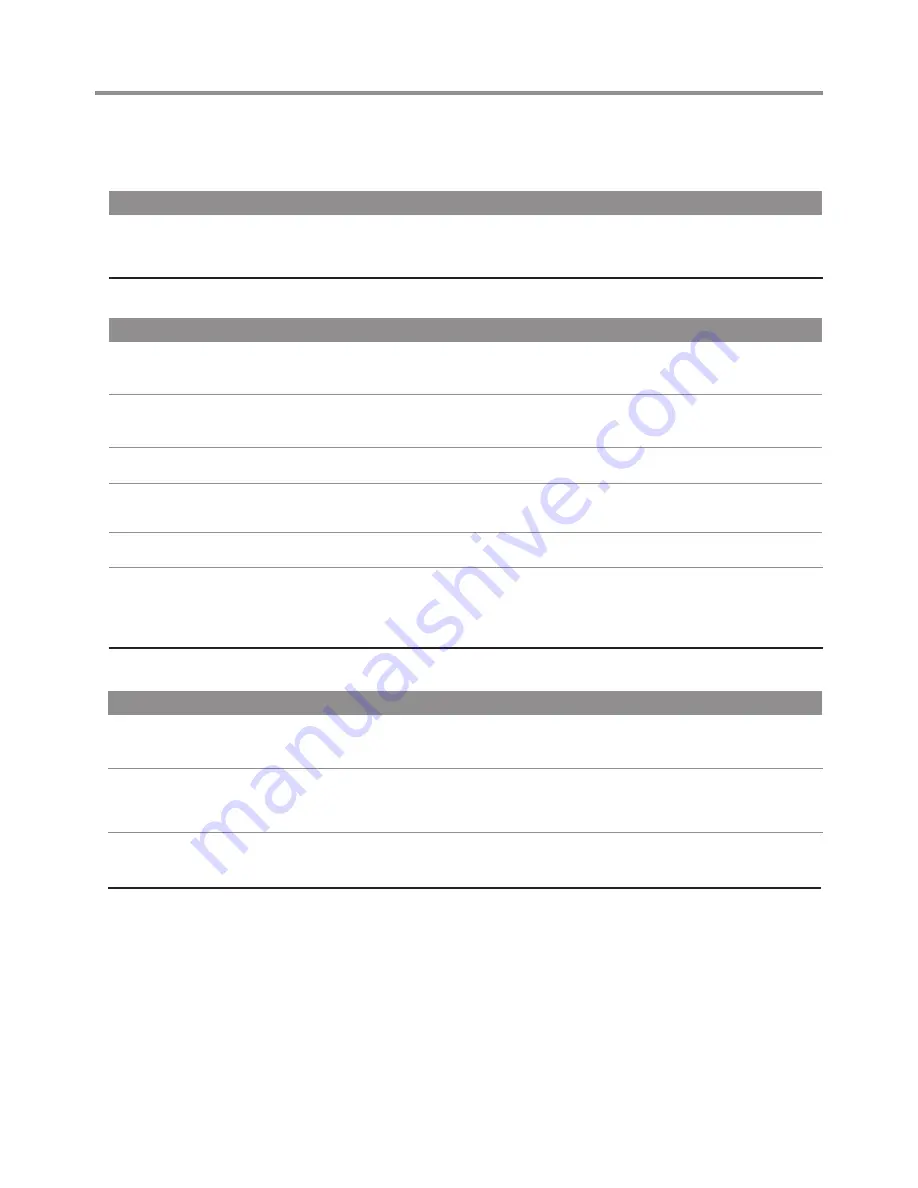
24
Troubleshooting
Remote Control
If, after reading these operating instructions, you have additional questions related to the use of your screen, please call
the services center in your local area.
Before calling service, please check the symptoms and follow suggested solutions.
Problem
Possible Solutions
Remote control does not operate
!
The batteries could be weak. Replace the batteries.
!
Check the orientation of the batteries.
!
Make sure the power cord is plugged in.
Video and Audio
Problem
Possible Solutions
No picture (screen not lit),
No sound
!
Make sure the power cord is plugged in.
!
Press POWER on the screen or on the remote control.
Dark, poor or no picture
(screen lit), good sound
!
Select a proper picture mode.
!
Adjust the brightness in the video setting.
No color/dark picture/abnormal color
!
Adjust the color saturation in the video setting.
Dotted lines or stripes
!
Move the screen away from noise sources such as cars, neon signs, or hair
dryers.
Good picture, no sound
!
The sound may be muted. Press MUTE again to cancel.
Audio noise
!
Communication problems may occur if infrared communication equipment
(e.g., infrared cordless headphones) is used near the screen. Move the infrared
communication equipment away from the screen until the noise is eliminated.
General
Problem
Possible Solutions
Some items can’t be accessed
!
If a setting option appears in gray, this indicates that the settings option is
unavailable in current input mode.
Note:
If your problem is not solved, turn your unit off and then on again.
Cautions:
Never attempt to repair a defective screen yourself.
POWER button responds slowly
after power is connected.
!
When you push POWER SWITCH to power on the screen, in about 3 seconds
the POWER button starts to respond after pressed.
!
When the
is detecting attached USB devices or when you initially plug in a
USB device the screen may not respond to the remote control, please wait for a
few moments then try again.
screen
Effect pressed on the remote
control is not applied.