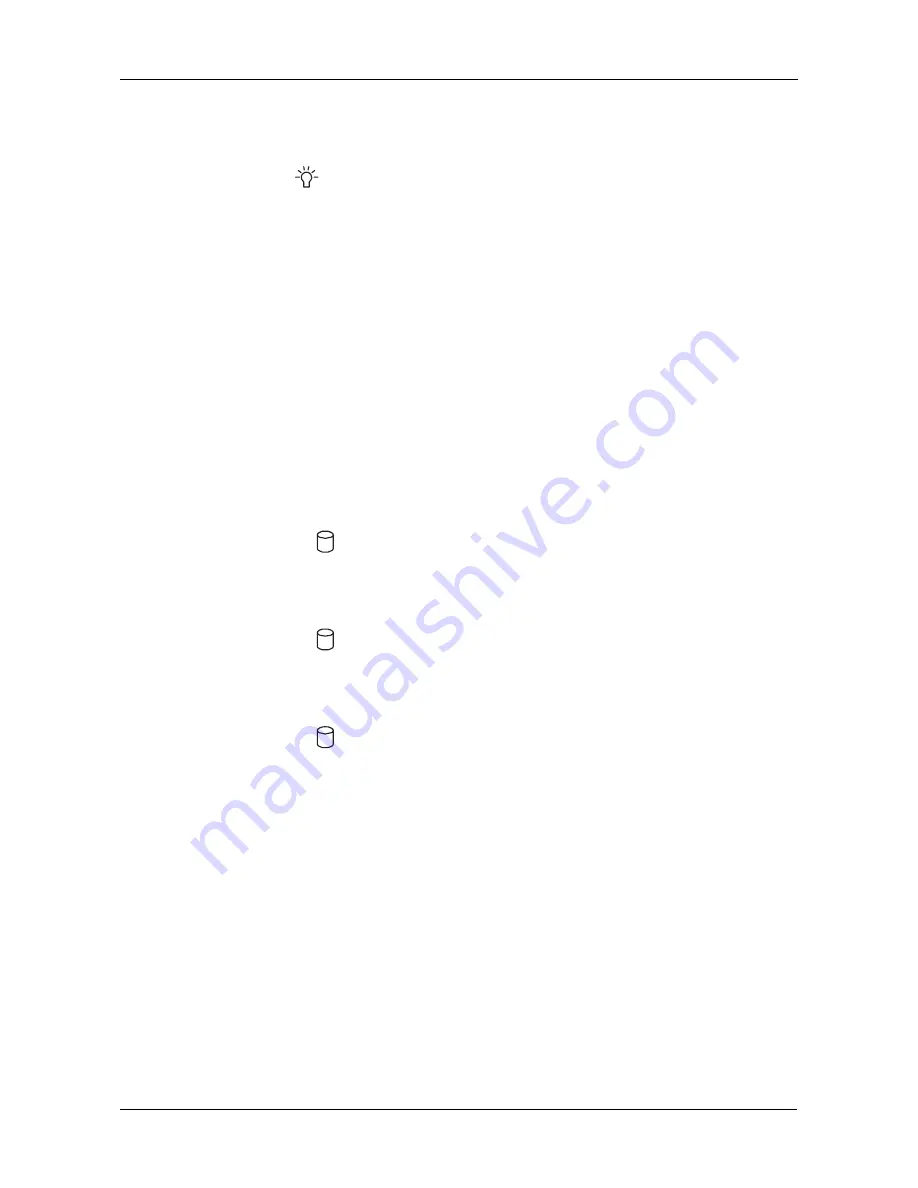
Chapter 3: Troubleshooting
21
Fix:
If the Status LED continues to display amber, remove the disk drive for
testing. Return the drive to service or replace it based on test results.
Event: A Status
LED is red.
Cause:
The drive has failed. A failed drive may be marked as such because of
power failure, hot removal or media access problems (such as a bad sector
which fails retry). A Status LED is also red when there is no drive in the carrier.
Fix:
Replace the failed drive. The new drive will be assigned to the failed drive’s
original location and a rebuild operation will begin automatically. The LED turns
amber during the rebuild, then green when the rebuild is complete and
successful.
Event: The LEDs do not light.
Cause:
There is no power to the SuperSwap enclosure.
Fix:
If the rest of your computer system is working, shut down the computer,
open the case, check and correct the power connection to the SuperSwap
enclosure.
Event: An Activity
LED is steady green.
Cause:
This is the normal condition when the computer has fully booted and the
disk drive is present and ready.
Event: An Activity
LED is blinking green.
Cause:
This is the normal condition when there is disk activity (read or write)
executing on the drive.
Event: An Activity
LED is dark.
Cause
: No disk drive detected or the disk drive has failed.
Fix:
If a disk drive is present, reinstall it. If it still doesn’t work, replace the disk
drive.
Event: WebPAM reports voltage out of specification.
Cause:
The 12V or 5V supplies to SuperSwap are incorrect.
Fix:
Power down the PC, open the case and check the power connections to
SuperSwap. There should be a separate direct connections from the power
supply to each SuperSwap. Do not use any Y-cables on the power connectors.
Compare the capacity of your Power Supply against the wattage required by your
PC plus the disk drives installed in the SuperSwap 1600. Upgrade your Power
Supply if necessary.










































