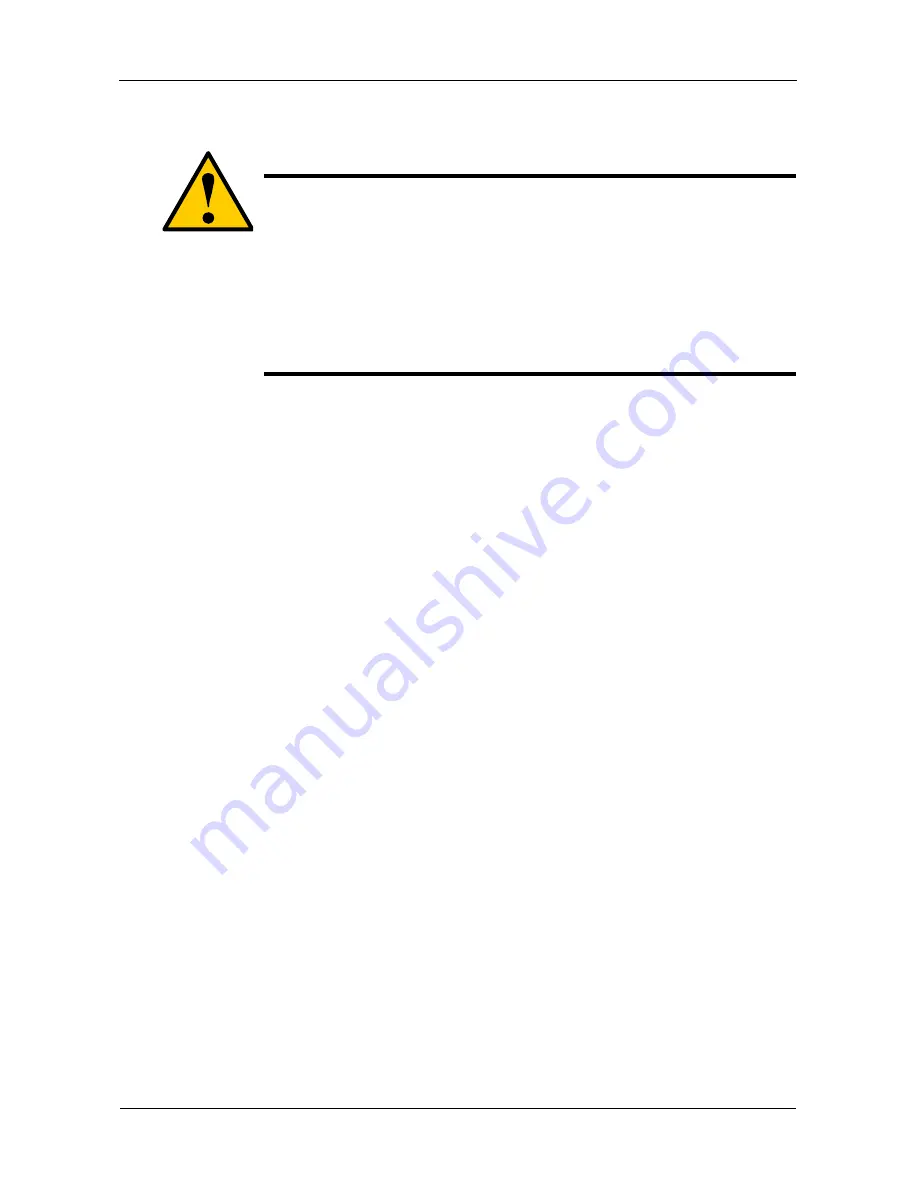
SuperSwap 1600 User Manual
10
12. Set the Sequential Startup switch to ON. See “Sequential Startup Option,”
below.
13. Replace the computer’s cover and reinstall the power cord.
Sequential Startup Option
Sequential Startup enables SuperSwap to start one disk drive at a time in
order to eliminate a sudden heavy draw on the computer’s power supply.
The switch is located on the back of the SuperSwap enclosure (see above).
ON is to the left, OFF is to the right.
The ON setting causes SuperSwap to wait two seconds before spinning up
its disk drive. The delay can be longer, depending on the settings of any
other SuperSwaps you have installed.
The OFF setting causes SuperSwap to spin up its disk drives when the
power comes on.
Promise recommends setting the Sequential Startup on the first SuperSwap
to OFF. The first SuperSwap is the one with the Management connection to
the FastTrak Controller card.
Hot Swap Drive
The Promise SuperSwap 1600 enables hot swapping of disk drives. Hot
swapping means you can remove a drive while your system is operating and
replace it with another. You perform a hot swap when one of the drives has failed
and needs replacement. The WebPAM Software reports drive problems and
identifies which drive, by Channel (Port) number, needs replacement.
Cautions
•
Promise Technology recommends that you compare the
capacity of your Power Supply against the wattage required
by your PC plus the disk drives you plan to install in the
SuperSwap 1600 enclosures. Upgrade your Power Supply if
necessary.
•
Do not use a Y-connector to share power between the
SuperSwap 1600 and another device or to share power
among multiple SuperSwap 1600 enclosures.






























