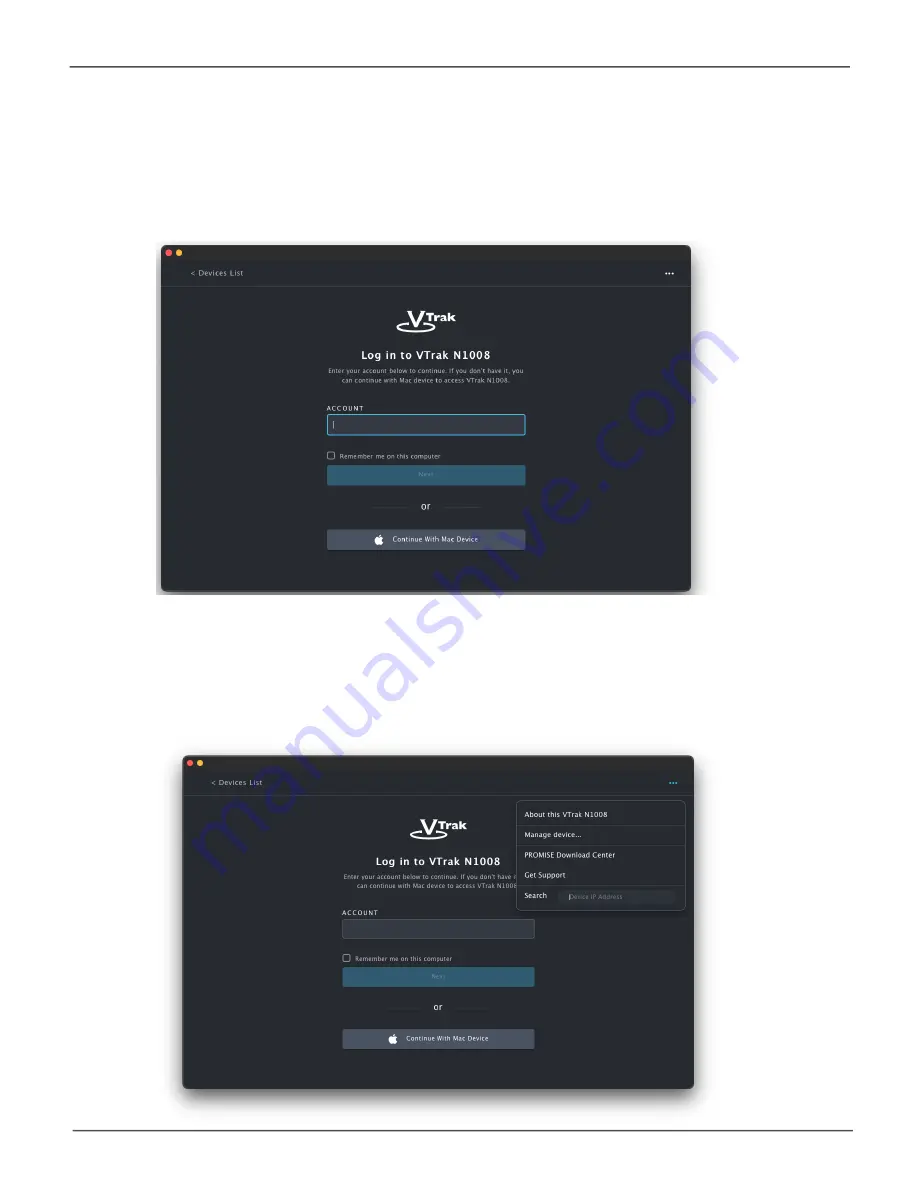
20
Promise
Technology
VTrak N1008
First Time Using PROMISE Utility Pro on Mac
Install the PROMISE Utility Pro on your Mac and launch the utility. The Welcome menu presents with
two options for connecting with the VTrak. If you have an account already, login normally with your User
Name and Password. Notice you that you can click on the
Remember me on this computer
option box to
enable automatic login. Click on the
Next
button to continue to the password entry dialog.
If this is the first time using PROMISE Utility Pro, you have the option to enable
Auto Startup
.
This is
used to save time so you do not need to manually mount the storage folders located on the VTrak.
After
launching the utility a dialog menu asks if you want to allow Auto Startup, click
Allow
to enable it, or click
Deny
if you prefer to manually mount storage folders after restarting the Mac.
Note that you can perform other actions form the log in menu by clicking on the three dot symbol in the
upper right corner of the window.






























