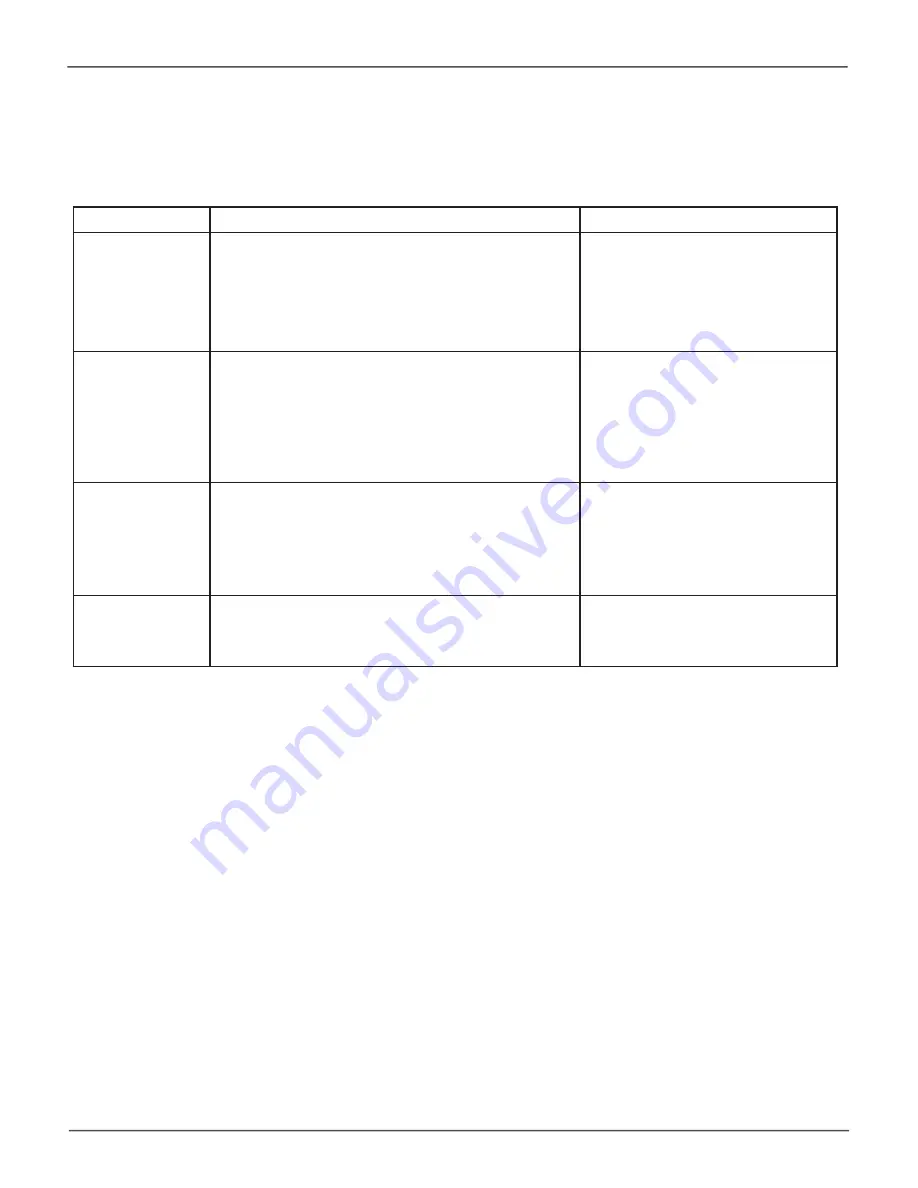
19
Managing the VTrak N1008
Product
Manual
Summary of Folder Types
Folder Type Administrator account
Member account
Public Folder
•
The Public Folder is created automatically.
•
Only one Public Folder is allowed.
•
Available for use to the administrator.
•
Cannot be renamed.
•
Cannot be deleted.
The Public Folder is available for
use to all members
Home
(Personal
Folder)
•
The Home Folder contains member personal
folders.
•
It cannot be renamed.
•
It cannot be deleted using the PROMISE Utility
Pro.
•
It can be deleted using File Explorer or Finder.
Personal Folders are created
automatically for each member
when their account is created.
Team Folder
•
Team Folders can be created using PROMISE
Utility Pro.
•
The administrator can use any Team Folder.
•
Can be renamed using PROMISE Utility Pro.
•
Can be deleted using PROMISE Utility Pro.
Members can use a Team Folder
if the account is added to the team
using the folder. Team members are
managed by the administrator.
External Folder
(USB)
•
The administrator can use any external folder.
•
Cannot be renamed.
•
Cannot be deleted.
Members can use any external
folder.






























