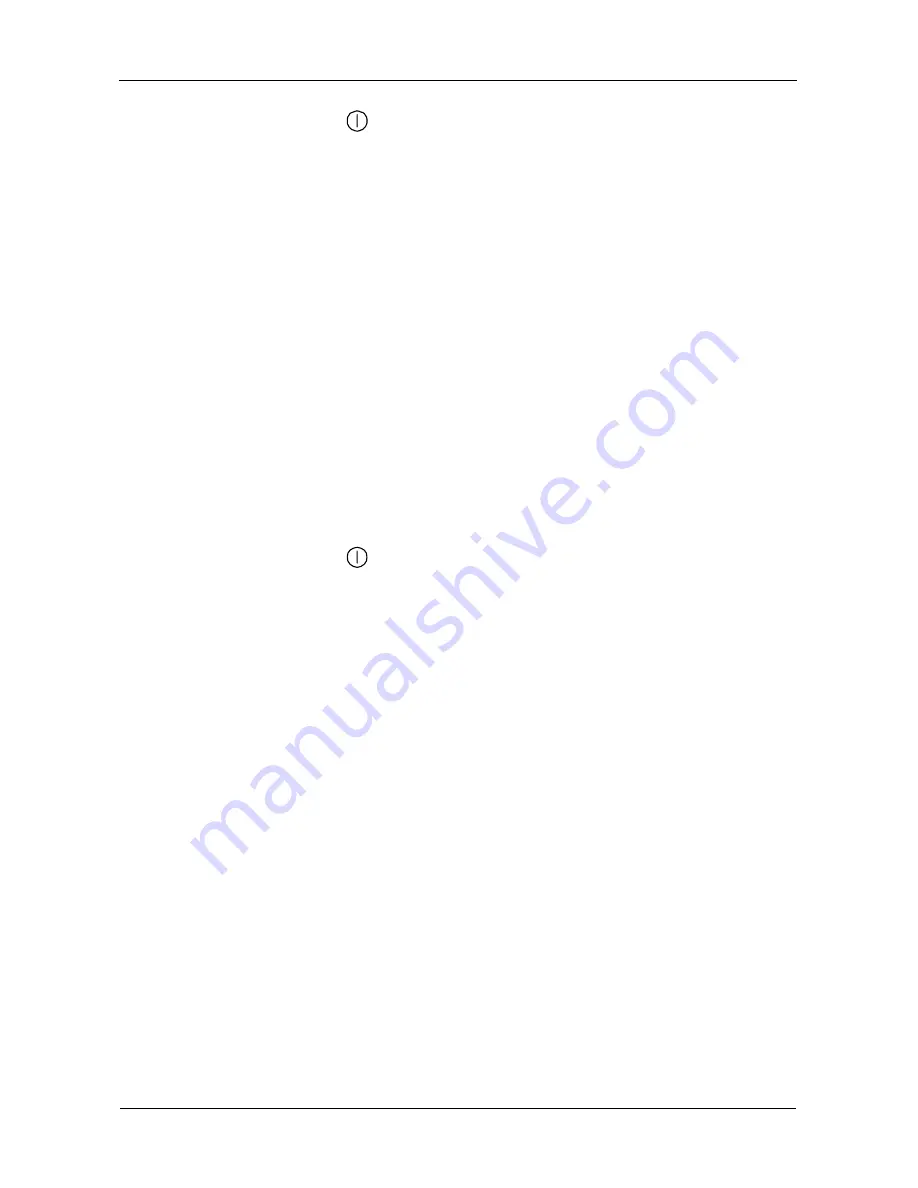
SsuperSwap 4100 User Manual
20
Event: The Enclosure
LED is amber (yellow).
Cause:
There is one incident of voltage, temperature or fan speed is out of
specification. The SuperSwap will still function.
Fix:
Run the WebPAM software (on the FastTrak CD) and click on Enclosure
View for specific information.
If you do not have WebPAM, check the following items:
•
All drive carriers are properly installed in the enclosure, even if they have no
disk drive.
•
There are three separate direct connections from the power supply to the
SuperSwap and no Y-cables are used.
•
Compare the capacity of your Power Supply against the wattage required by
your PC plus the disk drives installed in the SuperSwap 4600. Upgrade your
Power Supply if necessary.
•
Both fans are turning (run the PC with the cover off).
•
Air space around the fans. Relocate cables and wires as needed.
•
Check the temperature of each disk drive (with the PC powered down).
Event: The Enclosure
LED is red.
Cause:
There are multiple incidents of voltage, temperature or fan speed out of
specification. The SuperSwap is failing.
Fix:
Run the WebPAM software (on the FastTrak CD) and click on Enclosure
View for specific information.
Event: WebPAM reports voltage out of specification.
Cause:
The 12V or 5V supplies to SuperSwap are incorrect.
Fix:
Power down the PC, open the case and check the power connections to
SuperSwap. There should be three separate direct connections from the power
supply to the SuperSwap. Do not use any Y-cables on the power connectors.
Compare the capacity of your Power Supply against the wattage required by your
PC plus the disk drives installed in the SuperSwap 4600. Upgrade your Power
Supply if necessary.
Event: WebPAM reports fan speed out of specification.
Cause:
One of the fans is turning too slowly, WebPAM reports them by number.
Fix:
Power down the PC and open the case. Disconnect and remove the
SuperSwap enclosure. Remove and replace the faulty fan. The top fan is Fan 1.
The bottom fan is Fan 2.























