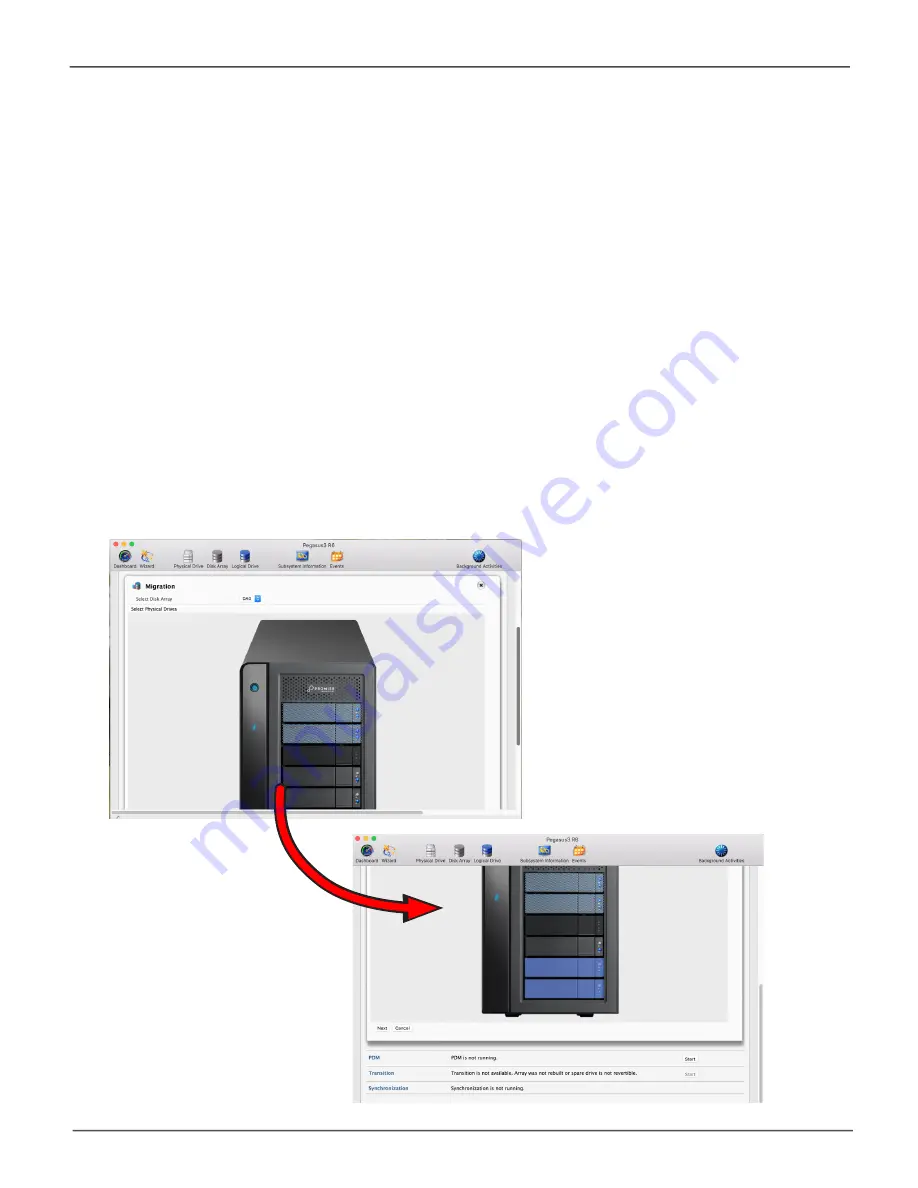
140
Promise
Technology
Pegasus3 Series
Migrating a Logical Drive
The term “Migration” means either or both of the following:
•
Change the RAID level of a logical drive.
•
Expand the storage capacity of a logical drive.
Before you begin a migration, examine your current disk array to determine whether:
•
The physical drives in your array can support the target RAID level.
• There is sufficient capacity to accommodate the target logical drive size.
If you need to add physical drives to your array, be sure there are unassigned physical drives are
installed in your RAID system before you begin migration.
, and “Accessing the Pegasus software utility” on page 45 and
“RAID Level Migration” on page 173.
Migration
Summary of Contents for Pegasus3 R4
Page 4: ...iv Promise Technology Pegasus3 R4 R6 R8 VCCI KCC FCC ...
Page 5: ...v About this guide Pegasus3 Product Manual WARNING WARNING WARNING WARNING ...
Page 80: ...67 Managing the Pegasus3 Pegasus3 Product Manual Controller Settings ...
Page 207: ...194 Promise Technology Pegasus3 R4 R6 R8 View NVRAM Events ...
















































