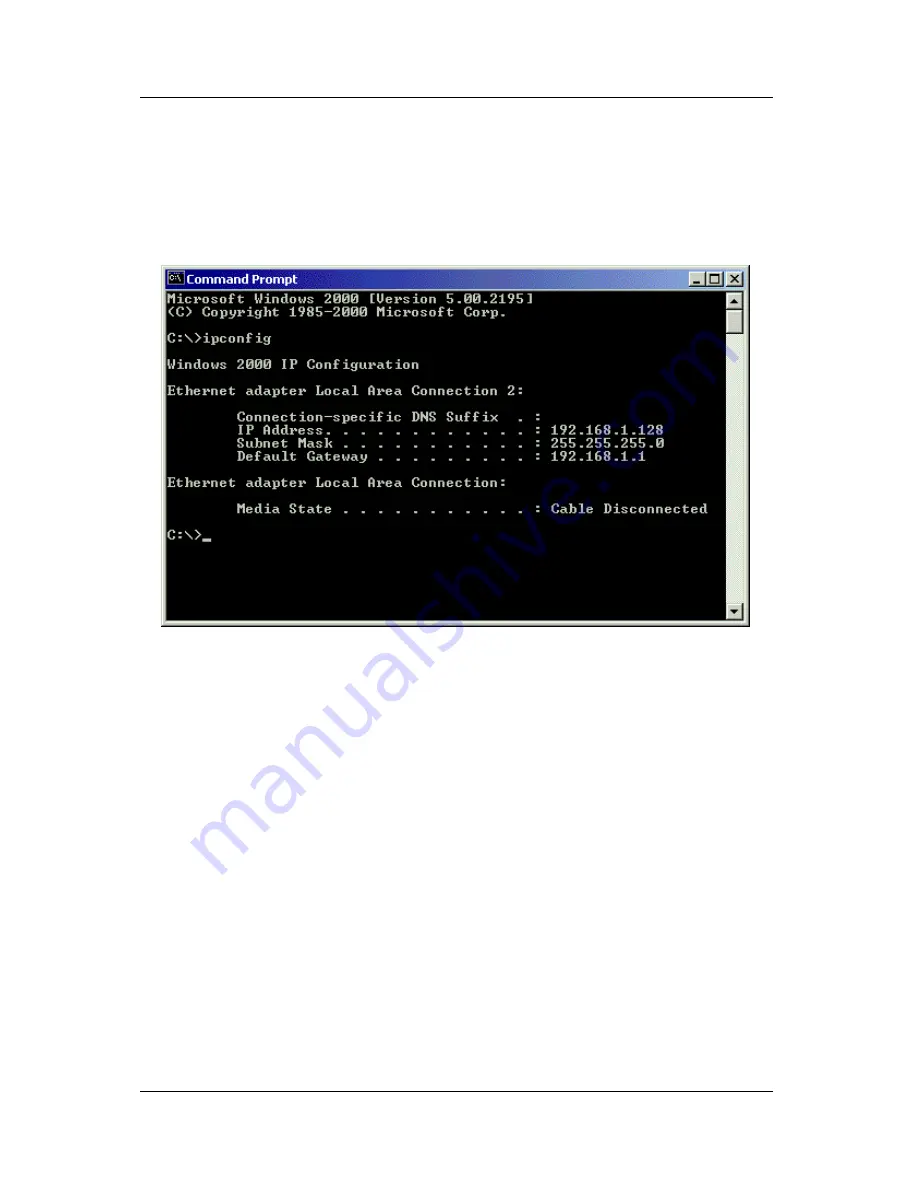
Appendix
75
Earlier Windows Systems
To find the IP network address, go to Start > Programs > Accessories >
Command Prompt. Type in: IPConfig and press [Enter].
Figure A-2. Use the Command Prompt to find your PC’s IP address.
Locate and record the IP addresses of all PCs and Servers on your
network that will work with PAM. This document will help you recall
individual PCs when it is time to specify their connections.
Summary of Contents for PAM
Page 1: ...PROMISE ARRAY MANAGEMENT PAM USER MANUAL ...
Page 6: ......
Page 12: ...Promise Array Management 6 ...
Page 52: ...Promise Array Manager 46 ...
Page 79: ...Monitoring and Maintenance 73 ...
Page 84: ...78 ...



































