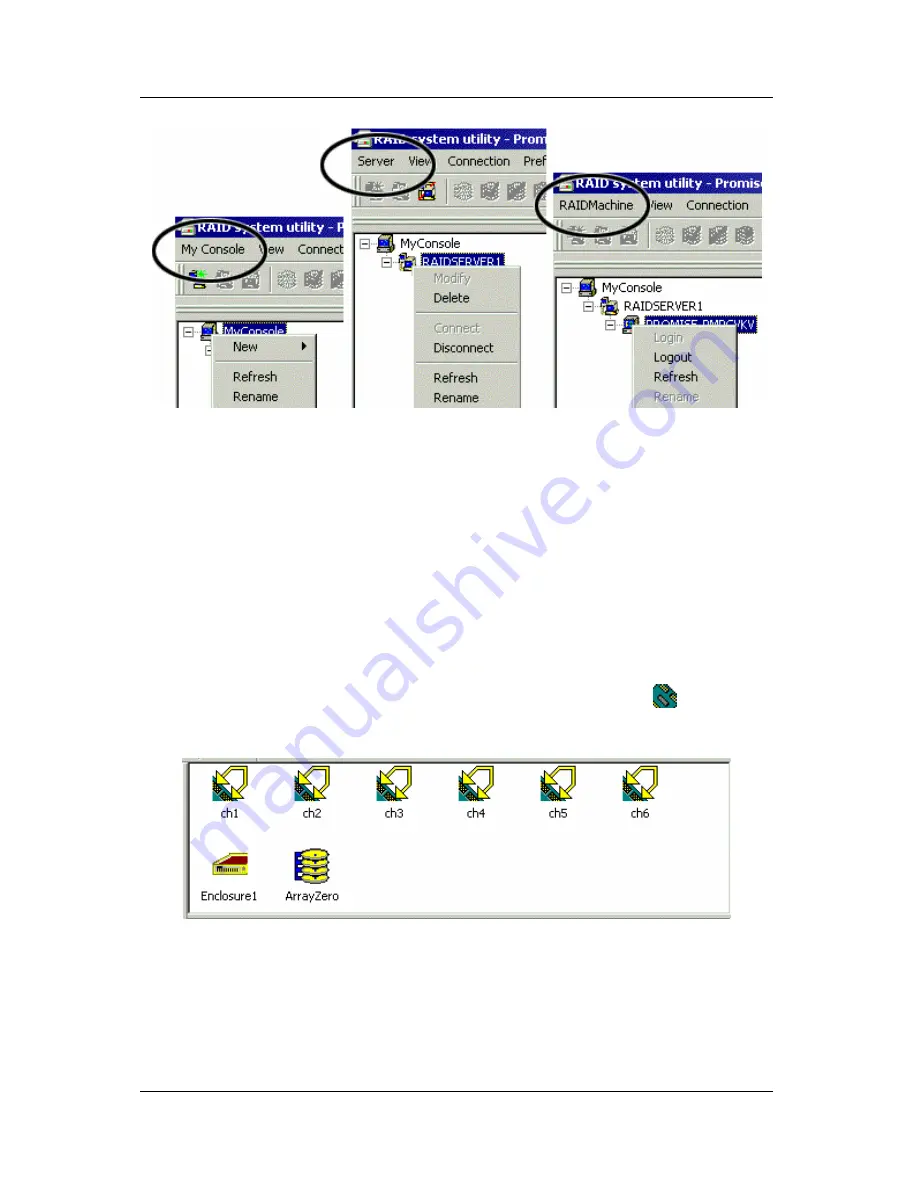
User Interface
35
Figure 4-3. Each item in Tree View has its own dropdown menu in the
menu bar.
Rather than access the menu bar, you can right click on the icon of the
component you are working with. The menu bar and popup menus for Tree
View items are identical.
Object View
Object View is visible whenever the Tree View is visible. The items
appearing in Object View are determined by which component you select
in Tree View. In the example below, we selected a Controller
icon in
Tree View.
Figure 4-4. Object View of a Controller’s components.
As a result, you see the components of that Controller, in this case, six
channels, an enclosure and an array. This feature makes it easy to find an
individual component as well as see what items are assigned to higher
level components. Double-click on these items to see their components in
Object View and their configuration in Information View.
Summary of Contents for PAM
Page 1: ...PROMISE ARRAY MANAGEMENT PAM USER MANUAL ...
Page 6: ......
Page 12: ...Promise Array Management 6 ...
Page 52: ...Promise Array Manager 46 ...
Page 79: ...Monitoring and Maintenance 73 ...
Page 84: ...78 ...















































