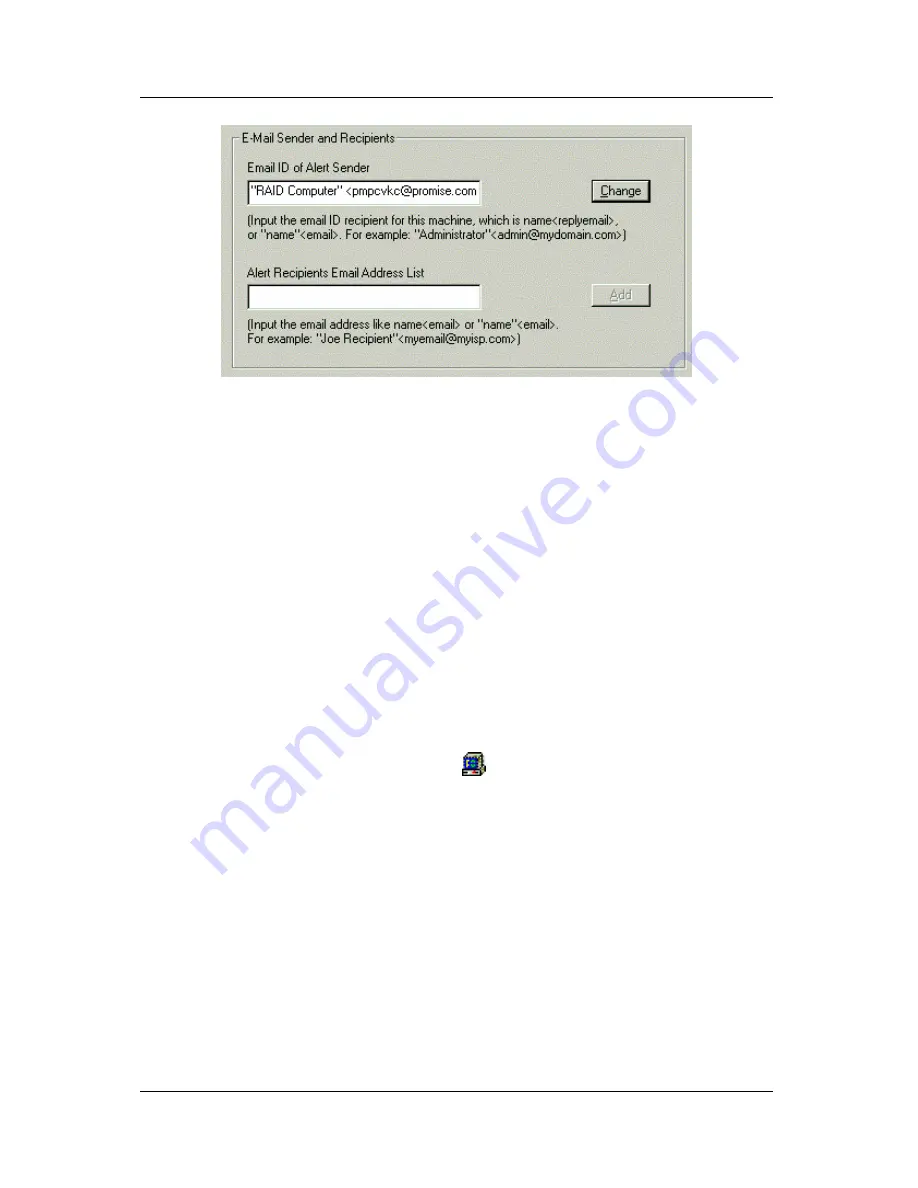
Promise Array Manager
30
Figure 3-11. Email Sender and Recipients.
5. Scroll down to the Email Sender and Recipients box.
6. In the Email ID of Alert Sender field, type in the email address of this
computer.
This address will appear in the From field of the email alerts.
Recipients may reply to this address, if it is valid.
7. Click the Change button to update your configuration.
Add a User to the Recipient List
After you have setup email alert notification, you must specify who shall
receive the alerts.
1. Click on the Message Agent icon
to which you wish to add an
email alert message recipient.
2. In the Alert Recipients Email Address List, type in the email address
of the user who you wish to receive alerts. See Figure 3-10.
3. Click the Add button when you are done. The names appear in the
Current Recipients window.
Summary of Contents for PAM
Page 1: ...PROMISE ARRAY MANAGEMENT PAM USER MANUAL ...
Page 6: ......
Page 12: ...Promise Array Management 6 ...
Page 52: ...Promise Array Manager 46 ...
Page 79: ...Monitoring and Maintenance 73 ...
Page 84: ...78 ...






























