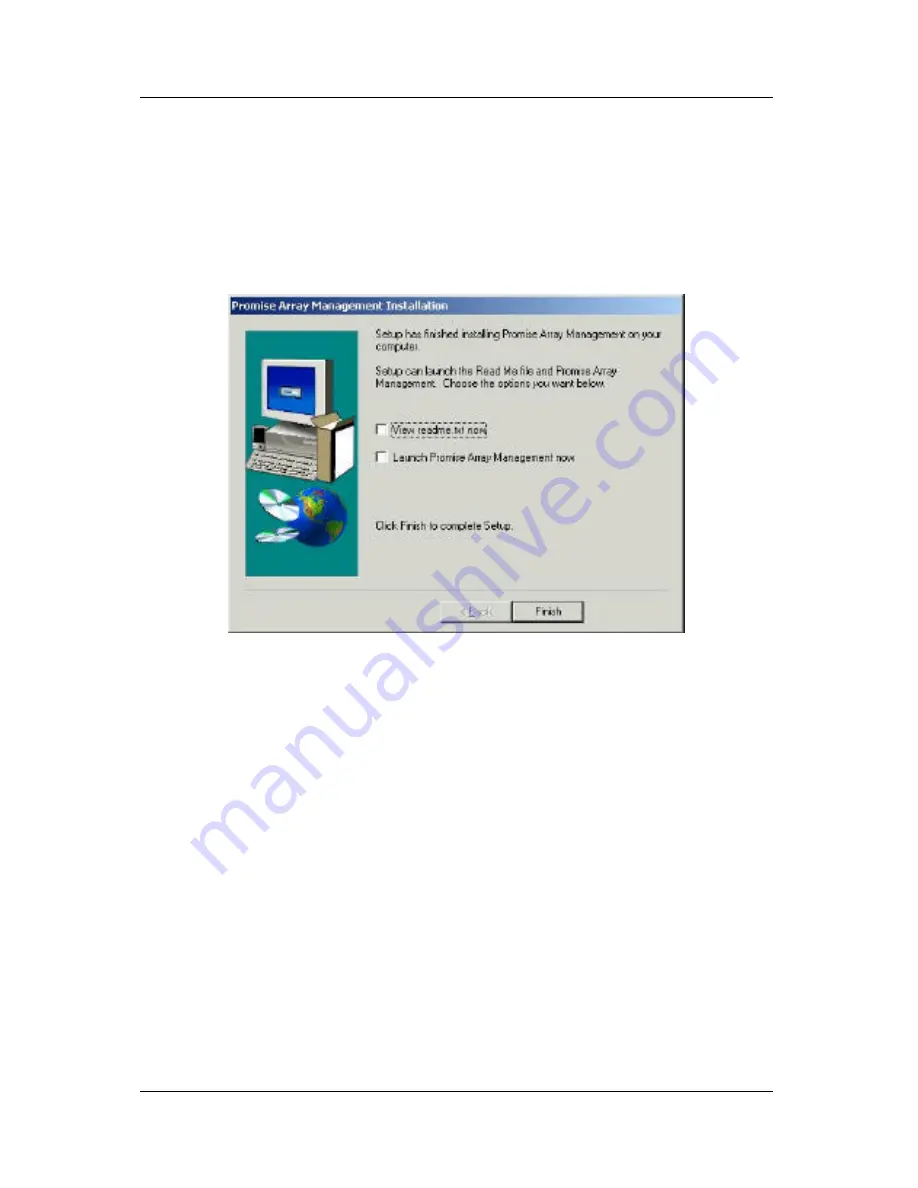
Promise Array Management
18
11. When the Add User Account dialog box appears, you may accept the
default name or enter a new one in the Name field. Enter your
password in the Password and Confirm Password fields. When you
are done, click Next or press [Enter] to continue.
Note: If you are only installing the Message Server, this dialog box
does not appear.
Figure 2-14. The PAM Installation dialog box.
12. When the PAM Installation dialog box appears, the installation is
complete.
Check one or both boxes to see the latest ReadMe file and launch
PAM. When you are done, click Finish or press [Enter].
Note: If you are only installing the Message Server, the option to
launch PAM now does not appear.
This completes the PAM installation. Go on to Chapter 3, Initial Setup.
Summary of Contents for PAM
Page 1: ...PROMISE ARRAY MANAGEMENT PAM USER MANUAL ...
Page 6: ......
Page 12: ...Promise Array Management 6 ...
Page 52: ...Promise Array Manager 46 ...
Page 79: ...Monitoring and Maintenance 73 ...
Page 84: ...78 ...






























