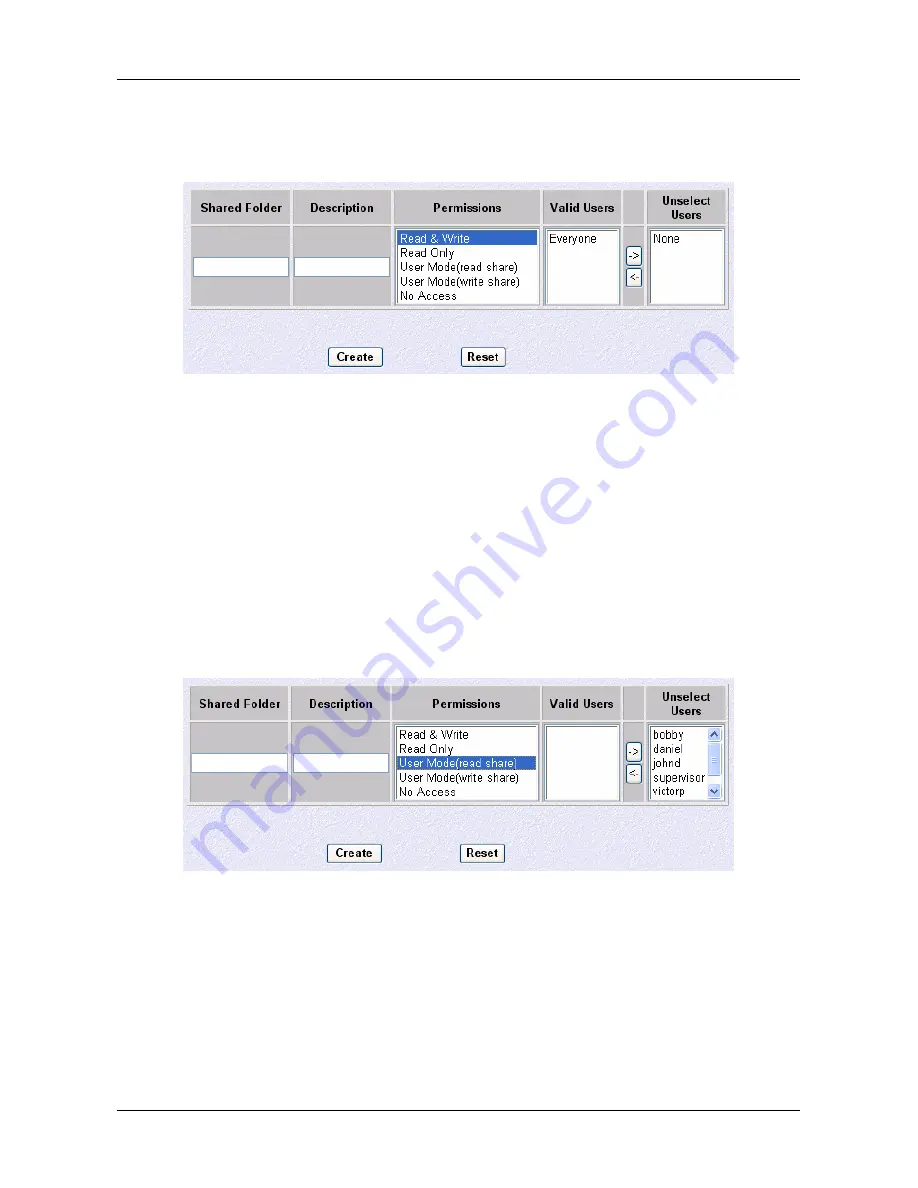
Chapter 3: Configuration
35
Creating a New Shared Folder
1.
Clicking on the
Create Folder
selection from the File Sharing submenu will display the
following screen in the information panel:
2.
Type a name in the
Shared Folder
field (required) and
Description
field (optional).
3.
In the
Permissions
column, select the type of access as follows:
Read & Write
All network users can save and retrieve data in the folder.
Read Only
All network users can retrieve data in the folder, but cannot save files to the
folder or create subfolders.
User Mode
Access to data is limited to list of Valid Users for that folder.
No Access
The folder is locked and no user can retrieve data in the folder.
For example, in the Current Folders table shown on the previous page there are two
shared folders,
Department
and
Department2
. All users have read and write access to
these folders. The user
victorp
and
supervisor
are the only persons with access to folder
Victor. Nobody can access Folder
LockUp
.
4.
If restricting folder access through
User Mode
, input the names of all valid users in the
Valid User
column
5.
Click on the
Create
button or
Reset
to cancel.
6.
A confirmation window will appear. Click
OK
to confirm. Each new data folder will
appear in the
Current Folders
listing.






























