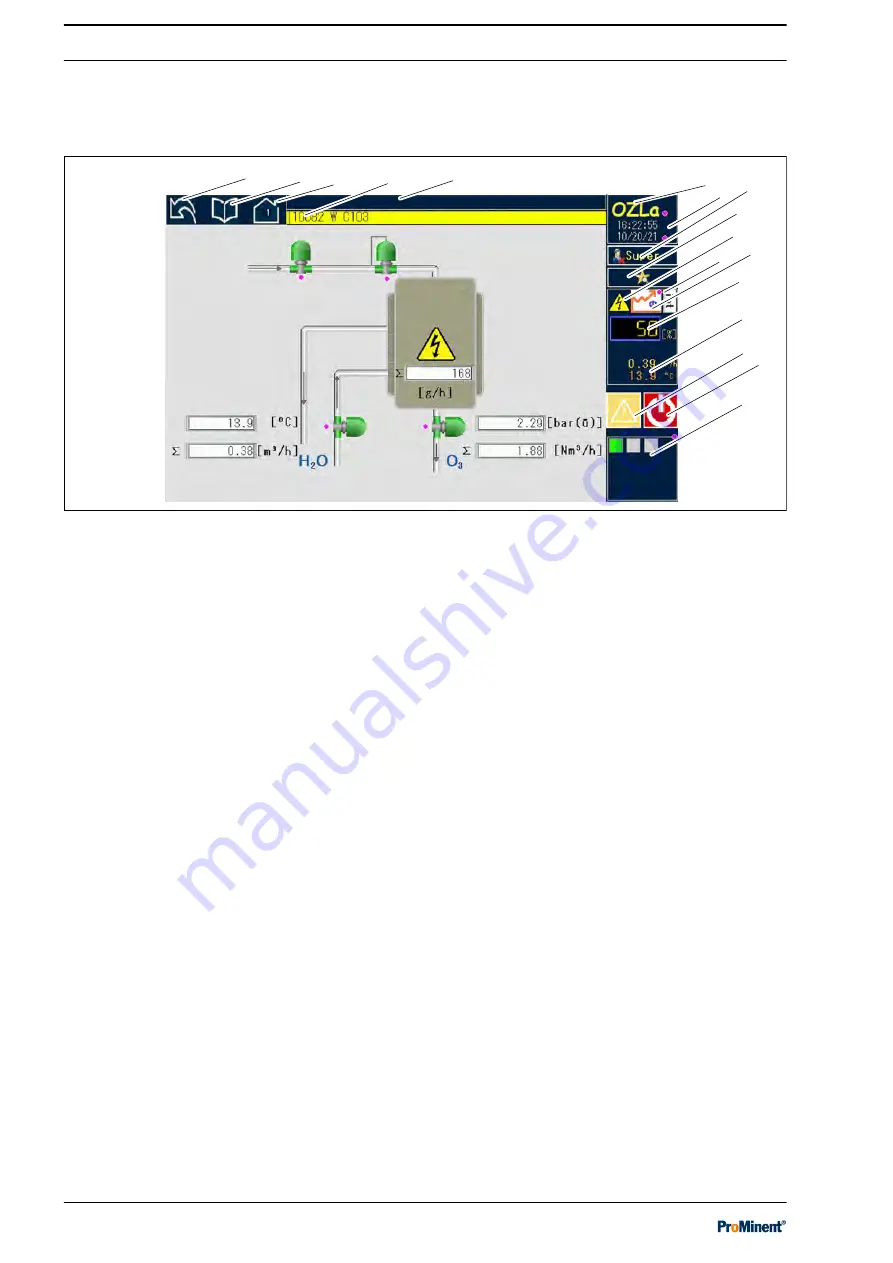
9.2 Operating keys and control information
A number of keys are provided to operate the system, which are
shown at the lower edge of the touch panel.
Operation with ozone
Start
Ozone
Gas
A3473
7 8
17
15
16
13
12
10
9
6
5
4
3
2
1
11
14
Fig. 7: System information and operating keys
1 Back key
2
[MENU] key
3
[HOME] key displaying the current number of
screens displayed
4 Display of the operating status
5 Status bar
6 Designation of the system
7 Date and time
8 Display of the current access level
9 Key to define the direct selection key
10 Display: High voltage on
11 Operating mode
12 Display: Gas regulation operating mode
13 Key: Control variable display and setting
14 Alternating display: ozone volume, cooling water,
gas
15 Key/display: warning and alarm
16 Key:
[START]/[STOP]
17 Key: Module activation or deactivation
The
[MENU] key: This key is used to select further functions and is
used in the same way as in other Windows applications: "Menu ➨
Start ➨ ….." (other displays).
The
[STOP] / [START] key: This key is used to stop or start the
system manually and to acknowledge error messages. The text
displayed within the key indicates the status that is reached when
the key has been pressed.
The
[Back] key: This key is used to move on to the next screen.
However, this can also be done directly by clicking on the
[MENU]
key: "Menu ➨ Start ➨ ….." (other displays).
Operation
36
Summary of Contents for OZLa 06 O
Page 7: ...1 2 Nameplate A3540 Fig 2 Nameplate About the product 7...
Page 70: ...70...
Page 71: ...71...






























