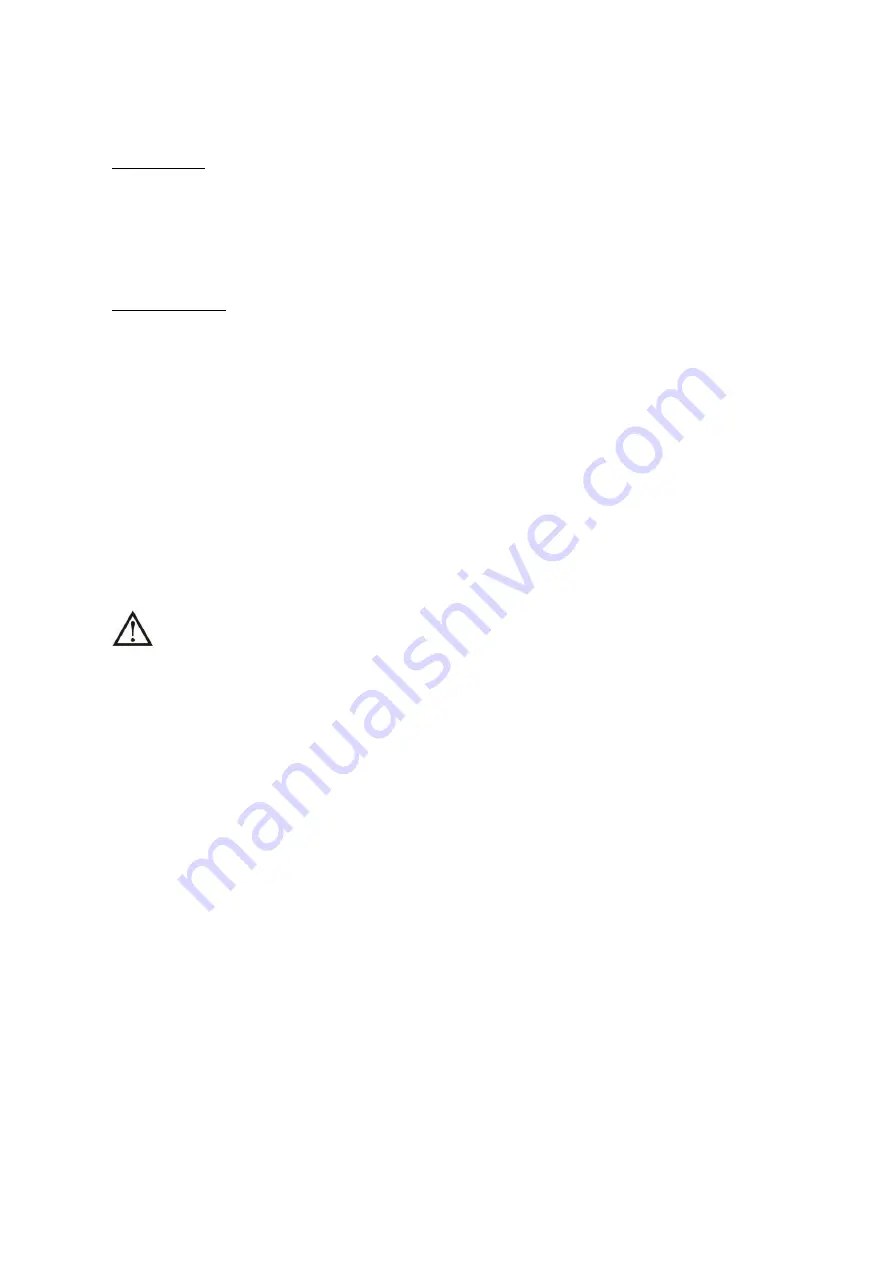
40
2) Make sure all of the UPS are the parallel models, and follow the wiring reference in section 2-4.
3) Install the new parallel system as per section 3-5.
3. Remove units from the parallel system
There are two methods to remove units from the parallel system:
First method:
1)
Touch “CONTROL”
“Off UPS” and select “Yes” to turn of the UPS. Then, the UPS will enter into
Bypass mode or No Output mode without output.
2)
Turn off the output breaker of this unit, and then turn off the input breaker of this unit.
3)
Turn off the battery breaker and remove the parallel and share current cables. And then remove the
unit from the parallel system.
Second method:
1)
If the bypass is abnormal, you can not remove the UPS without interruption. You must cut off the
load and shut down the system.
2)
Make sure the bypass setting is enabled in each UPS and then turn off the system. All UPSs will
transfer to Bypass mode. Remove all the maintenance bypass covers and set the maintenance
switches from “UPS” to “BPS” position. Turn off all the input breakers and battery breakers in
parallel system.
3)
Turn off the output breaker and remove the parallel cable and share current cable of the UPS which
you want to remove. Now, you can remove the UPS from parallel system.
4)
Turn on the input breaker of the remaining UPS and the system will transfer to Bypass mode. Set
the maintenance switches from “BPS” to “UPS position and put the maintenance bypass covers back
on.
5)
Turn on the remaining UPS according to the previous section.
Warning: (Only for the parallel system)
●
Before turning on the parallel system to activate inverter, make sure that all unit’s maintenance
switch at the same position.
●
When parallel system is turned on, please do not operate the maintenance switch of any unit.
●
The parallel system DOES NOT support ECO mode. Therefore, please DO NOT “enable” ECO mode
in any unit.







































