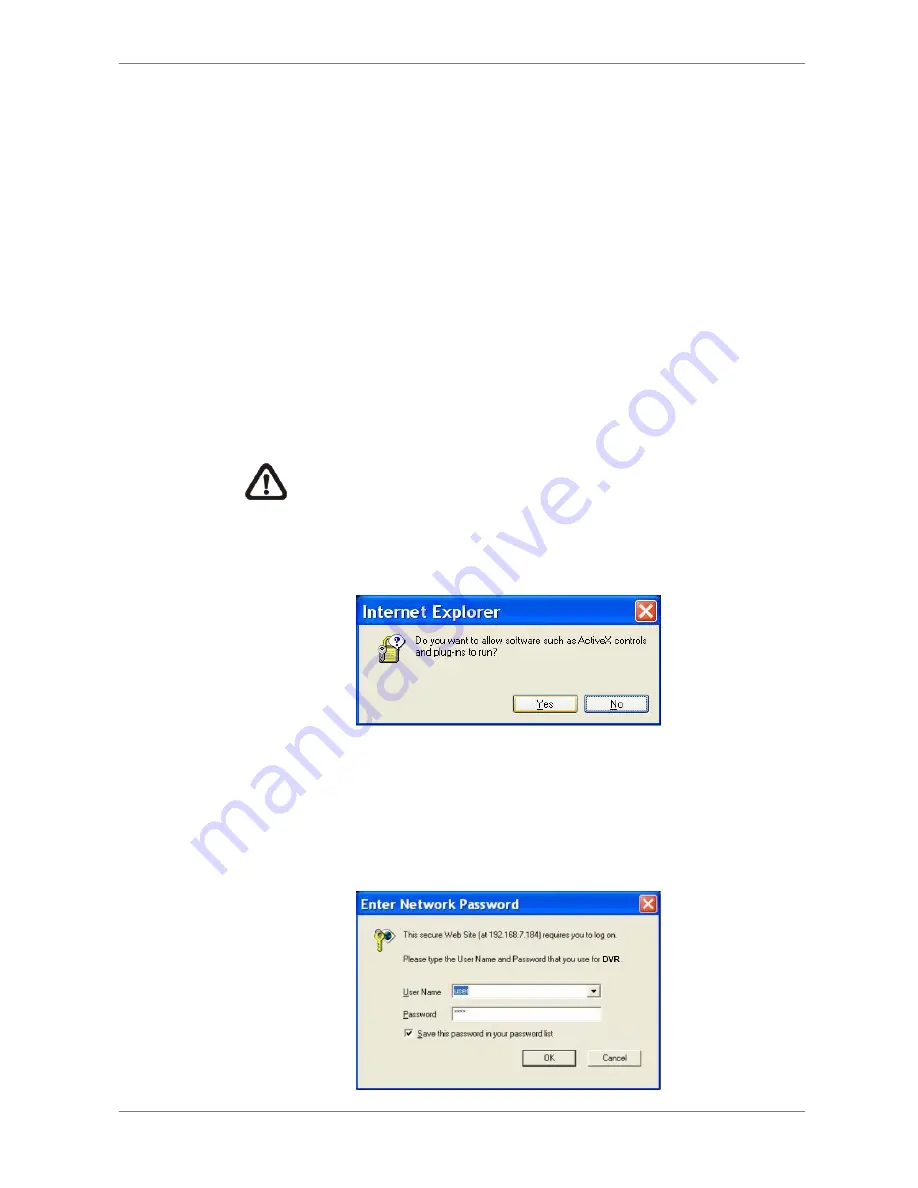
DVR User’s Manual
41
5.2.2
Installing Remote Monitoring Software
Start the browser to initiate the installation of the remote monitoring software
on your personal computer. You can save the IP address of the remote unit
as a Favorites item in your web browser to have easy access next time.
•
Start the IE; you may start it either by clicking on the desktop icon, or by
using the Start menu to access it.
•
Enter the IP address of your DVR series unit in the address bar at the top
of the browser.
•
The ActiveX controls and plug-ins dialog will show twice for confirmation;
click <YES> to accept ActiveX plug-ins. The remote monitoring software
plug-ins will be downloaded and installed on your PC automatically when
the connection is successfully made.
NOTE:
Do not enter any leading 0 characters in the address, for
example, “192.068.080.006” should be entered as “192.68.80.6”.
If the default trigger port 80 is changed into another one, take port
81 for example, you should enter the IP address as
“192.68.80.6:81”.
•
A version check starts to verify whether the remote monitoring software
was installed already, and also check if the version is the same as that
stored in that particular DVR series unit. This process may take up to 30
seconds.
•
When the software is completely downloaded and installed, the Login
Screen is now displayed.
















































