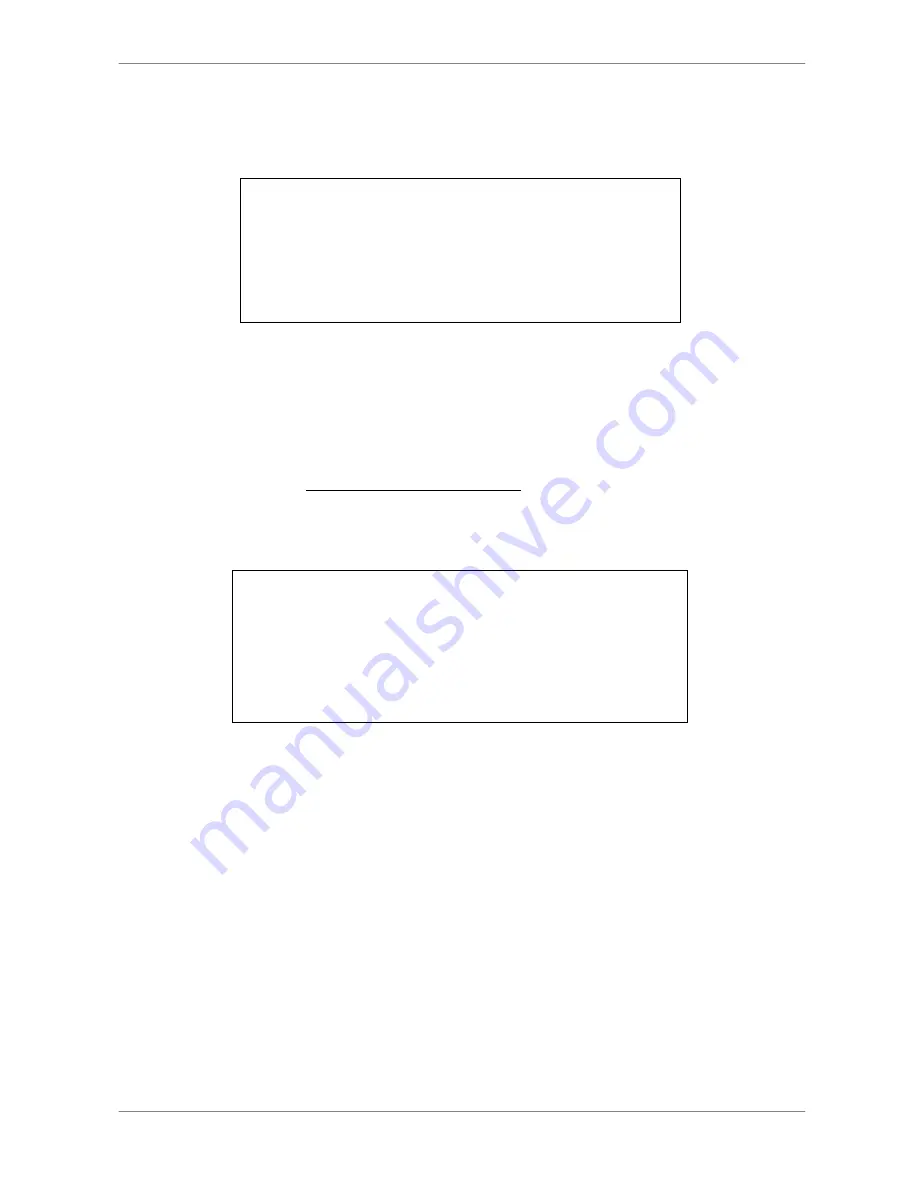
DVR
User’s
Manual
32
•
Press ENTER to start the export; or, press ESC to abort.
•
If there is no any exportable device connected to the DVR unit, then a
warning message will be shown on the screen, as below figure:
No exportable device detected.
Please install the target device/media
to the DVR.
Enter: Retry ESC: Exit
4.4.3
To Export Event Video
To export event video, follow these steps:
•
Press SEARCH and play wanted event video. To play event video, refer to
Section
Searching Recorded Video
.
•
After entering the playback mode, press COPY. The “ezBurn” window will
display as below figure. The information shown on it is for read only.
ezBurn confirmation
Selected Device: Built-in-CD-RW
All data on the disc will be erased.
Exported Required Size = 11 MB
Export Event Info:
Data
Time
Ch
Type
205/11/07 AM10:42:35 13
Motion
Enter: YES ESC: NO
•
If there is no any exportable device connected to the DVR unit, a warning
message will be shown on the screen
•
Press ENTER to start the export the whole event video to the connected
device; or, press ESC to abort.
4.5
Dome Control
The DVR series unit allows user to control a dome camera by the front panel.
In Live mode, user can press CHANNEL key to display the desired dome
camera in full screen. To enter Dome Control mode, press the DOME key and
press channel key 2 to display the hint screen; to exit the Dome Control mode
and return to live mode, press ESC or DOME.
















































