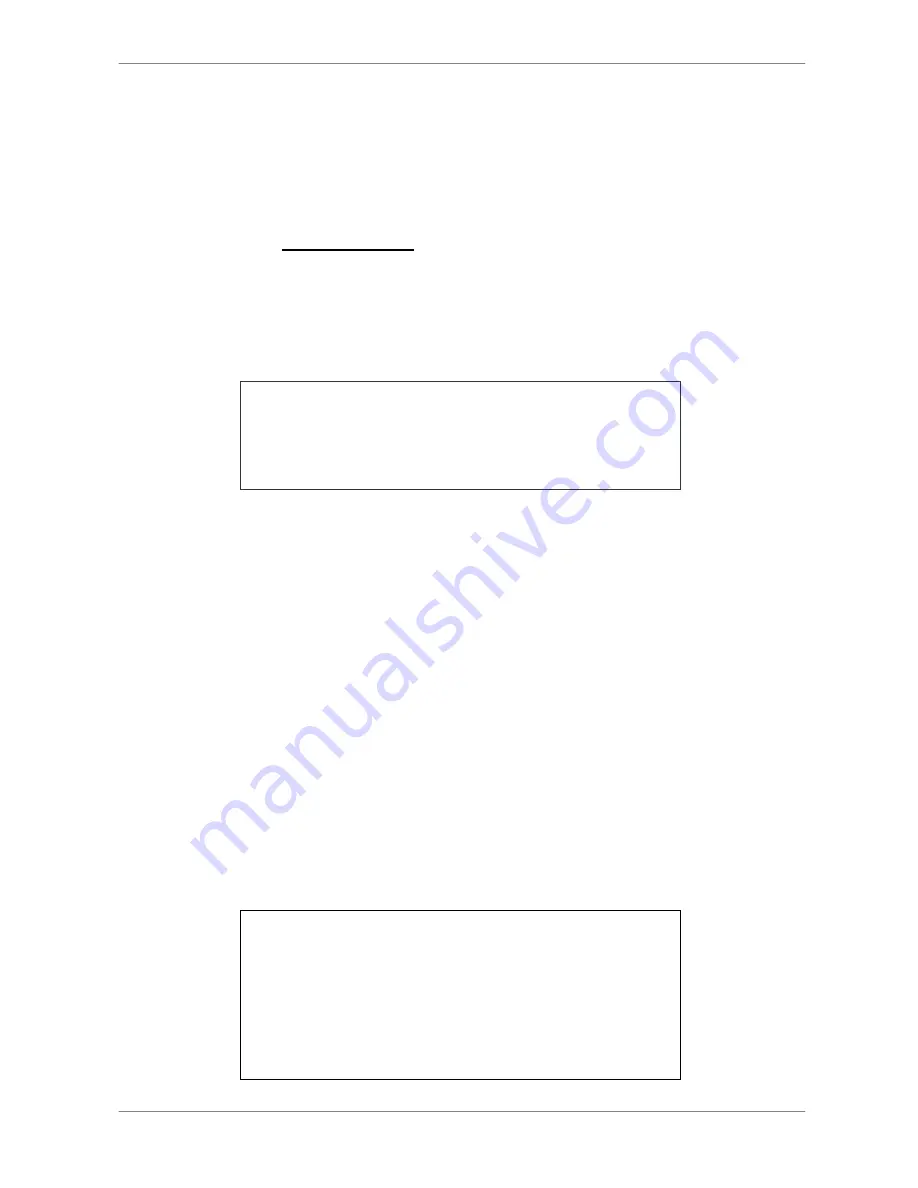
DVR
User’s
Manual
28
4.2.2
Sequence with Call Monitor (8ch and 16ch only)
Users are allowed to use the DVR series unit front panel to control a call
monitor display without having to access the Main menu. Two viewing modes
can be displayed on call monitor: Sequence display and Single camera
display. To program the call monitor sequence, see OSD Menu Setup Guide,
Section
Sequence Setup
.
Follow the steps to control the call monitor.
•
Press the CALL key on the front panel to enter call monitor control mode.
The message “Call Mode” will be shown on the bottom-left of the screen.
Press 1-16 Key To Select Channel
Press SEQ To Enable Sequence
Call Mode
•
Press CHANNEL key to display the associated camera on call monitor.
•
Alternatively, press SEQ repeatedly to display the sequence of cameras
previously programmed in Call Monitor Schedule menu.
•
Press ESC to return the front panel to Main monitor control mode.
4.3
Searching Recorded Video
The DVR series is capable of searching and playing back recorded video by
date and time or events. Entering the specific date and time of the wanted
video, the unit will then search for the matched video and play it on the
monitor. Alternatively, the user can search event video by selecting channel
as well.
In live or playback mode, press SEARCH to enter the Search menu, which is
shown as follows.
Search
----------------------------Search By Time----------------------------
From:
End:
Select:
2005/01/01 00:00:00
2005/05/01 00:00:00
2005/01/01 00:00:00
Begin Playback
----------------------------Search By Event----------------------------
Select Channel:
CH1 CH2 CH3 CH4
Event List
















































